We often find it very annoying to receive calls from unknown numbers. So how can we block these calls without having to turn off our phones or turn off the network?
Blocking unwanted calls and messages
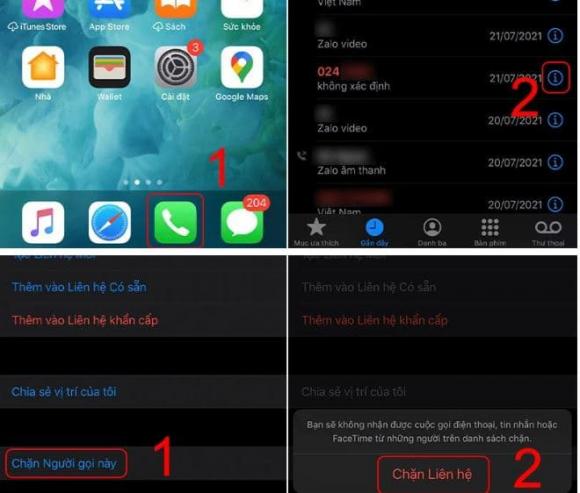
How to block unknown calls
When receiving calls or messages from numbers that you don’t want to encounter again, you can add them to the blacklist. The blacklist function allows you to customize any phone number you want to block.
To block calls from outside your contacts using the Blacklist function, follow these steps:
Step 1: Tap on the gear icon in the top right corner of the screen. In this menu, you will have many different options such as private numbers, unknown numbers, similar to the illustrated image below. Since you want to block calls from outside your contacts, select the “Unknown numbers” option.
Step 2: Then click on the plus sign (+) to add the phone number you want to block. The system will also ask you if you want to block messages or block calls. Simply check the box to choose the method you want to block.
Blocking calls from outside your contacts on iPhone
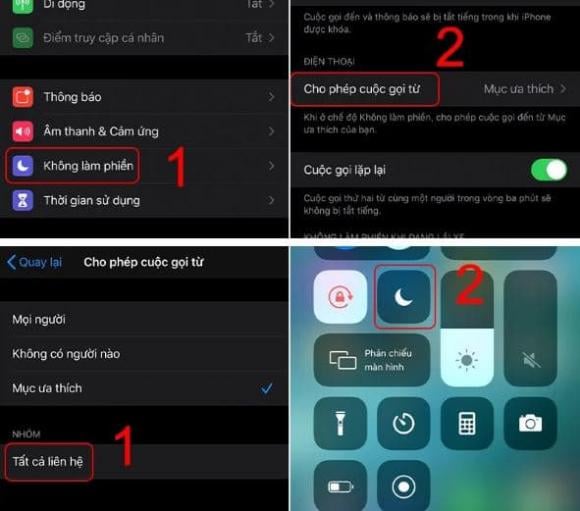
On iPhone, you can easily do this
Step 1: Open your phone and access the “Settings” app on the screen. Then scroll to the “Do Not Disturb” category as illustrated below.
Step 2: Next, continue to select the “Allow Calls From” option. In this step, if you don’t turn off the “Repeated Calls” option, numbers from outside your contacts will not be able to call you for the first time, but they can still call you for the second, third, etc. If you want to completely block calls from outside your contacts, simply turn off the “Repeated Calls” option. Note that you should consider carefully! Because once you turn it off, you will not receive calls from recruiters, relatives/friends who change their phone numbers, etc.
Step 3: To block calls from outside your contacts on iPhone, continue to select the “All Contacts” option. At this point, the iPhone system will understand that calls from numbers not saved in your contacts will be automatically blocked. You will only receive calls from phone numbers that have been saved in your contacts.
Step 4: Finally, simply turn on the “Do Not Disturb” feature on the control center.
Note: When using this method to block calls from outside your contacts, you need to consider it carefully. Because this method may affect your business, when old customers lose their old SIM cards and have to use another phone number to contact you, you will not receive their calls. Therefore, it is best to choose to block calls from specific unknown numbers.
Blocking calls from outside your contacts on Android
Step 1: Access the dialer screen, then look at the top right corner of the screen, there will be three dots, click on it.
Step 2: After clicking on the “three dots” icon, the next step is to select “Settings,” and then select “Call Settings.”
Unlike iOS phones, on Android operating system, in the “Call Settings” section, there will be two different functions. One is “Blacklist,” and the other is “Call Barring.” Then you choose the Call Barring mode. This mode is similar to the Do Not Disturb function on iPhone. When enabling this feature, the system allows you to automatically block all outgoing and incoming calls from all subscribers. It’s like putting your smartphone in “Airplane Mode.”
Question: I find it annoying to receive calls from unknown numbers. How can I block these calls without turning off my phone or my network connection?
Answer: You can utilize the “Blacklist” or “Call Blocking” feature on your phone to block calls from unknown numbers. This feature allows you to customize and block any phone number you don’t want to receive calls or messages from.
Question: What are the steps to block calls from numbers that aren’t in my contacts on an iPhone?
Answer: To block calls from unknown numbers on an iPhone, follow these steps:
1. Open the “Settings” app and scroll to “Do Not Disturb.”
2. Select the “Allow Calls From” option.
3. If you keep the “Repeated Calls” option turned on, numbers outside your contacts will be able to reach you on the second, third, and subsequent calls. To completely block them, turn off this option.
4. Choose the “All Contacts” option to block calls from unknown numbers.
5. Finally, enable “Do Not Disturb” on the control center.
Note: Be cautious when using this method, as it may block important calls from recruiters, friends with new numbers, etc.
Question: How can I block calls from unknown numbers on my Android device?
Answer: Here are the steps to block calls from outside your contacts on Android:
1. Access the dialer screen and click on the three dots in the top right corner.
2. Select “Settings” and then choose “Call Settings.”
3. In the “Call Settings,” look for the “Call Barring” mode.
4. By enabling this mode, you can automatically block all outgoing and incoming calls, similar to putting your phone in “Airplane Mode.”



































