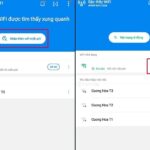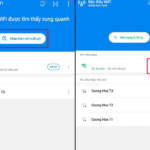The “Scan Wi-Fi” Button: A Small Feature with Big Convenience
Most modern smartphones, from Android to iPhone, come with a built-in feature to scan for public Wi-Fi. Simply go to Settings > Wi-Fi and then choose “Scan for Networks” or tap the refresh icon – this “little button” wonder will help your phone discover all the Wi-Fi networks around you.
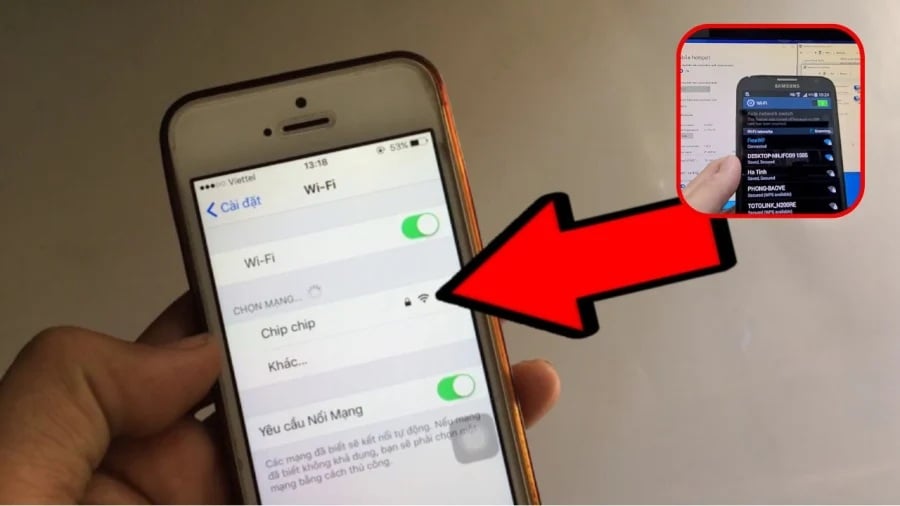
On Android Phones:
-
Go to Settings > Connections > Wi-Fi
-
Turn on “Connect to open networks” (Auto-connect to open networks)
-
Tap the scan/refresh icon in the corner to update the Wi-Fi list
If your device detects a public network that doesn’t require a password, it will connect automatically.
On iPhones:
-
Go to Settings > Wi-Fi
-
Choose “Other Networks…” to find more Wi-Fi options nearby
-
Or simply pull down to refresh the network list, and your device will display all available Wi-Fi networks close by
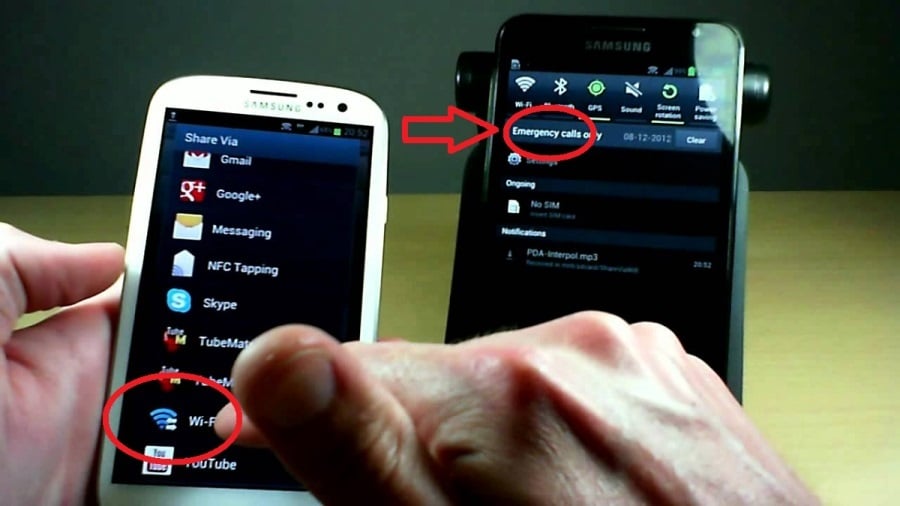
Apps to Help You Find Free Wi-Fi
Besides the traditional method, you can use trusted apps that share community-provided passwords for Wi-Fi hotspots, such as:
-
WiFi Map
-
Instabridge
-
OpenSignal
-
Wiman Free WiFi
These apps rely on crowd-sourced data to provide passwords for free Wi-Fi hotspots worldwide.
Precautions When Using Public Wi-Fi
While public Wi-Fi is convenient, it also comes with risks. To protect your personal information:
-
Avoid logging into banking or e-wallet accounts when connected to public Wi-Fi
-
Do not enter sensitive information on unfamiliar websites
-
Use a VPN, if possible, to encrypt your data when accessing public networks
With just a simple tap on the Wi-Fi scan button, you can discover free Wi-Fi networks around you without the need for passwords or costly data plans. This trick is incredibly useful for frequent travelers, students, or anyone looking to save on mobile data. Give it a try today and start enjoying free internet access wherever you go!