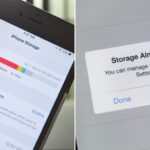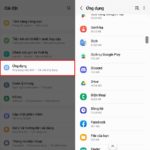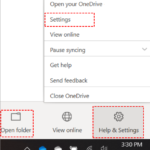No matter how much storage your phone has, if you don’t manage it wisely, your device will quickly run out of memory. Here are some effective and quick methods to tackle this issue.
Reasons for a Phone’s Full Memory
Storing Photos, Videos, and Data
One common reason for a phone’s full memory is the accumulation of photos, videos, and data. Even if your phone has a large memory capacity, this can happen if not managed properly. For devices with limited memory, consider reducing the load by deleting unnecessary videos, images, and data.
Background Apps
Another reason is apps running in the background. When you only exit to the home screen without completely closing the apps, they continue to run in the background, collecting data and using up memory.
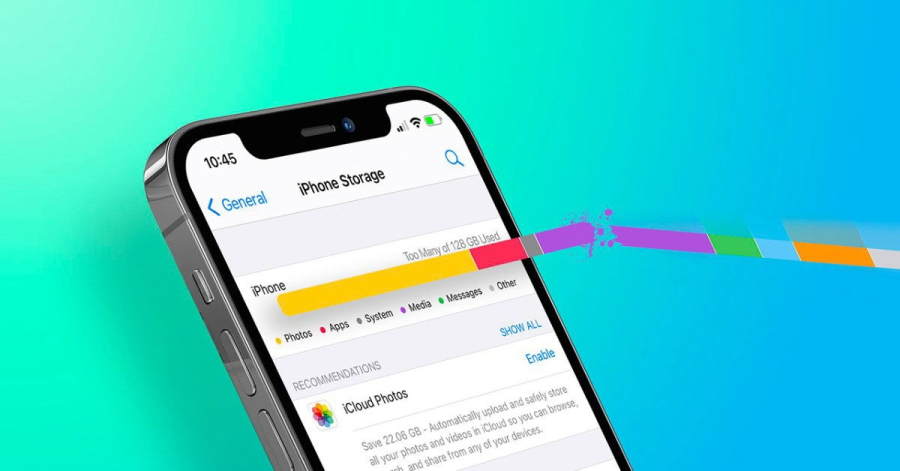
Background apps can fill up your memory without you realizing it.
Auto-Update Mode
Smartphones often have an auto-update feature for their operating system and apps. If enabled, your phone will automatically download and install updates when the battery is sufficiently charged and a stable internet connection is available. This can fill up your memory even if you don’t directly install apps or have deleted unnecessary ones.
No External Memory Card Support
For iPhone users, the lack of a memory card slot is a common issue. Apple only allows storage on the built-in memory, which can be inconvenient for iOS users.
Ways to Fix a Phone’s Full Memory
Clear Web Browsing Data Regularly
Web browsers store cookies and cache data, taking up valuable memory. To reduce this data, regularly clear your web browsing history, cache, and cookies.
Clear App Cache and Data
Apps like Facebook, YouTube, and Google Chrome consume a significant amount of memory. To clear their cache, go to Settings > App Management > Select the app > Storage > Clear Cache.
Utilize Cloud Storage
Cloud storage services like Dropbox, Google Drive, OneDrive, and MediaFire offer online data storage solutions. Choose a service, sign up, and start using it. Google Drive even offers automatic sync for photos from your phone, allowing you to delete them from your device without losing any data.
Transfer Data to External Storage
You can also transfer data from your phone to a PC or laptop to free up space. Simply connect your phone to your computer via a cable and copy and paste the data.

Transferring data to a computer can help free up space on your phone.
Delete Unused Data
Delete downloaded files, images, and videos that are no longer needed to make room on your phone.
Uninstall Unnecessary Apps
Many apps, especially heavy online games or memory-intensive apps, can be uninstalled to create more storage space on your phone.
Move Data to a Memory Card
If your phone supports a memory card, move data from the internal memory to the card. Most apps from the Play Store allow you to move data to a memory card, except for system apps.
Download the Files App from Google
The Files app will help you organize and identify files or apps taking up a lot of memory. You can delete them by selecting the files and removing those that are unnecessary.
By following these measures, you’ll be able to efficiently manage and free up memory on your phone.
How to Backup Data in Windows 11: A Comprehensive Guide for PCs and Laptops
Backing up your Windows 11 data is of paramount importance, creating a secure copy of your essential files, cherished video memories, photographs, and music. In the event of a system failure, you’ll have peace of mind knowing that your data can be swiftly restored. Delve into the specifics of data backup strategies in our comprehensive guide below.