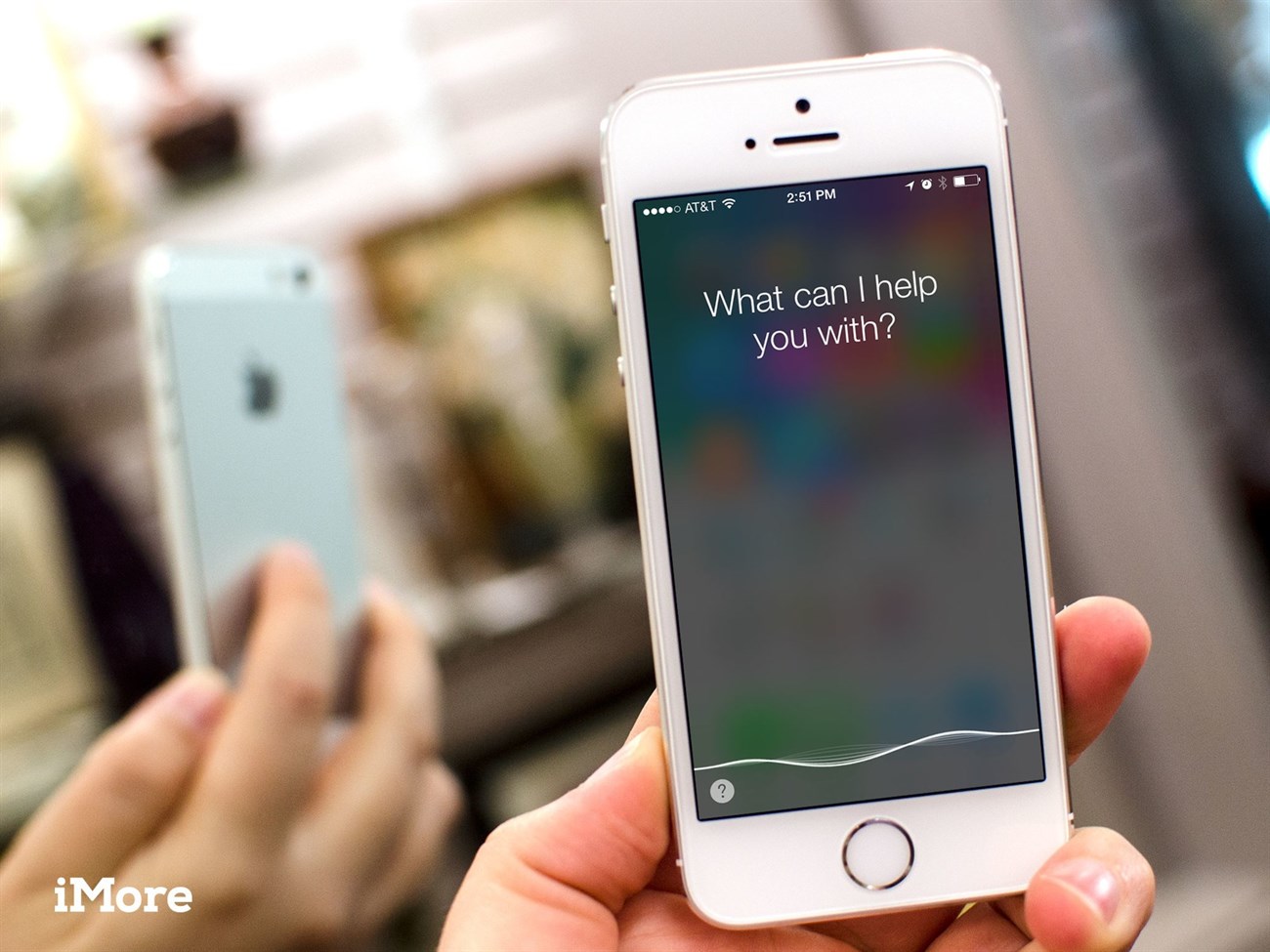
1 Retrain the “Hey Siri” Voice Command
If you take advantage of the “Hey Siri” feature on your iPhone, you can benefit from retraining the voice command. You were prompted to do this when you first set up the feature.
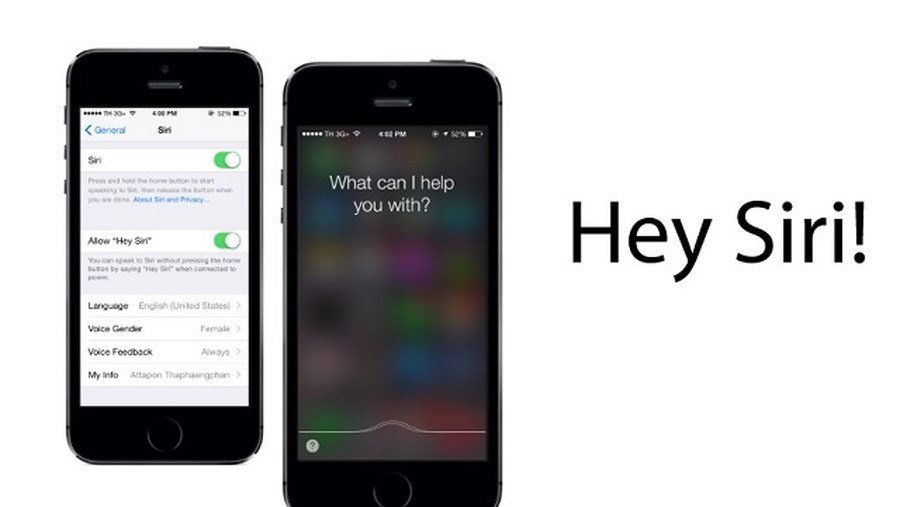
Simply open the Settings app, tap on “Siri & Search,” and then toggle off “Listen for ‘Hey Siri.’ Wait a few seconds and turn it back on. You will be prompted to set up “Hey Siri” again, so just tap “Continue.”

Next, you will be asked to say “Hey Siri” a few times (or some other phrases) so that Siri can learn your voice. It’s best to place your iPhone on a table a little away from you but still within sight so that you can read the screen.
This will help “Hey Siri” hear you better when you call for her when your iPhone is not right in front of you. After completing this training, tap “Finish.”
2 Leverage Phonetics in Names
You may have a few contacts with difficult-to-pronounce or spell names. This can be challenging for Siri as it takes time to understand the name when you say it. However, you can train her to get it right.
To start, invoke Siri and say, “Show me [contact’s name].” For example, “Show me Xuyen Chi.” Immediately after Siri pulls up the contact information, say, “You’re pronouncing it wrong.” Siri will then ask you how to pronounce the name. Say the name again, “Chi.”
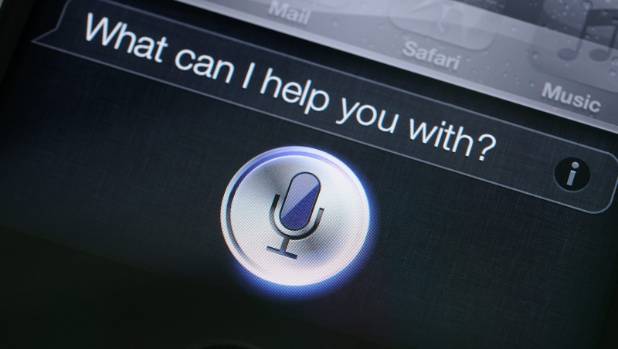
Siri will then provide a list of different pronunciations for the name “Chi.” Since “Chi” is a common name, Siri should not have difficulty pronouncing it correctly. For Vietnamese names, you can add the middle name or surname to help Siri recognize it more easily. Choose the best pronunciation by tapping “Select” next to that option.
3 No Need to Pause After Saying “Hey Siri”
A common misconception among users is to wait a second or two after saying “Hey Siri” before giving a voice command. However, you should know that your assistant is “always listening,” which is different from “always recording,” and she will hear you as soon as you say “Hey Siri.”
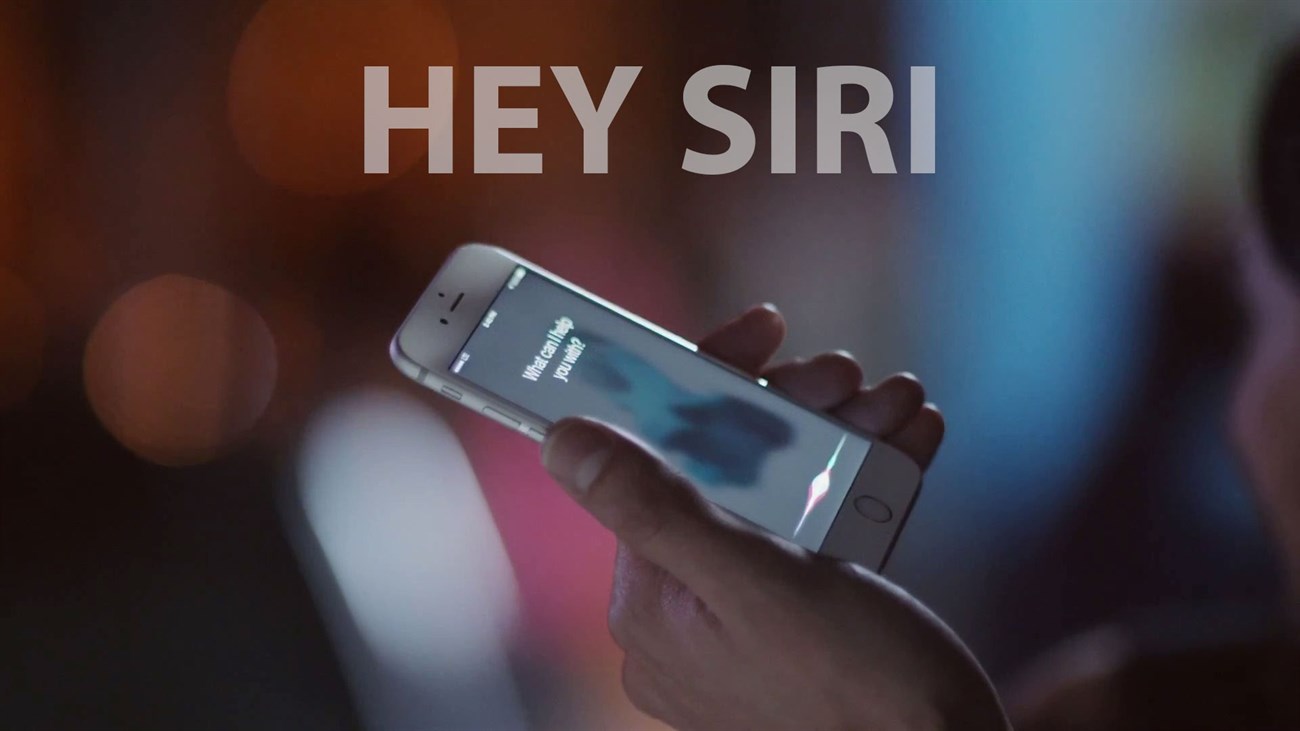
So, if you have Hey Siri enabled, remember that you don’t need to awkwardly pause after saying “Hey Siri.”
With these tips, you’ll always be satisfied with the assistance Siri provides. Good luck!






























