AirPods are wireless, in-ear Bluetooth earphones created by Apple, first released on December 13, 2016. The second generation with improved battery life was launched on March 20, 2019.
AirPods are the most popular accessory product of Apple, with 35 million units sold in 2018 alone.
One day, you connect your AirPods and notice that only one earphone is working. So what should you do? Follow the methods below:
Try putting the AirPods back in the charging case
Stay calm and try putting both AirPods back in the charging case. Then, use them as usual. This seemingly simple method is actually very effective.
Check if your AirPods are charged
Each AirPod earphone has its own separate battery life. The one-sided AirPods issue can be caused by either earphone being low or out of battery, causing it to turn off.
Therefore, you need to check if your AirPods are charged, through 3 methods:
Method 1: Open the AirPods charging case and place it near your iPhone or iPad, the device’s screen will display the battery percentage for your AirPods. To know the specific battery life of each AirPod earphone, simply take one of the two earphones out of the charging case.
Method 2: Check the battery through the Bluetooth settings of your AirPods.
Method 3: Add a battery widget to the home screen. You can easily check the battery life of your AirPods at any time by applying this method without having to access any other place. Press and hold the home screen, tap the “+”, then search for “Battery” and select the battery widget and tap “Done”.
If indeed the AirPods are out of battery, you need to charge them. If the issue still persists and you can only hear sound on one side of the AirPods, try the next method.
Clean your AirPods
Dirt and dust accumulated on the AirPods and charging case can affect the sound quality or cause them to not function properly. Clean both your AirPods and the charging case, and you will see surprising results.
Disconnect and reconnect the AirPods to your iPhone
One of the main causes of errors with AirPods is poor Bluetooth connection. In this case, simply disconnect and reconnect the AirPods to your device. Quickly disconnect using 2 methods:
Method 1: Turn off Bluetooth on your iPhone, wait for a moment, then turn it back on and reconnect to your AirPods.
Method 2: You can access “Settings”, select “Bluetooth”, tap the letter “i” icon, and select “Disconnect”. Then proceed to reconnect to your AirPods.
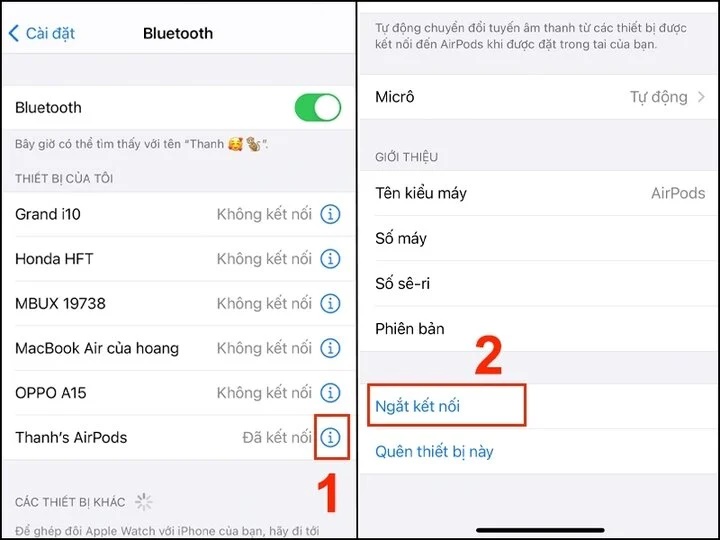
Check the sound settings on your iPhone
Apple devices like iPhone, iPad, and MacBook have sound balance settings. You can adjust the sound to the left or right. Therefore, if the AirPods only play sound on one side, it is likely that you have accidentally adjusted this setting. The solution is as follows:
Go to “Settings”, then go to “Accessibility”, then tap on “Audio/Visual”, move the slider between the T and P letters to balance the sound of each earphone.
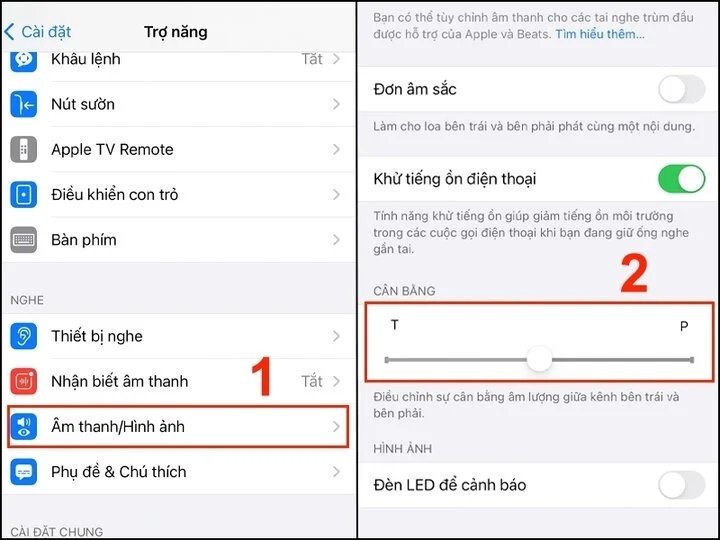
Reset your AirPods
Step 1: Go to “Settings”, select “Bluetooth”, tap the letter “i” icon, and select “Forget This Device”, then tap “Forget This Device” again to confirm.
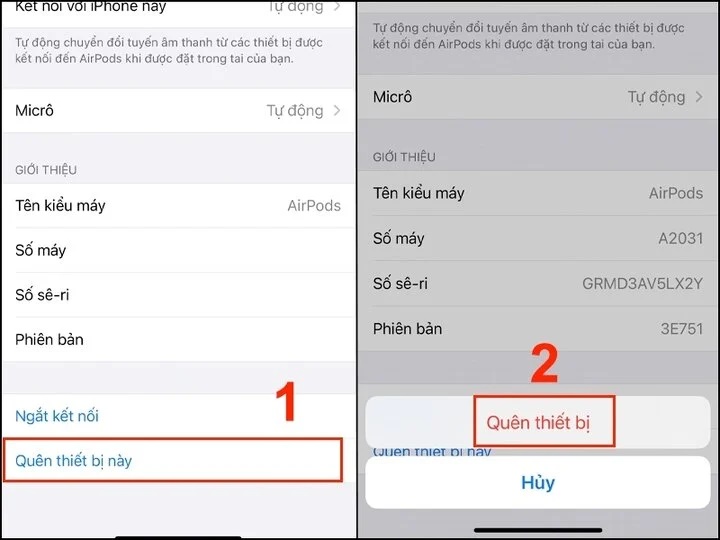
Step 2: Put both AirPods in your charging case. Close the lid, wait for 30 seconds, then open it.
Step 3: Press and hold the setup button (on the back of the AirPods) for a few seconds until the white LED light flashes, then reconnect to your iPhone by keeping the AirPods close and opening the AirPods lid.
Bring your AirPods to Apple repair centers
If you have tried all the methods and solutions above but still cannot fix the issue, it is possible that your AirPods have a hardware problem. To get the best support, it is recommended to bring your AirPods to reputable and authorized Apple repair centers.
According to VTC news
A guide to safely and effectively charging Bluetooth earphones, ensuring battery longevity
 Bluetooth earphones, ensuring battery longevity’>
Bluetooth earphones, ensuring battery longevity’>Properly charging your Bluetooth headphones is essential for ensuring safety and prolonging battery life. Bluetooth headphone models cannot replace their batteries, so if you experience a drained or faulty battery, you will need to purchase new headphones. Therefore, this article will provide guidance on how to correctly charge your Bluetooth headphones.










