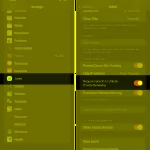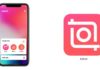Surely each person has at least a few photos stored in their phone that they want to keep private and don’t want anyone to see it. The following trick will help you hide private photos on iPhone without needing any apps
The quickest way to hide private photos on iPhone
Step 1: You go to the Photos app on your iPhone > then click on the photo that you want to hide.
Step 2: At the icon in the top left corner like the picture below > you click on it and then choose Hide.
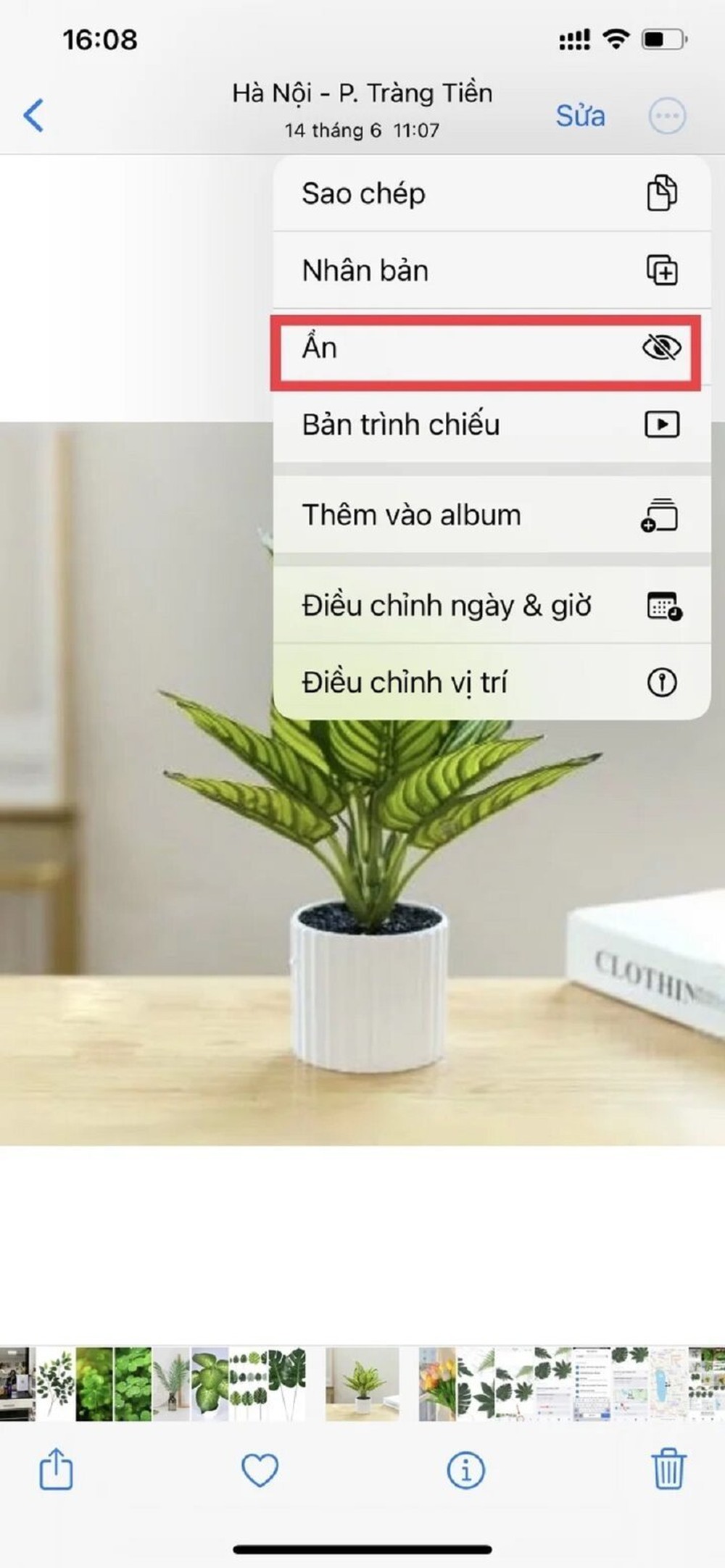
 Step 3: Go to the Album section > then choose Hidden to check if you have hidden it or not. From iOS 16 onwards, to open the Hidden Album, you will need to use Face ID.
Step 3: Go to the Album section > then choose Hidden to check if you have hidden it or not. From iOS 16 onwards, to open the Hidden Album, you will need to use Face ID.
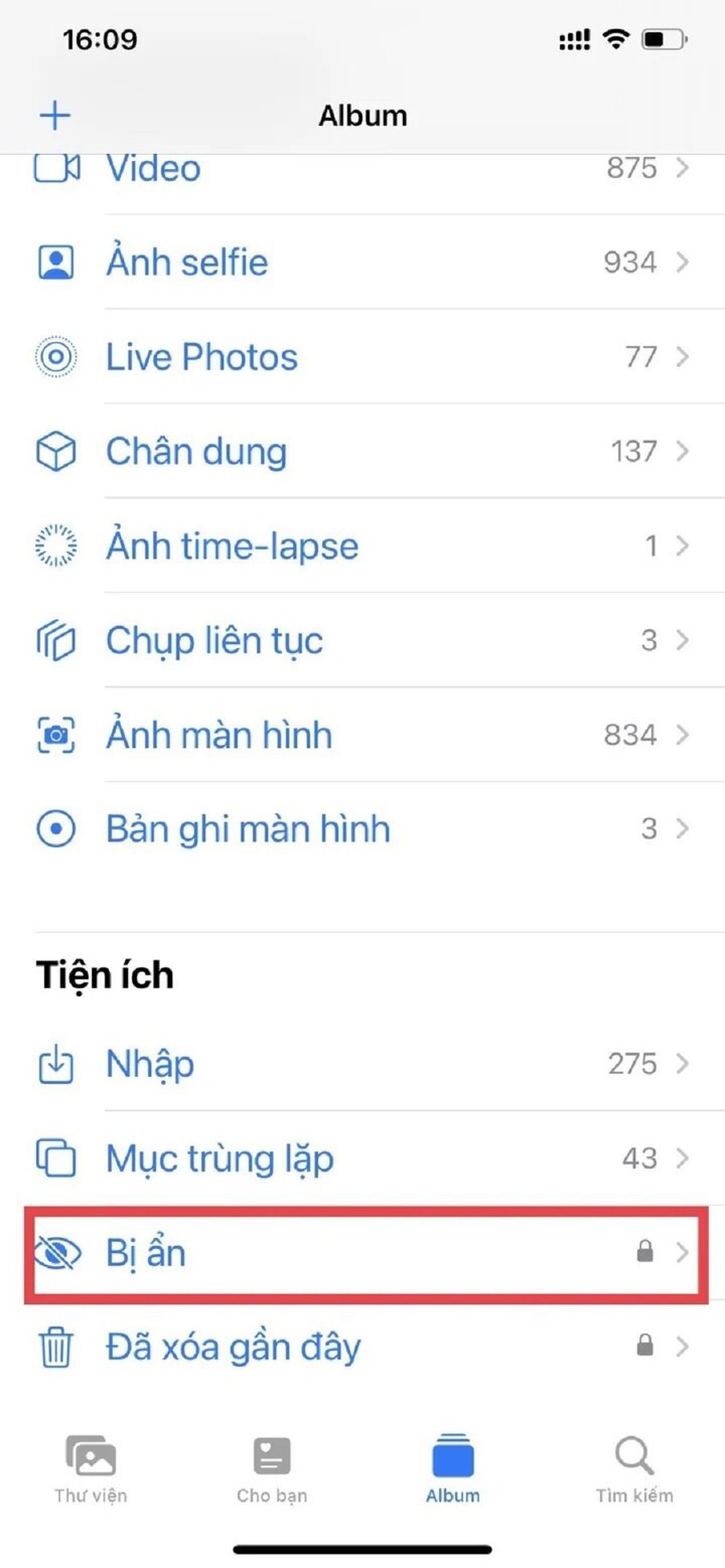
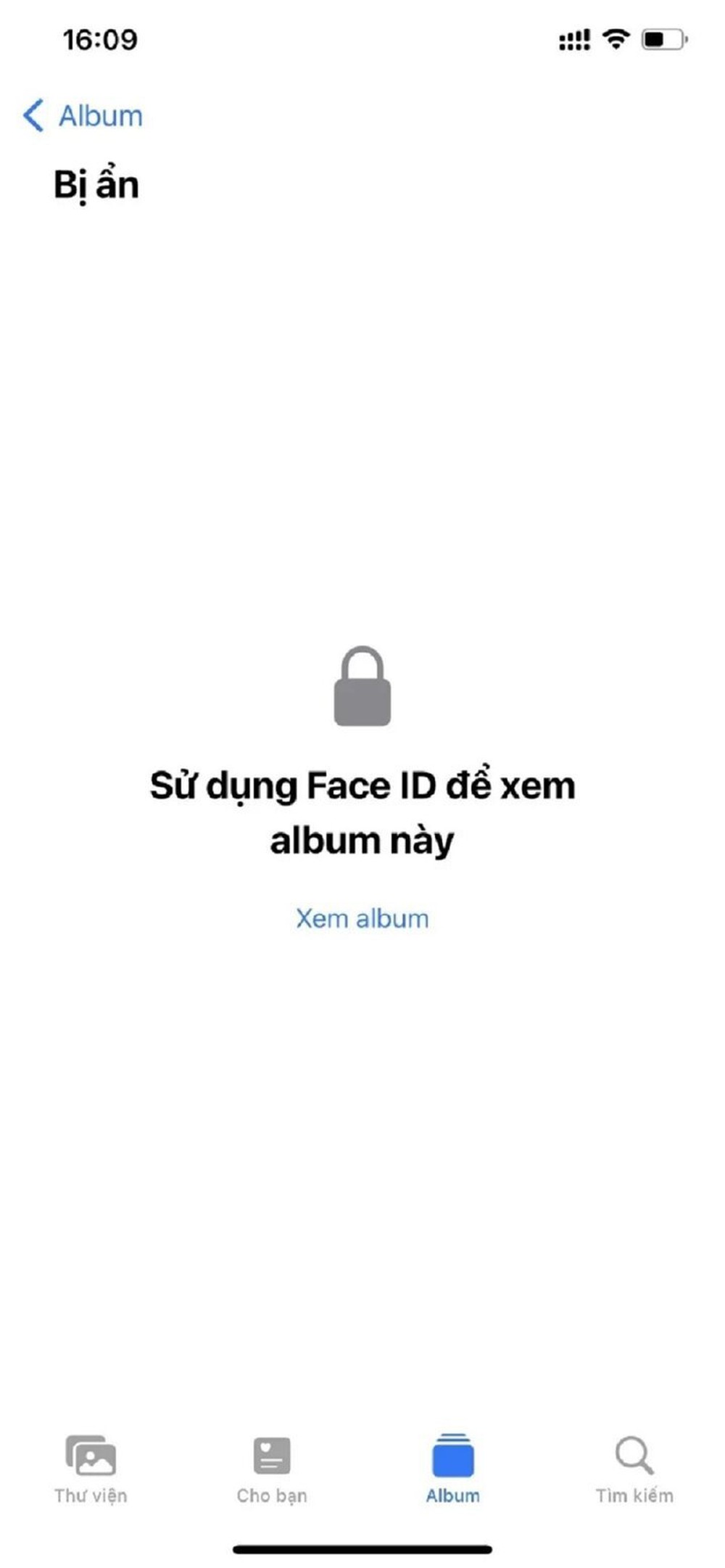
Your private photos will not be viewed by anyone.
How to unhide hidden photos from Album on iPhone
In addition to hiding private photos on iPhone, if someone accidentally enters the Hidden Album, what will you do?
Step 1: You go to Settings on the home screen > choose Photos in it.
Step 2: At the Show Hidden Album > you slide left to turn them off.
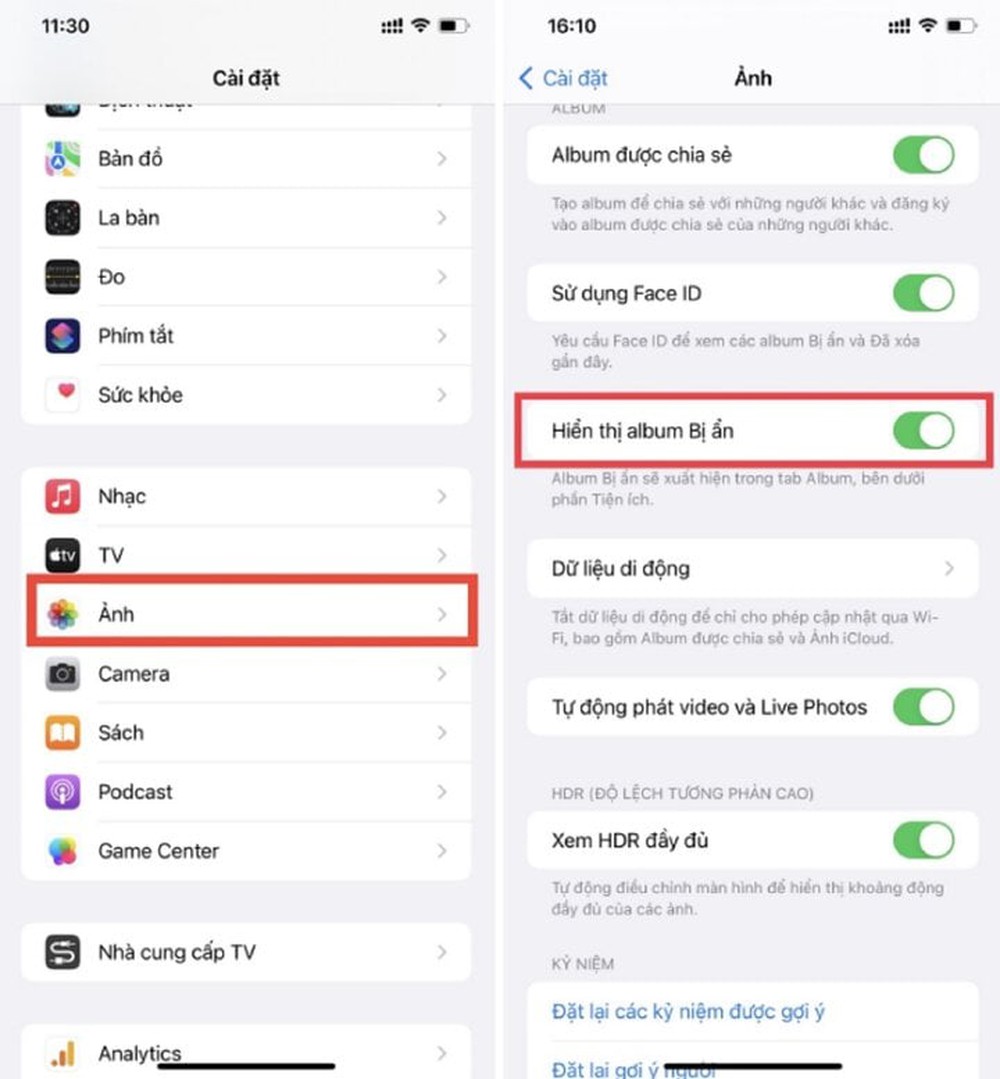
This way, your hidden album will no longer be seen by anyone.
Step 3: Then you go back to the Photos app > choose Albums and check at Utilities to see if the Hidden has been hidden or not.
How to hide private photos on iPhone using Note
Step 1: You access Photos > press the Select button on the top right of the screen > then click on the photo you want to hide > continue to choose Share located in the top left of the screen like the picture below.
Step 2: The Notes app will appear, you choose it. If you have comments or need to add something, enter it > press the Save button.

How to hide private photos on iPhone using Note.
Step 3: Access Notes on the home screen > open the saved photo > then press the 3-dot icon above > then choose Lock.
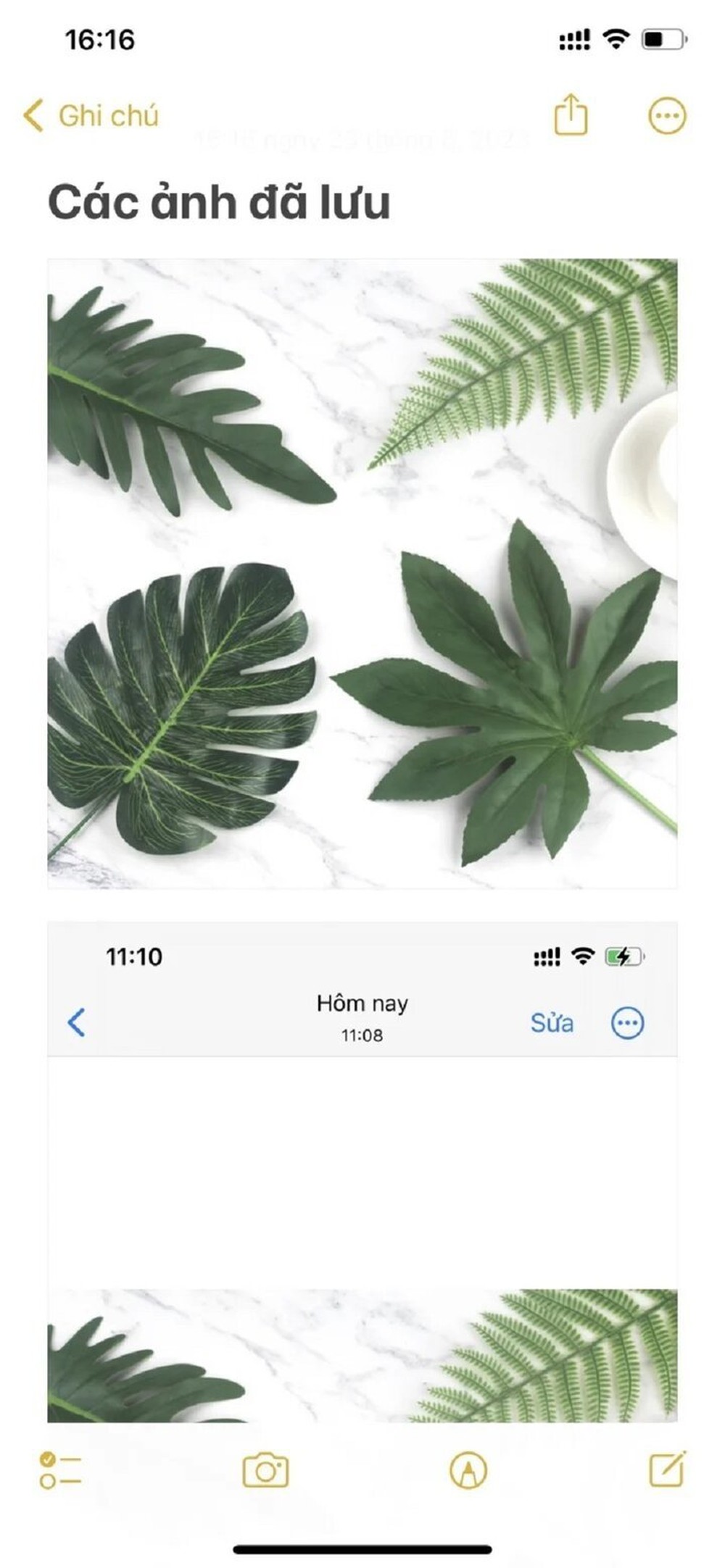
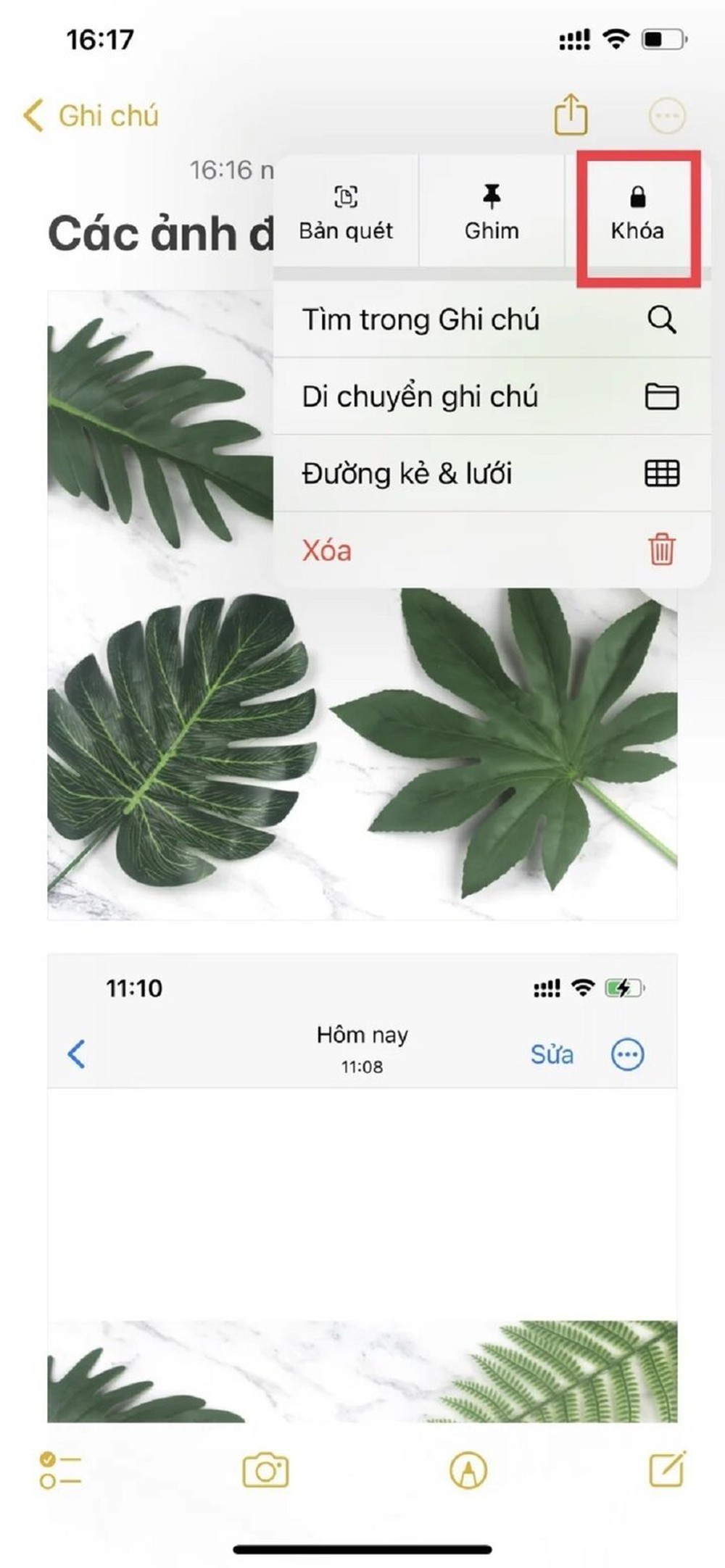
Although a bit complicated, you can hide private photos.
Step 4: Now, you can set a password or use Face ID to secure the photos on the Notes.
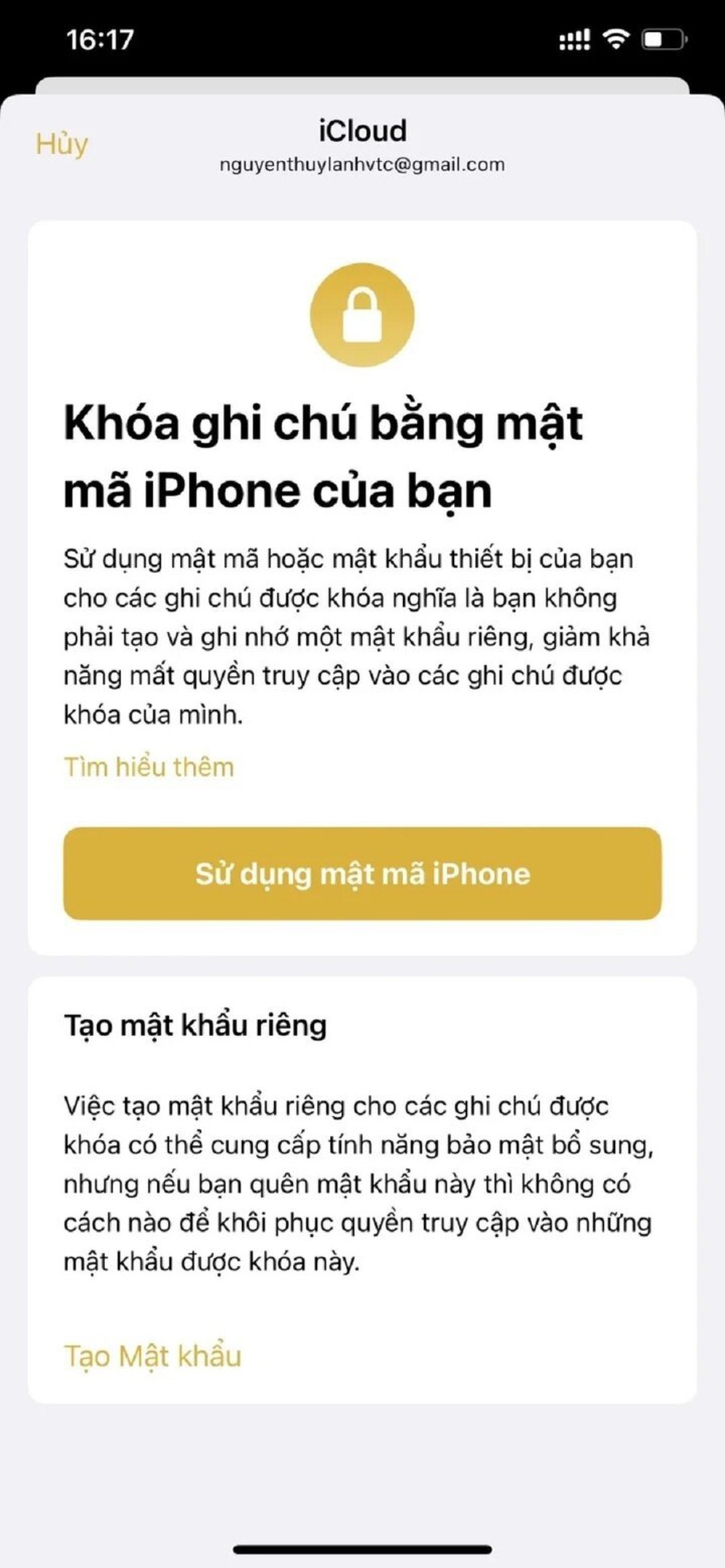
Create a password for the photos on Notes.
Step 6: You go back to the Photos app and delete the photo you want to hide.
How to make your iPhone safer
There are many things you can do to make your iPhone more secure.
Set a passcode for your iPhone
Setting up a passcode for your iPhone is one of the best security measures. In case your phone is stolen, intruders trying to access the device will need to know this password.
When the device is stolen, you can still set a password for the phone using the Find My iPhone feature, but it is best to use a password before the bad situation occurs.
Use Touch ID or Face ID on iPhone
Using fingerprints or faces to unlock the iPhone is more secure than using a passcode. With a passcode, you can forget or the passcode can be guessed when the bad guys watch you operate.
Turn on Find My iPhone
In case your iPhone is stolen or lost, Find My iPhone can help you find your phone. This free feature uses GPS to accurately determine the location of the phone on the map so you can track it.
Control privacy settings on your iPhone
In addition to securing device information, controlling the security of personal data is also very important. There are many threats to personal information, including the apps you have installed. iOS has powerful built-in privacy controls, you need to turn on these features to have control over everything and ensure safety.
According to VTC News
iPhone Face ID Compatible Face Mask Now on Sale for 930,000 VND
Are you an iPhone user who is having trouble using Face ID while wearing a face mask in order to protect yourself from Covid-19? Worry no more! Introducing a specially designed mask that is compatible with iPhone’s Face ID, now available for just 930000 Vietnamese dong. Read on to learn more about this amazing product!