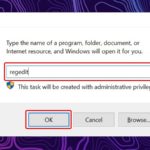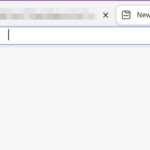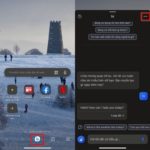The Microsoft Edge browser is continuously being enhanced with useful and unique features to attract users. In addition to integrating the Bing Chat AI to assist with information retrieval directly from Edge, Microsoft has recently quietly added the ability to split the web browser screen, serving users who need to reference multiple websites at the same time. As the company has not publicly announced it, it is not ruled out that this feature is currently in limited testing phase.
To use it, users need to update Microsoft Edge on their computer to the latest version. Then, on the address bar of the browser, paste the following command: edge://flags/#edge-split-screen (just copy and paste it, clicking on the link has no effect) and then press Enter. At this point, a new interface appears, users select “Enabled” on the highlighted line and then restart the browser.
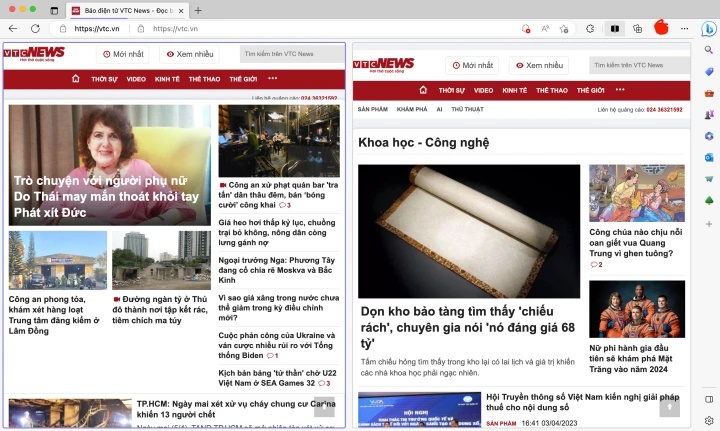
The new Edge interface after being split.
After completing the steps above, a rectangular-shaped icon divided by a line will appear on the toolbar. Clicking on it, Microsoft Edge will automatically split the screen into 2 displays in the same window for users to open 2 different websites and view them at the same time, instead of appearing in full screen and being divided into tabs or separate windows.
Furthermore, Microsoft also brings the option to open links from one side of the screen to the other. This feature increases convenience for people who have to look up multiple different links in one interface, allowing them to quickly view and change links without having to switch back and forth too much between clicks.
To adjust the size and scale of the interface, users can click and hold the mouse on the border between 2 websites and drag it left or right until satisfied. It should be noted that expanding the screen of one website simultaneously narrows the interface on the side.
Source: VTC.vn
How to Easily Remove the Bing Search Button from Microsoft Edge
Do you want to declutter the Microsoft Edge interface? This article will show you how to remove the Bing Discovery button from the browser. Learn the steps to simplify your Edge experience!
This is the unique and simple way to rename the Bing conversation of Microsoft Edge on iPhone.
Bing AI on Microsoft Edge is a powerful search and chat tool with many additional features. Users can easily change the name of the Bing game on Edge for iPhone.