Messages appearing on the lock screen can be quite embarrassing and you might want to avoid such situations. This article will help you find hidden tips to hide messages on the lock screen.
There have been times when you feel helpless due to messages continuously popping up on the lock screen. Sometimes, it may leak important information or simply let others read your messages. Here are 3 ways to hide messages on your iPhone.
Turn off message notifications on your device
Message notifications not only expose your messages, but they also drain your device’s battery. Each time a notification arrives, the iPhone screen lights up.
By turning off notifications from apps installed on the device, notifications will no longer be displayed on the lock screen but will be shown in the status bar instead. This helps you avoid unnecessary troubles or inconvenience when asking someone else to hold your device for you.
To turn off message notifications from an app, go to “Settings” and select “Notifications”.
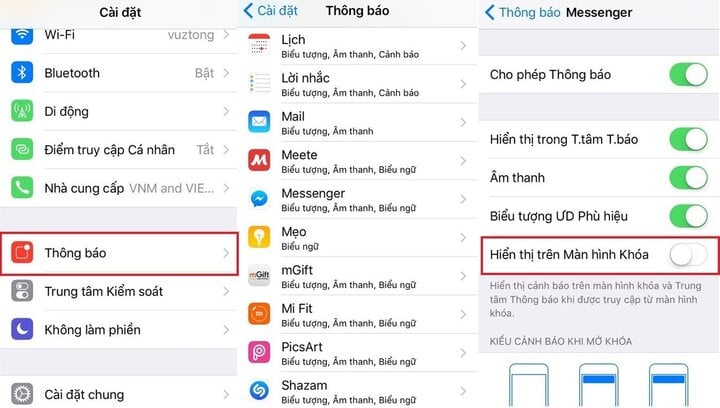
In the “Notifications” interface, find the app that you want to turn off notifications for on the lock screen, tap on the app and go to the “Show on Lock Screen” option and toggle it off.
Hide app notification content from the lock screen
If you don’t want others to sneak a peek at your messages or notifications displayed on the lock screen, you can simply turn it off.
A new feature that Apple has added to the iPhone lock screen is its ability to do more. Now users can turn off all notifications to prevent their information from being stolen in just a few steps.
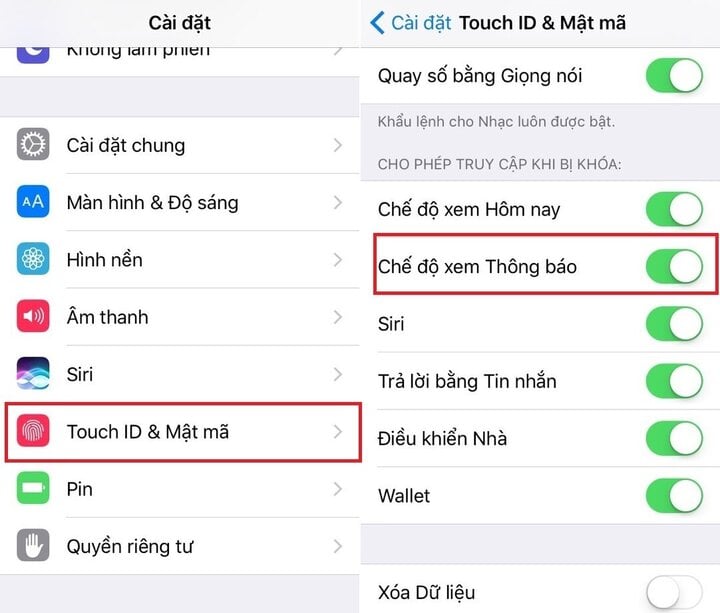
Go to “Settings”, select “Touch ID & Passcode”, then scroll down and select “Allow Access When Locked”. Turn off the apps that you don’t want to show notifications.
Disable quick reply from the lock screen
The lock screen on an iPhone has been greatly improved and now you can quickly reply to messages without having to open the app.
If your device has 3D Touch, simply press and hold the notification you want to reply to. But what if your device doesn’t have 3D Touch? There’s still a way, just gently swipe the message from right to left and select “View”.
If users want to secure messages like previous iOS generations. You can easily turn on and off the quick reply feature.
Go to “Settings”, select “Touch ID & Passcode”, then scroll down and select “Reply with Message” and toggle off this feature.
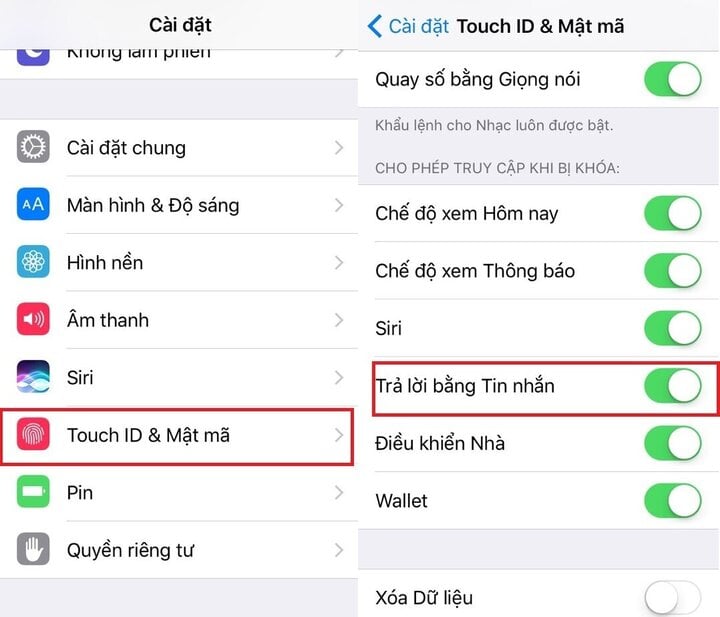
With just a few simple steps, users can secure their message information on iPhone devices. However, if you want to enhance the highest level of security, users should turn off the direct reply feature on the lock screen.
Turn off Zalo message notifications on your phone and computer to avoid distractions
Knowing how to turn off Zalo message notifications will help you focus more on work and studies, or simply avoid being disturbed by unwanted messages. FPT Shop will guide you through the simple steps to do this on both your phone and computer.


































