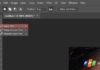With the rapid advancement in digital technology, most households today have internet access and at least one wifi router. However, many families unknowingly place certain items close to their routers, which can significantly slow down their internet speed.
2 Items to Avoid Placing Near Your Wifi Router
Metal Objects

Metal objects can interfere with the wifi router’s signal transmission. As the router emits electromagnetic waves, metal can block or disrupt the propagation of these waves, resulting in a noticeable decrease in internet speed.
Electronic Devices
The wifi router itself is an electronic device, and like other electronic devices in your home, it generates a magnetic field when connected to a power source and operational. While small electronic devices may not have a significant impact on your wifi signal, larger appliances with higher power consumption can affect both the signal strength and internet speed. For optimal performance, it’s best to keep the router away from such devices.

4 Places to Avoid When Positioning Your Wifi Router
Avoid the Kitchen Area
The kitchen is home to various electronic devices, especially the microwave oven. When in use, microwaves emit signals that can interfere with your wifi signal, affecting its quality and stability.
To test this, move your wifi router closer to the microwave and observe the connection. You may find it difficult to connect, or the wifi signal may become unstable.
Stay Clear of Corners, Walls, and the TV
Placing your wifi router in a corner, close to a wall, or near your television can hinder its performance. These obstacles can block the wifi signal, reducing its coverage area.

Keep it Away from Mirrors and Glass Cabinets
Similar to walls, mirrors, and glass surfaces can reflect and block wifi signals. Placing your router near these surfaces can lead to unstable internet speeds and reduced signal strength.
Don’t Stack Devices
Stacking devices on top of each other to save space is a common practice, but it can lead to overheating due to insufficient ventilation. Over time, this can shorten the lifespan of your devices and cause malfunctions. Additionally, stacking devices can cause signal interference, resulting in an unstable internet connection. If you have limited space, ensure you maintain a minimum distance between devices to allow for proper ventilation and optimal performance.
The ideal location for your wifi router is in the center of your home, positioned high up, away from concrete walls, doors, or other obstructions. Always keep the router’s antennas pointing upward or horizontally for the best signal transmission. If you have a large home or multiple stories, consider using additional wifi extenders or signal boosters to ensure a strong and stable connection throughout your entire space.
According to Xe và thể thao