1 What is Deleting an Instagram Account?
Deleting your Instagram account is the act of removing your personal account from this social media platform. This means that you will lose access to your account and will no longer be able to use it. All data, images, and activities on the account will be deleted and cannot be recovered.

Deleting an Instagram account involves removing your personal account from the platform.
2 Difference Between Permanently Deleting and Temporarily Disabling an Instagram Account
Permanently Deleting an Instagram Account
Once you delete your Instagram account, all data within the account will be lost, and you will not be able to regain access to it. Instagram will give you a few days to reconsider and reverse the deletion. If you log in during this period, the deletion request will be canceled. Some information, such as your messaging history, is not stored in your account. This means that after you delete your account, your friends may still be able to see the messages you sent.

Deleting your account means permanently removing all information from the platform.
Temporarily Disabling an Instagram Account
After disabling your Instagram account, you can reactivate it at any time. During the period of disablement, others will not be able to see your activities. However, some information, such as messages you have sent, may still be visible.
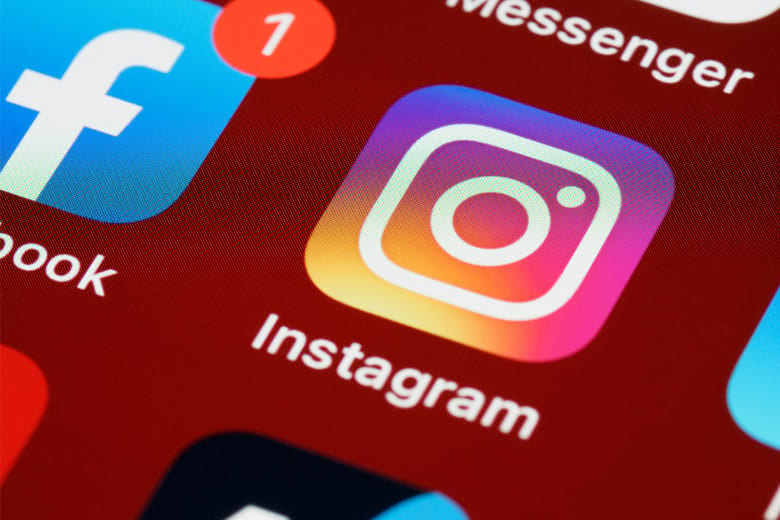
3 How to Delete an Instagram Account on Mobile and Desktop
For Mobile
Step 1: Access the link instagram.com or the Instagram app on your mobile device to log into the Instagram account you wish to delete.

Step 2: Once logged in, select Edit Profile. Then, go to Personal Information Settings > select Ownership and Account Control > choose Disable or Delete.
Alternatively, access the link https://www.instagram.com/accounts/remove/request/permanent/ and log in to the Instagram account you wish to delete. Next, choose a reason for deleting your account permanently.
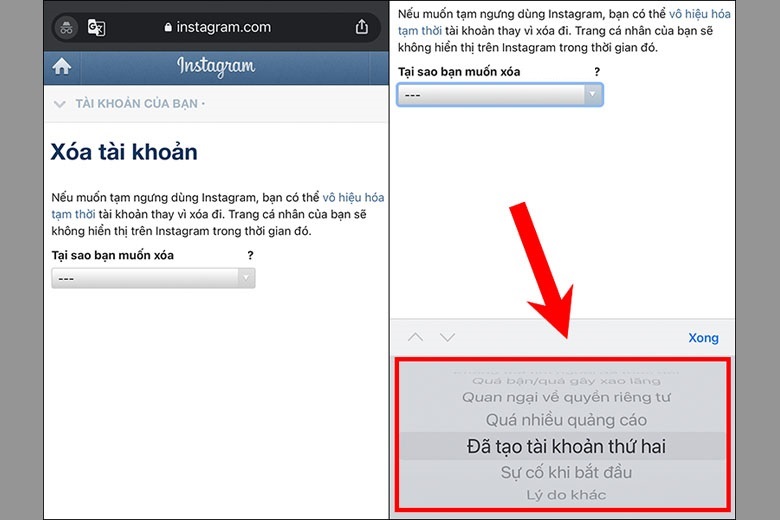
Step 3: After choosing a reason, enter your password to confirm your account. Then, press the Delete [account name] button at the bottom.
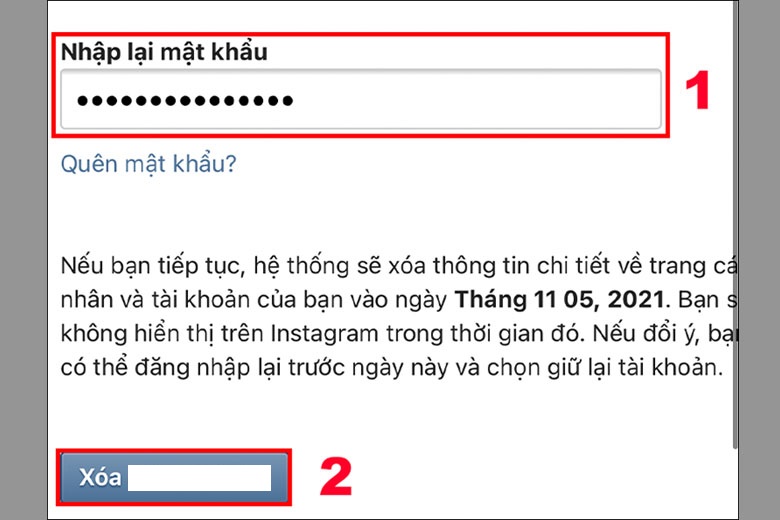
Step 4: Next, tap OK to confirm the deletion of your account.
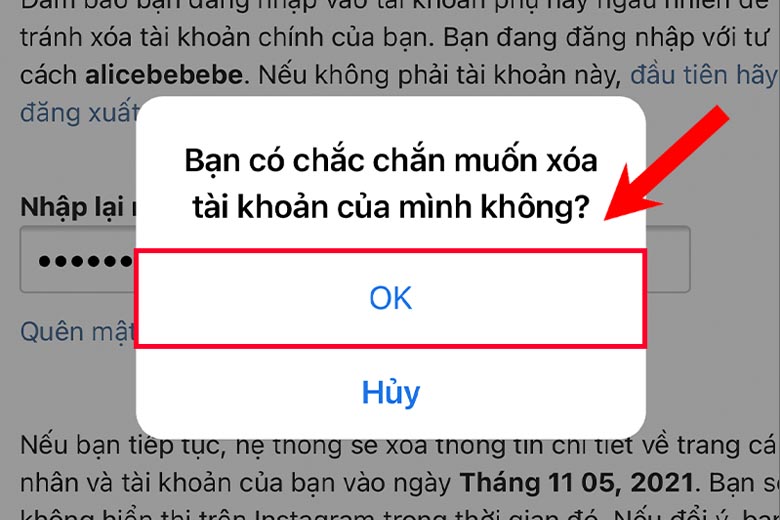
Step 5: Once completed, Instagram will inform you of the deadline to process your deletion request. During this period, you can log in again to reverse the deletion.
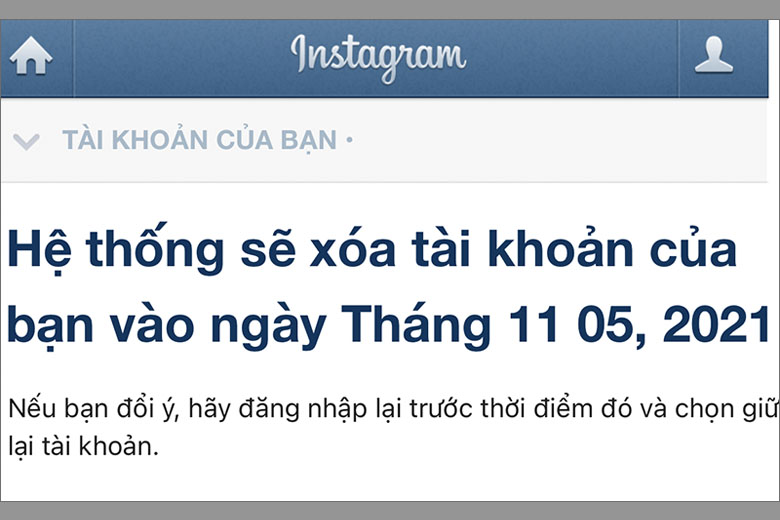
For Desktop
Step 1: Access the link below to delete your Instagram account on a desktop computer. (Note: You must be logged into your Instagram account on the web.)
https://www.instagram.com/accounts/remove/request/permanent/
Step 2: On this page, you will be asked why you want to delete your account. After choosing a reason, enter your password at To continue, please re-enter your password.
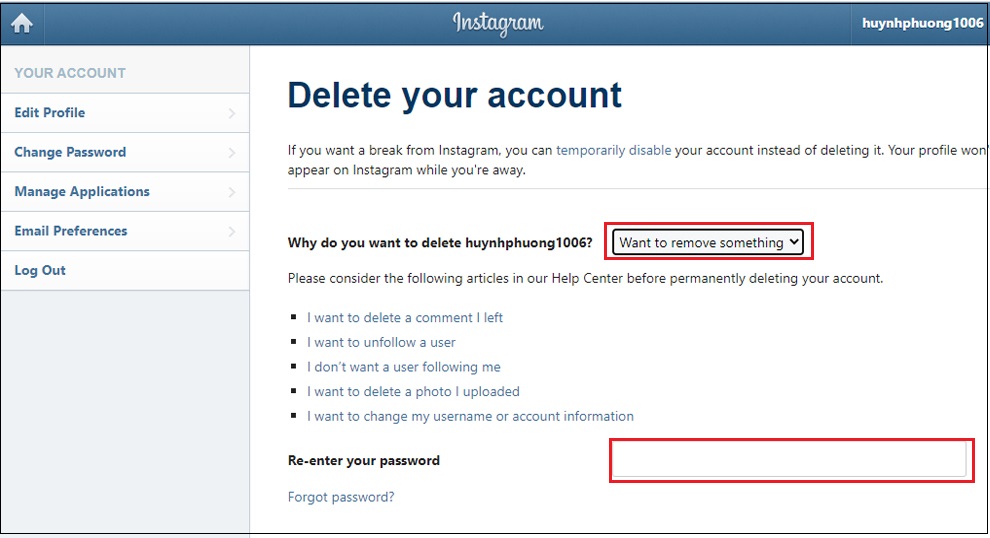
Step 3: Click Delete to delete your account. Your account will be permanently deleted after 30 days. If you log in during this period, the deletion request will be canceled.
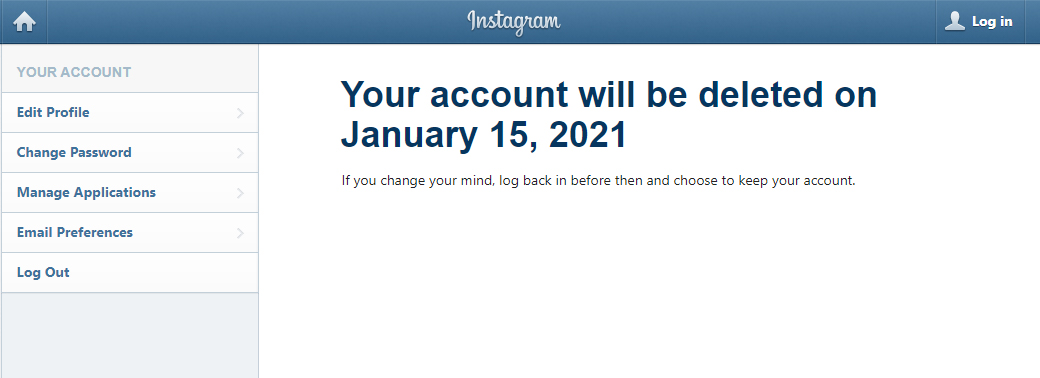
4 How to Temporarily Disable an Instagram Account on Mobile and Desktop
For Mobile
Step 1: First, access the link: https://www.instagram.com or the Instagram app to log into the Instagram account you wish to disable.
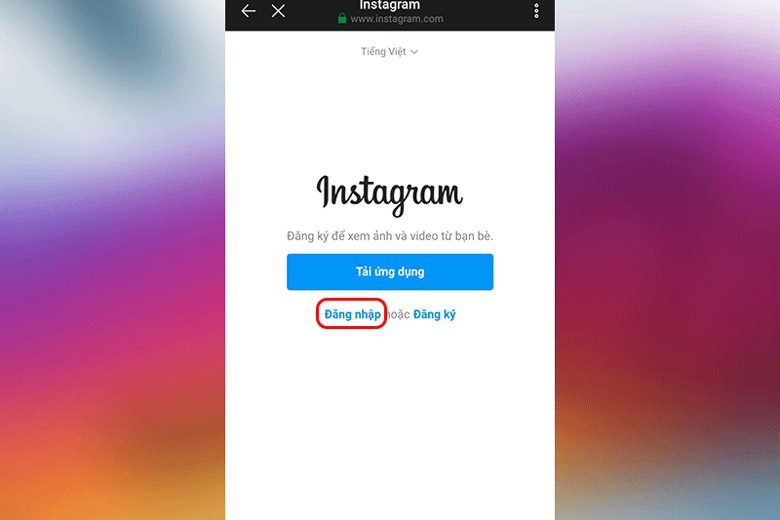
Step 2: After accessing your account, you will be taken to the home page on Instagram. Next, tap on your profile picture located in the bottom right corner of the screen.
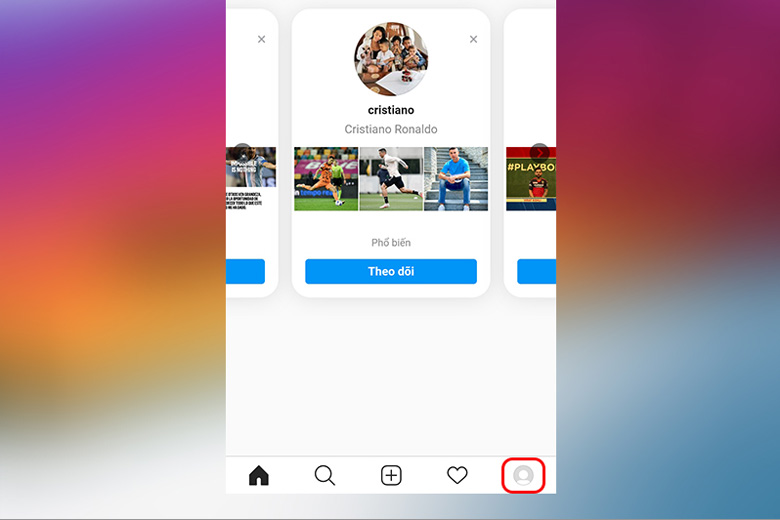
Step 3: Once there, select Edit Profile. Then, go to Personal Information Settings > select Ownership and Account Control > choose Disable or Delete.
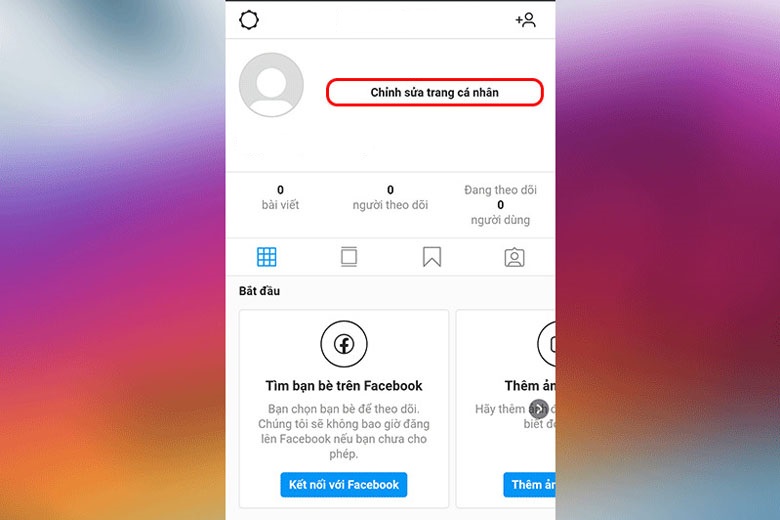
Step 4: Next, choose a reason for disabling your Instagram account and enter your password to confirm. Then, press Temporarily Disable Account.
Confirm once again that you are sure you want to temporarily disable your Instagram account by tapping “Yes” to proceed to the next step.
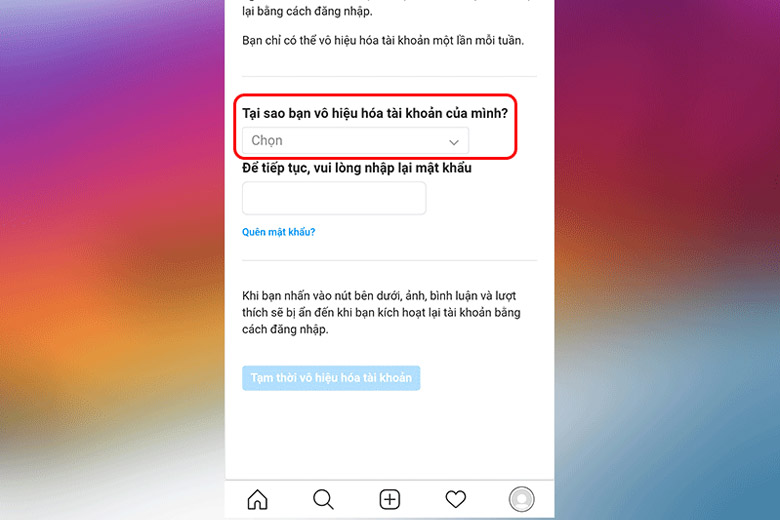
For Desktop
Step 1: First, log into your Instagram account on the Instagram website and click on the profile page.
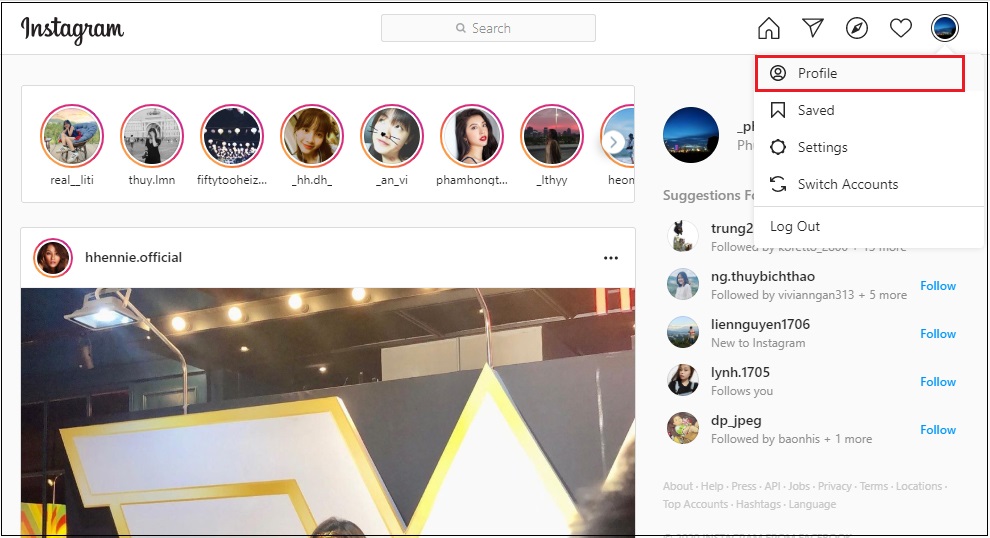
Step 2: On this page, click on the Edit Profile button.
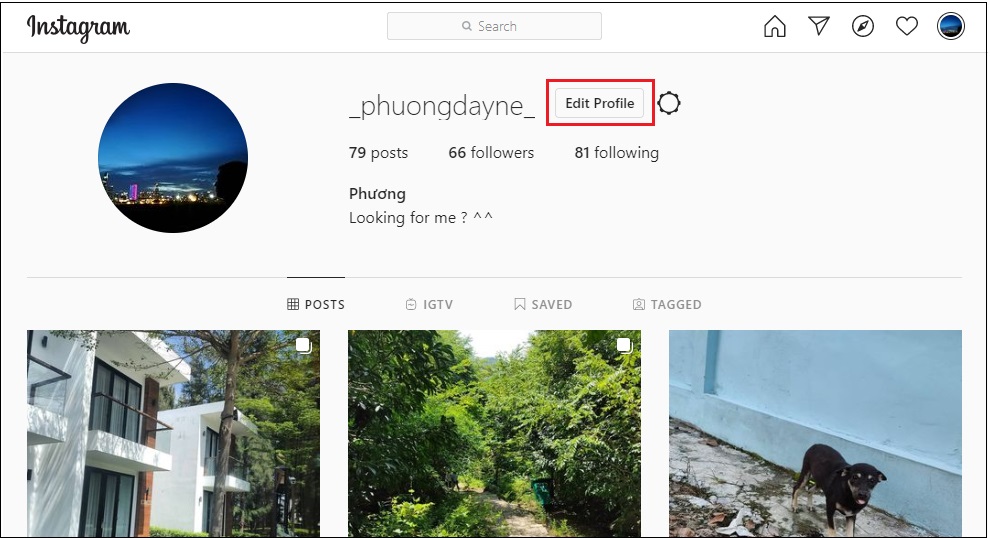
Step 3: On the Edit Instagram Profile page, scroll down and click on Temporarily disable my account.
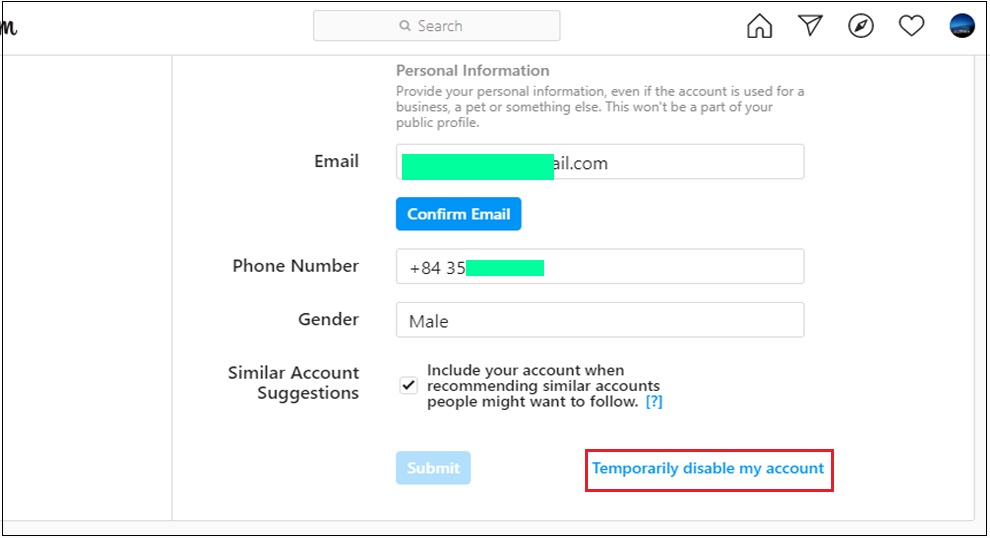
Step 4: On the next page, choose a reason for disabling your account at Why are you disabling your account? Continue by entering your Instagram password below. Then, click on the Temporarily Disable Account button. Your data will be retained and can be restored when you log in to Instagram again.
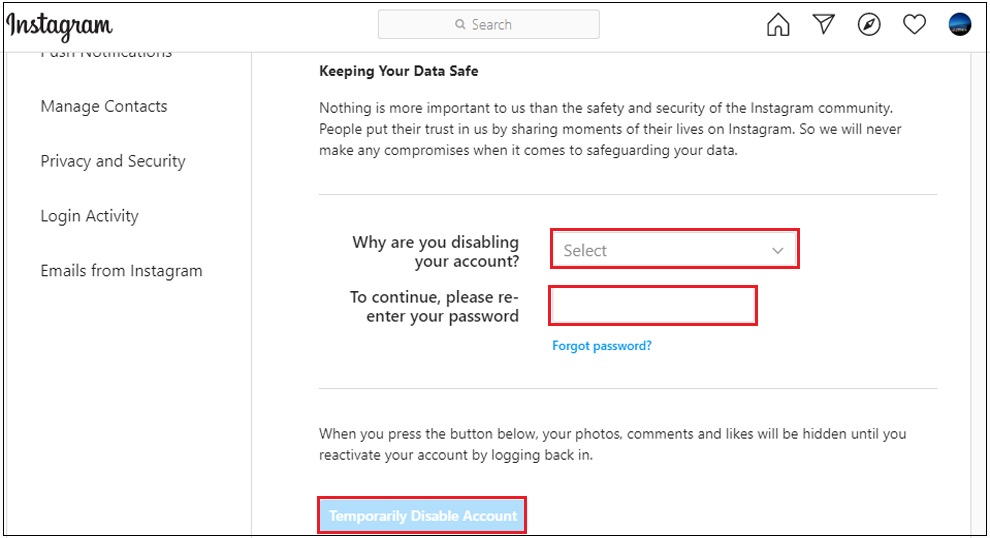
5 Important Notes on Deleting an Instagram Account
- Deleting your account means losing not only access to Instagram but also all content, images, and data you have uploaded. This includes photos, videos, posts, interaction history, and your list of followers or following.
- If you want to pause your Instagram activities without losing your data, consider temporarily disabling your account. This allows you to take a break from the social media platform while keeping your data, and you can return anytime later.











