LG air conditioners are a familiar product to many Vietnamese families. However, not everyone knows how to use the remote control for this air conditioner. Let us guide you through it!
1 Some LG air conditioner models and how to identify them
There are currently many LG air conditioner models on the market, such as LG ENV, ENS, ENF, ENR, ENQ, and ENW. So, you need to identify the correct name of your air conditioner in one of the following two ways:
Method 1: Check the product code on the box or the energy label.
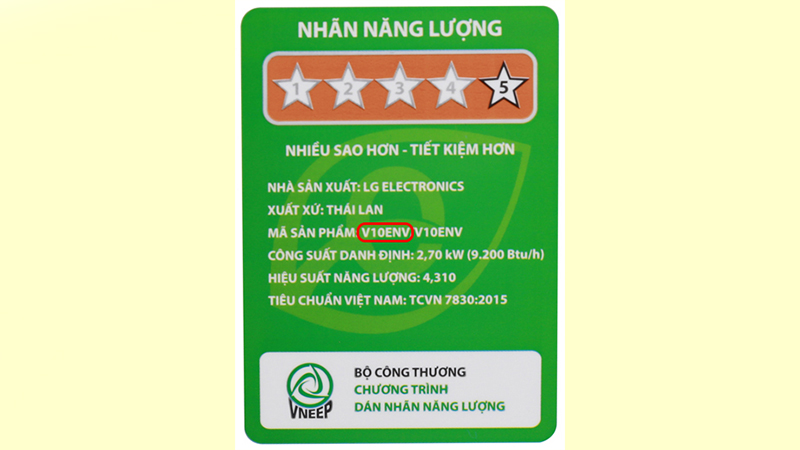 Check the product code to identify your LG air conditioner model
Check the product code to identify your LG air conditioner model
Method 2: Contact the hotline 1900 232 461 and provide the correct purchase phone number to get support.
2 The meaning of the function buttons on the remote control
Power button (red): Used to turn the air conditioner on or off.
Comfort Air (comfortable wind): Used to activate the comfortable wind mode.
Mode: Used to select the operating mode.
▲/▼ (Temp): Used to adjust the temperature up or down.
Energy CTRL (energy control): Used to activate energy-saving mode.
Swing: Used to turn the wind circulation mode on or off.
Func (setup): Used to set options or functions.
Timer: Used to set a timer for the air conditioner.
 Function buttons on the remote control
Function buttons on the remote control
▲/▼ (Set up): Used to adjust the time up or down when setting a timer.
Light Off (turn off light): Used to turn the remote control screen light on or off.
Fan Speed (fan speed setting): Used to adjust the fan speed to your desired level with four modes: Auto, Low, Medium, and High.
Jet Mode (quick cooling): Used to activate the quick cooling mode.
Room Temp (room temperature): Used to display the room temperature.
Set/Cancel (set/cancel): Used to set or cancel a function.
Cancel: Used to cancel the timer.
3 Four basic modes of the LG air conditioner
Cooling mode “Cool”: Provides a comfortable cool breeze effectively and suits your needs.
 Four basic modes of the LG air conditioner
Four basic modes of the LG air conditioner
Auto mode: The air conditioner automatically adjusts the temperature when in “Auto” mode. Press the up or down button to adjust according to the following levels:
Dry mode: This mode absorbs moisture and is suitable for rainy days.
Fan mode: This mode uses the air conditioner like a fan, without cooling, and has a power equivalent to an electric fan.
4 How to use the functions on the LG air conditioner remote control
Here is a simple guide on how to use the LG air conditioner remote control:
Step 1: Press the power button to turn on the air conditioner.
Step 2: Press the Mode button to select one of the following modes: Fan, Cool, Auto, or Dry.
To change the temperature, press the “Temp” button, press the increase button to raise the temperature, and press the decrease button to lower it by one degree Celsius each time.
In Auto mode, the air conditioner automatically adjusts the temperature. Additionally, you can press the up or down button to adjust according to the following levels:
2: Cold.
1: A little cold.
0: Maintain room temperature.
-1: A little warm.
-2: Warm
How to adjust the fan speed
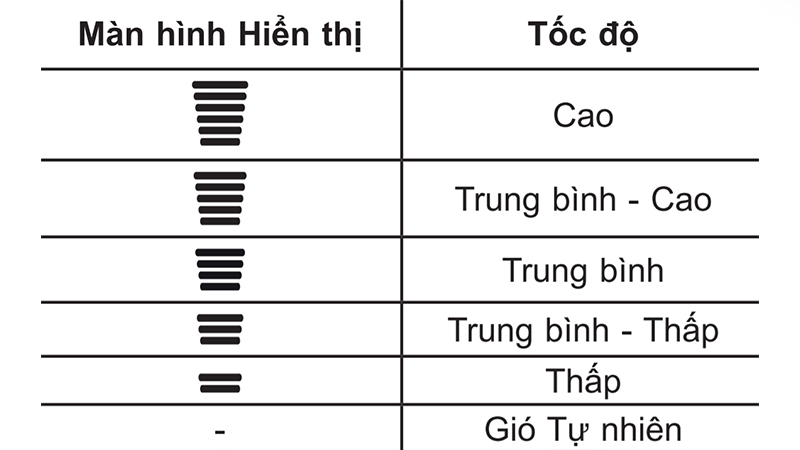 It is recommended to use the Natural Wind mode so that the air conditioner automatically adjusts the wind speed accordingly.
It is recommended to use the Natural Wind mode so that the air conditioner automatically adjusts the wind speed accordingly.
Press the “Fan Speed” button multiple times to set and change the fan speed. In Auto mode, these levels will run continuously.
How to adjust the wind direction
To adjust the wind direction, follow these steps:
Step 1: Press the Swing button, and the wind vane will change direction.
Step 2: When the wind vane reaches the desired position, press the Swing button again to stop it.
Step 3: To finish, press the Swing button until the icon on the screen disappears.
Note: If you restart the air conditioner, the device will start operating with the previously set wind direction.
How to quickly cool the room
 Press the Jet Mode button for quick cooling
Press the Jet Mode button for quick cooling
This mode is usually used during hot summer days when you need to cool the room quickly.
In the cooling mode “Cool”, press the “Jet Mode” button to activate the instant quick cooling mode. The Jet Mode icon will be displayed on the screen.
The mode operates at an enhanced level for 30 minutes at a temperature of 18 degrees Celsius. After that, it returns to normal operation.
How to adjust the comfortable wind flow
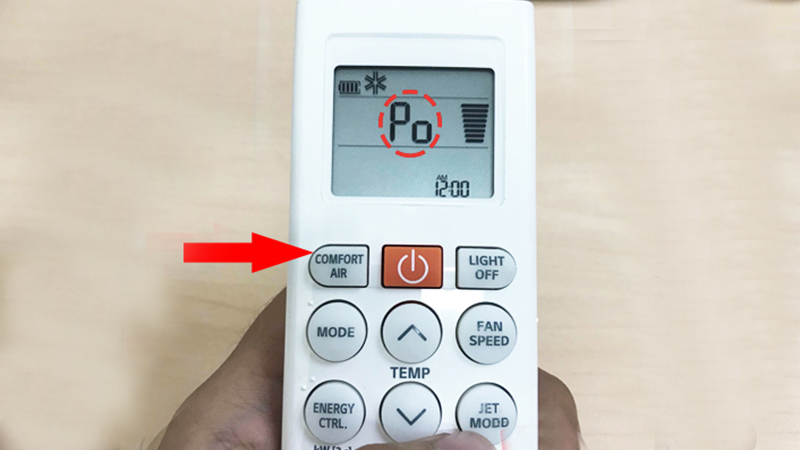 Button to adjust the comfortable wind flow
Button to adjust the comfortable wind flow
Press the “Comfort Air” button to activate the comfortable wind mode.
– Choose one of the two wind directions in Comfort Air.
– To turn off this feature, press the “Swing” button twice to return to the default setting and exit.
– This function is not supported when you press the MODE or JET MODE button.
How to actively control energy to save energy
When the LG air conditioner is running, press the Energy CTRL button on the remote control multiple times to select a level. There are three levels to choose from:
Level 1: Uses 80% of the power.
Level 2: Uses 60% of the power.
Level 3: Uses 40% of the power (this level is usually suitable for a room with only one person).
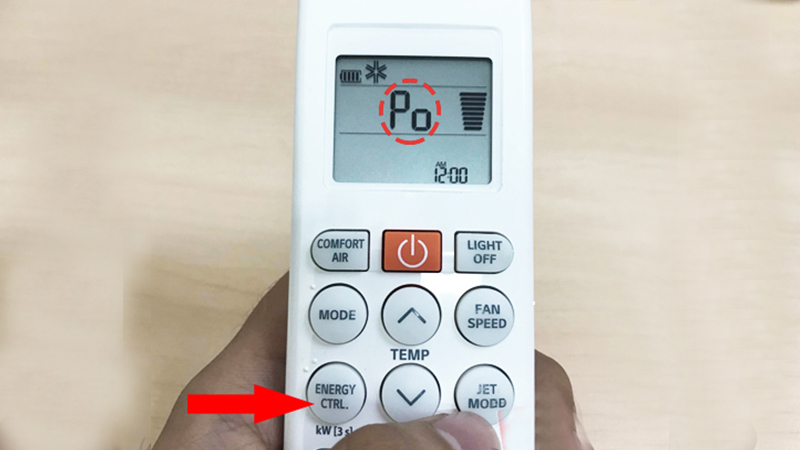 Energy CTRL helps save energy
Energy CTRL helps save energy
How to set a timer for the LG air conditioner
There are nights when you wake up suddenly because it’s too cold, and you have to get up to turn off the air conditioner. However, for those who have trouble sleeping, getting up in the middle of the night can make it difficult to fall asleep again. This function is useful in such situations.
How to set a timer to turn off the air conditioner
Step 1: While the air conditioner is running, press the Timer button.
Step 2: When the OFF icon blinks at the bottom of the display, press the Λ or V button to adjust the time you want to set for the timer.
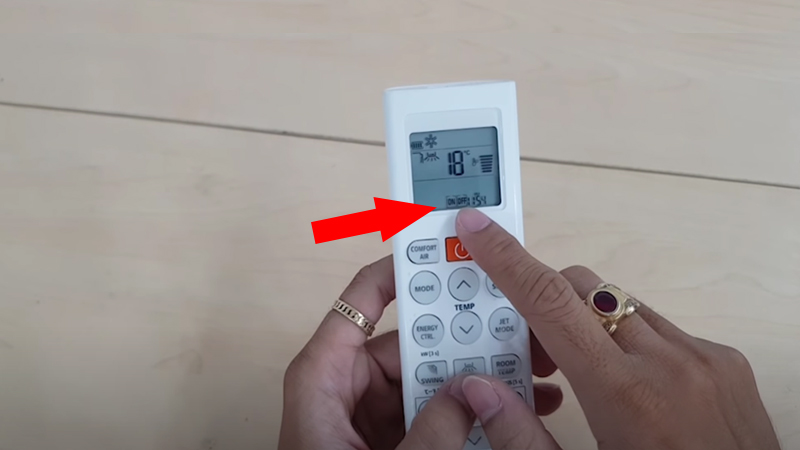 How to set a timer to turn off the air conditioner
How to set a timer to turn off the air conditioner
Step 3: Press the Set/Cancel button to complete the setup. After setting the timer, the screen will display the current time, and the OFF icon displayed on the screen will stop blinking.
To cancel the setting, press the Set/Cancel button again.
How to set a timer to turn on the air conditioner
Step 1: Press the Timer button until the ON icon appears and blinks on the screen.
Step 2: Press the Λ or V button to adjust the time you want to set for the timer.
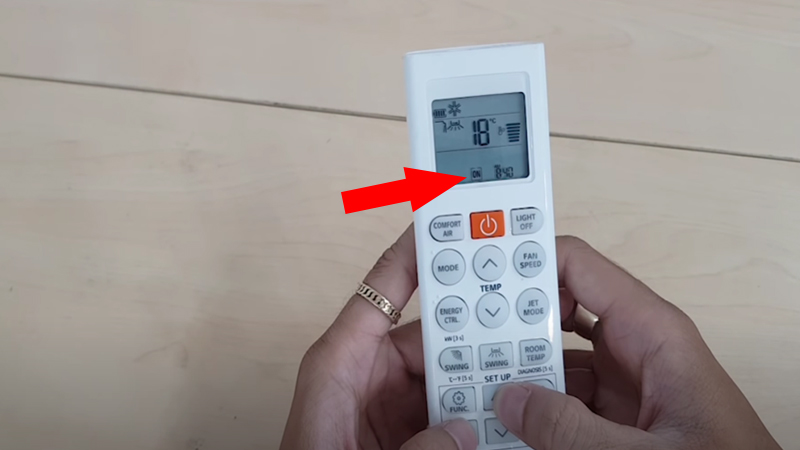 Switching from off to on mode
Switching from off to on mode
Step 3: Press the Set/Cancel button to complete the setup. After setting the timer, the screen will display the current time, and the ON icon displayed on the screen will stop blinking. To cancel the setting, press the Set/Cancel button again.
Other special functions
These special functions provide more in-depth support for the operation of the LG air conditioner: Press “Func” once to select each mode.
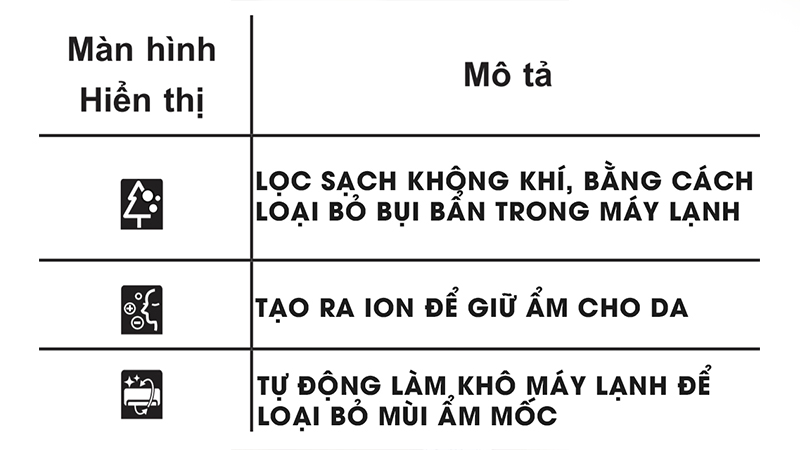 Some useful function shortcuts
Some useful function shortcuts
 Some useful features
Some useful features
Now you know more about the features of the LG air conditioner remote control. We hope this information is helpful!
The Ultimate Guide to Nighttime Air Conditioning: Cool Down Fast and Sleep Easy
Introducing: The Ultimate Guide to Energy-Efficient Air Conditioning Modes. Discover the secret to lowering your energy bills and keeping your home cool and comfortable all summer long. Explore the different modes and settings of your air conditioner that can make a significant difference in your energy consumption and overall cooling experience. It’s time to take control of your comfort and costs!




































