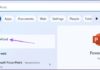Google is an intelligent search engine that helps users find information easily. When using it, Google usually stores data including search history.
Here’s how to delete search history on Google on iPhone in the simplest way.
Delete search history on Google using a browser
To delete search history on Google using a browser, first you access Safari or any browser you have on your device. Search for a website with the google.com extension, then log into the account you want to delete the search history and click on the gear icon in the top left corner of the screen to open the Google settings interface. Under the Privacy section, you click on History, scroll down and select My activity.
Next, click on the three-dot icon in the top right corner of the screen and select Delete activity. Then click on the arrow next to the Delete by date: Today option and change it to All time and select Delete.
To delete individual search items, on the My activity page, search for the item you want to delete the search history and click on the three-dot icon in the top right corner and select Delete.
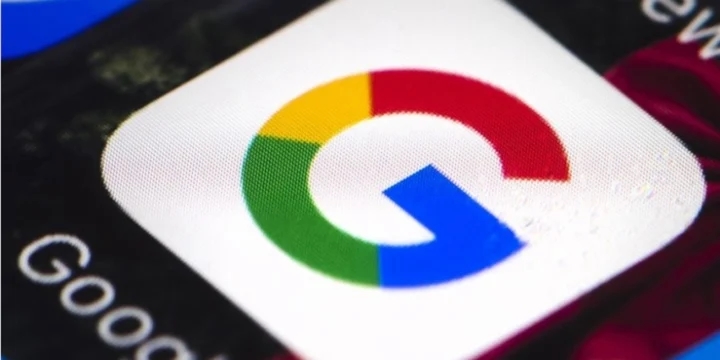
Delete search history on Google on iPhone simply with Google app
Delete search history on Google from Google Chrome
If you use Google Chrome, you can easily delete search history on Google using Google Chrome.
First, open the Google Chrome web browser app and click on the three-dot icon in the bottom menu. Then select History in the displayed menu.
To delete all search history, click on Clear browsing data in the bottom corner.
In the next window, check if Browsing History is marked. If not, click on it. You can also uncheck other items. Click on the Clear Browsing Data button.
If you want to delete individual browsing history, go back to History, click on Edit in the bottom corner and find all the websites you want to delete, then click on the circle next to them to mark. Click Delete in the bottom left corner. Then click Done to finish.
According to VTC.vn