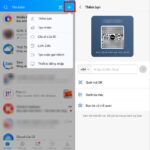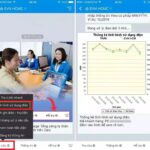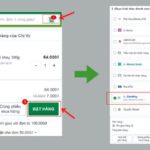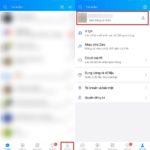The Zalo app offers users a plethora of exciting and unique features, one of which is the ability to set appointment reminders. This handy feature ensures that neither you nor your friends and family will ever miss an appointment again.
How to Create Appointment Reminders in a Zalo Group
Step 1: Open the Zalo app and navigate to a group where you want to set an appointment. Tap on the three horizontal lines with three dots icon located in the top right corner.
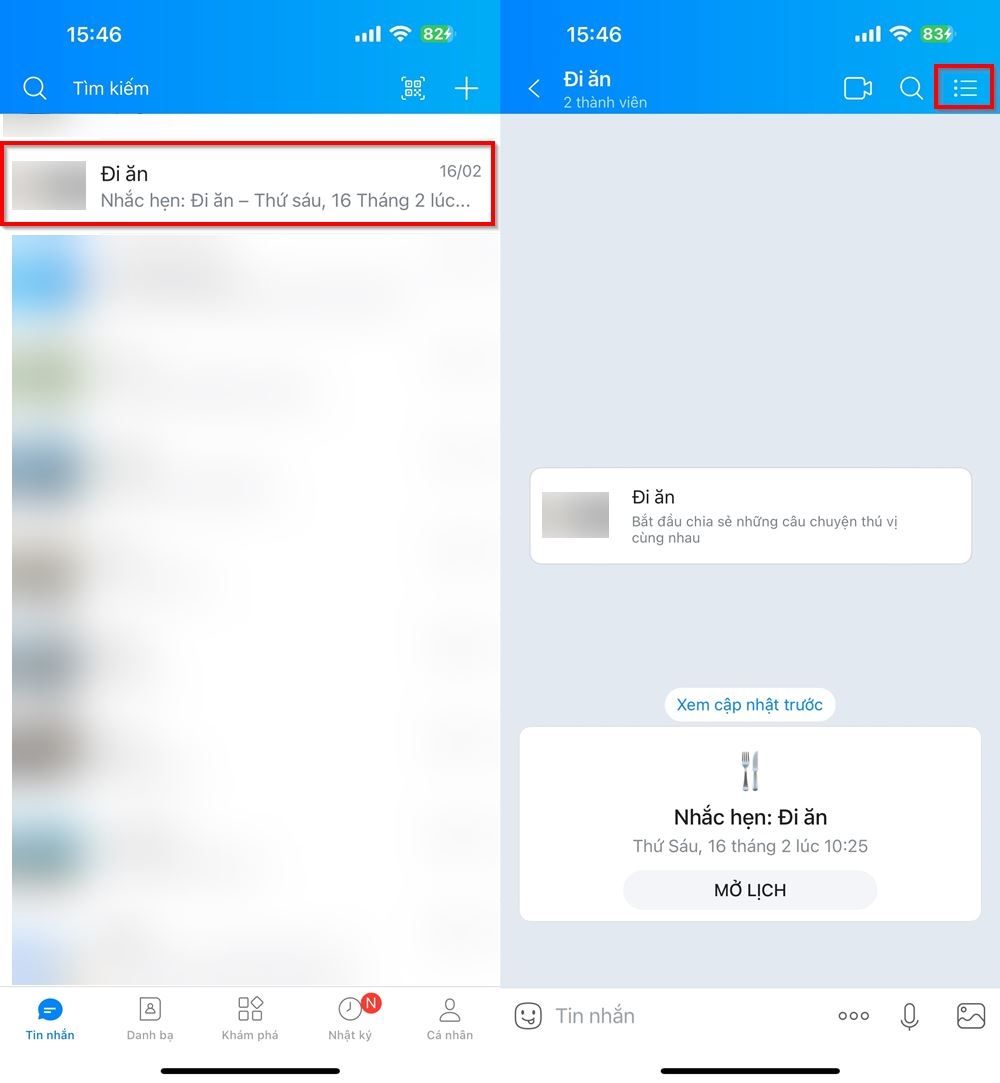
Step 2: Select Group Calendar and then choose Create Reminder under the Upcoming Reminders section.
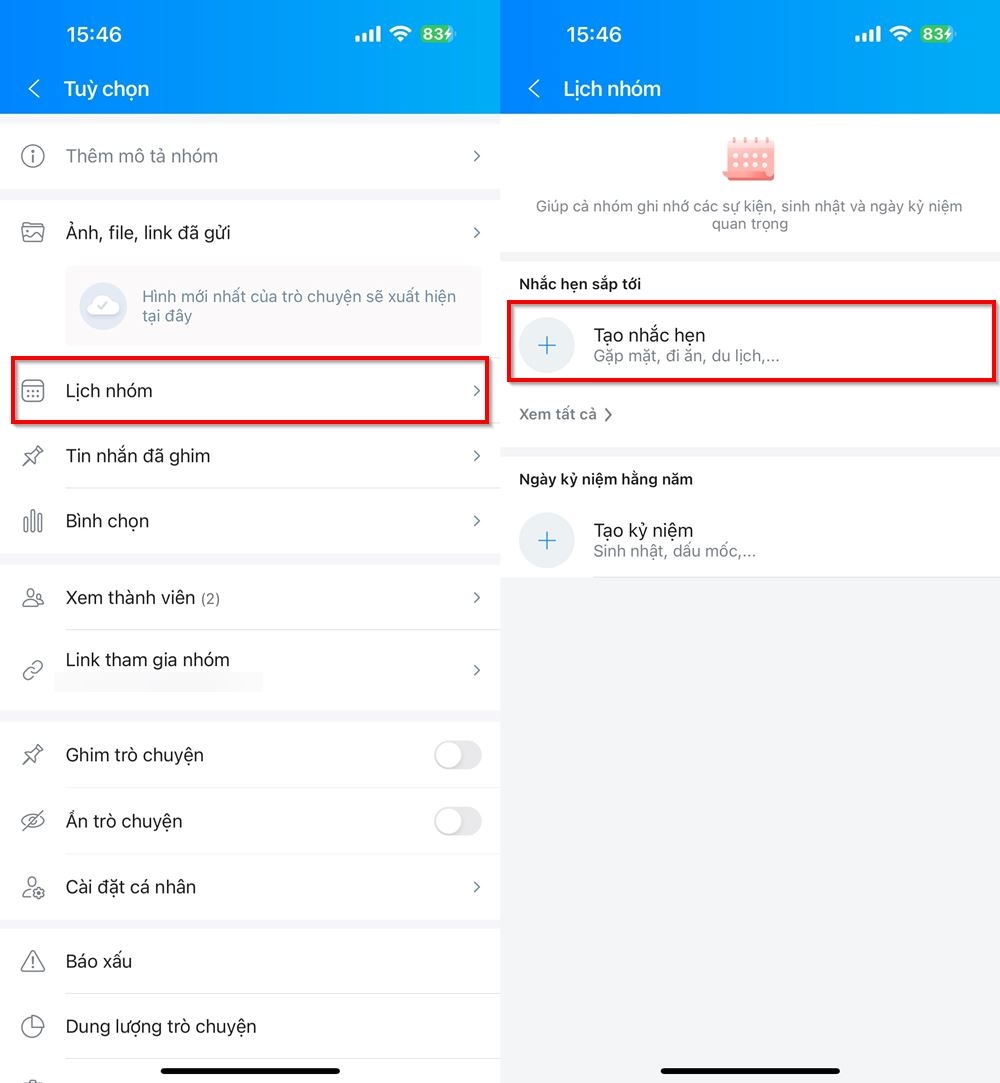
Step 3: Now, set the time and choose the repeat pattern. Finally, tap Done in the top right corner to save the appointment reminder.
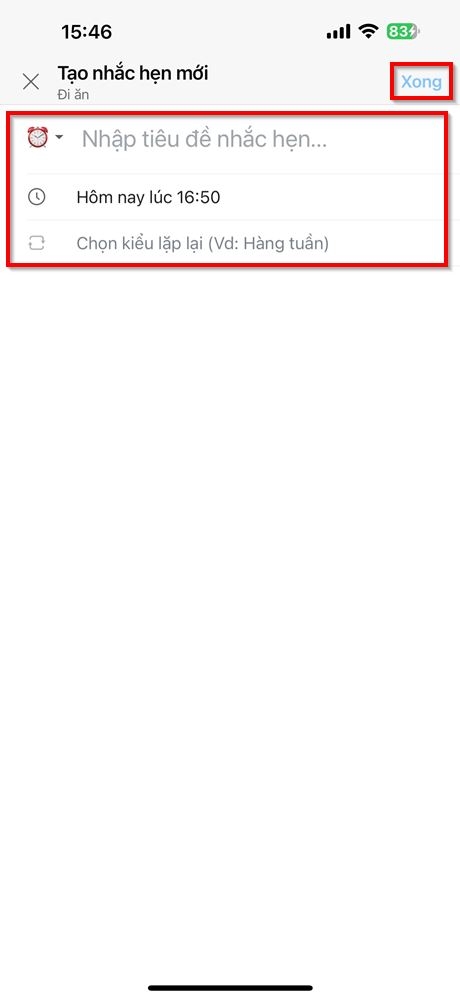
How to Create Appointment Reminders with Friends on Zalo
Step 1: Open the Zalo app and tap on Contacts at the bottom of the screen. Then, select the Groups tab at the top.
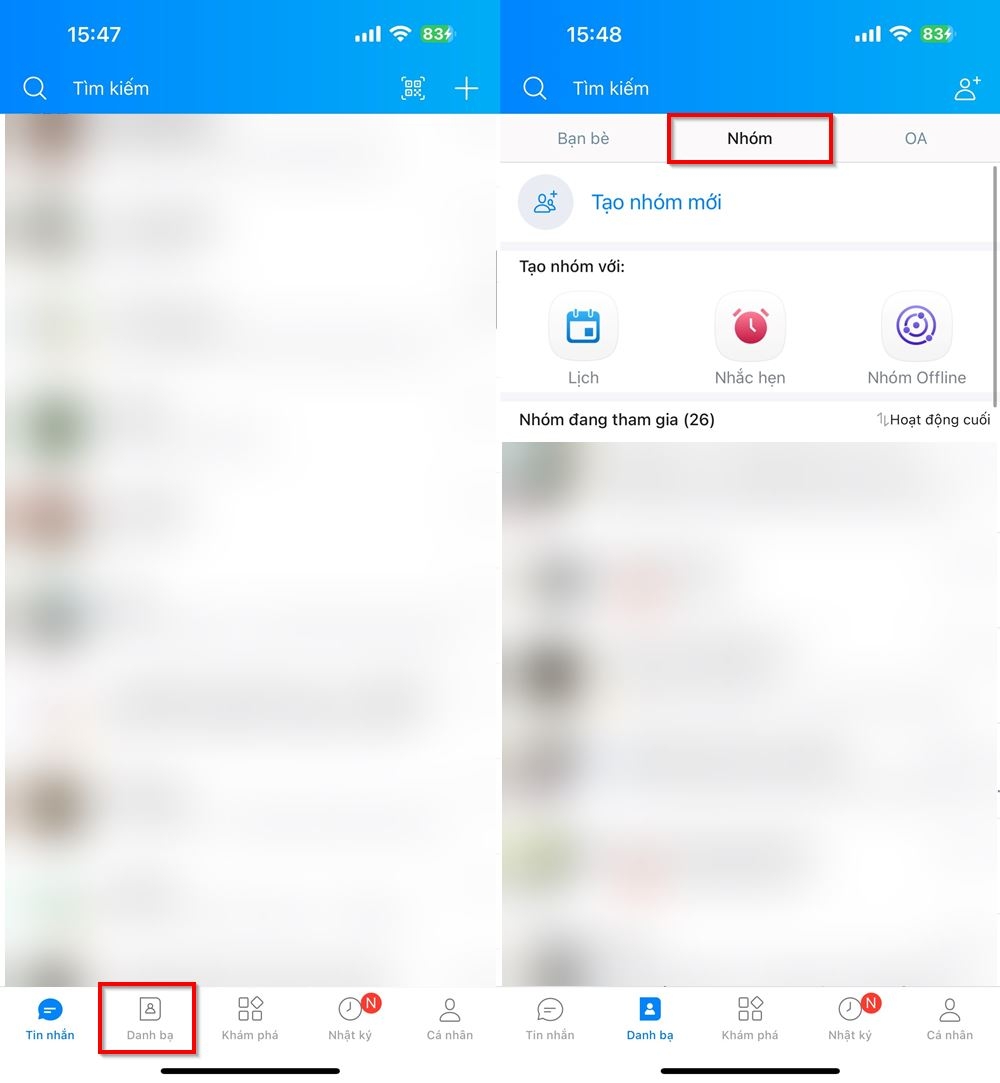
Step 2: Tap on the Create Reminder feature under Featured Features and select any of the available reminder templates.
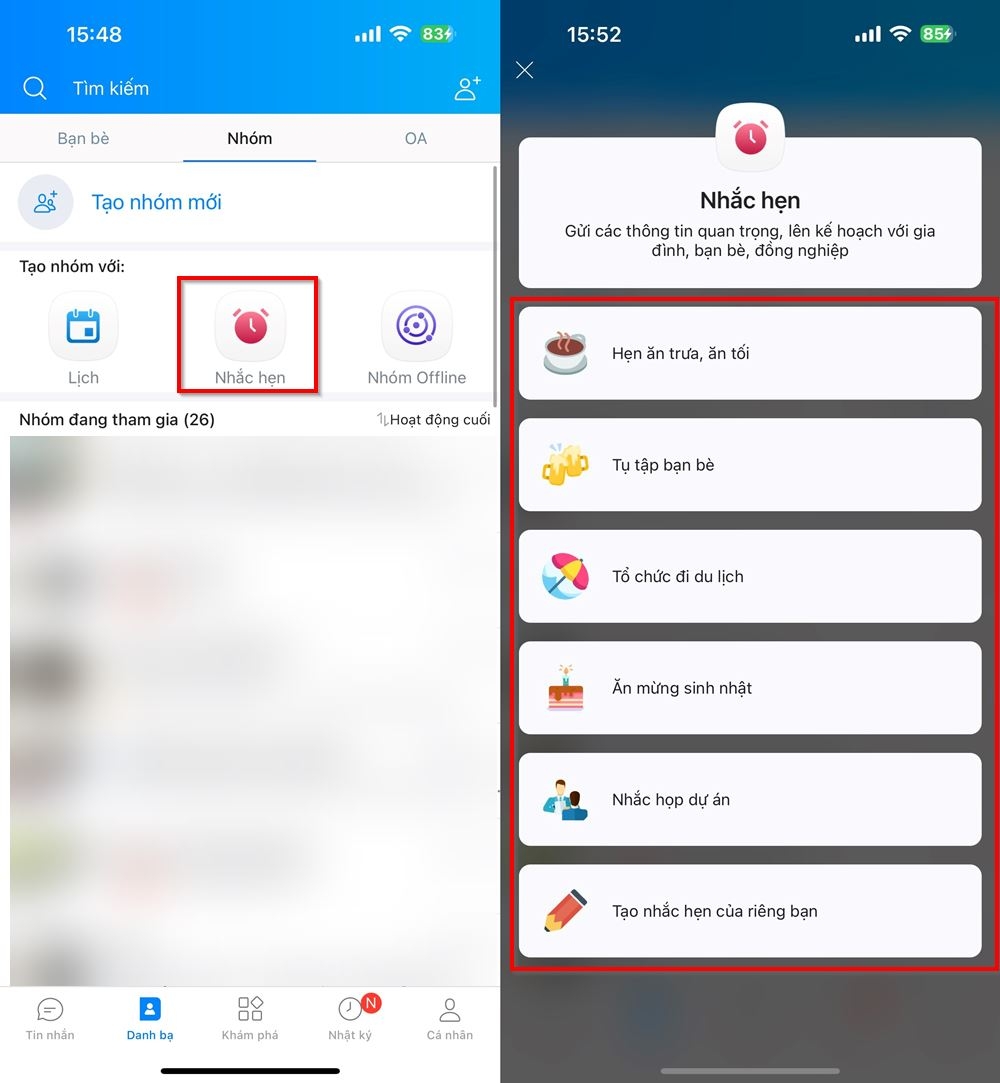
Step 3: Set the date and time for the appointment and choose the repeat pattern. Tap Done in the top right corner to proceed to the next step.
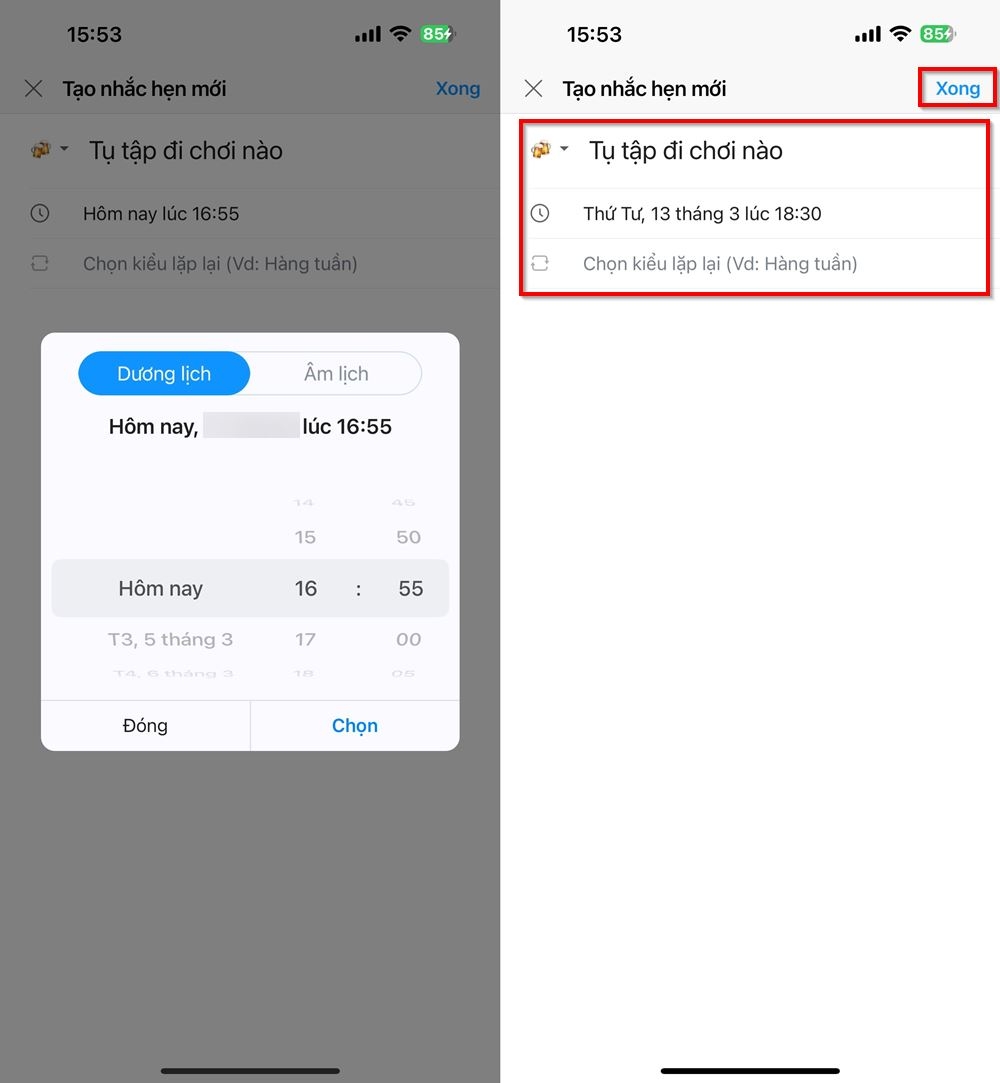
Step 4: Select at least two friends to include in the appointment and tap the green arrow to confirm your selection. A new group will be created with the chosen friends, and the appointment details will be shared with them.
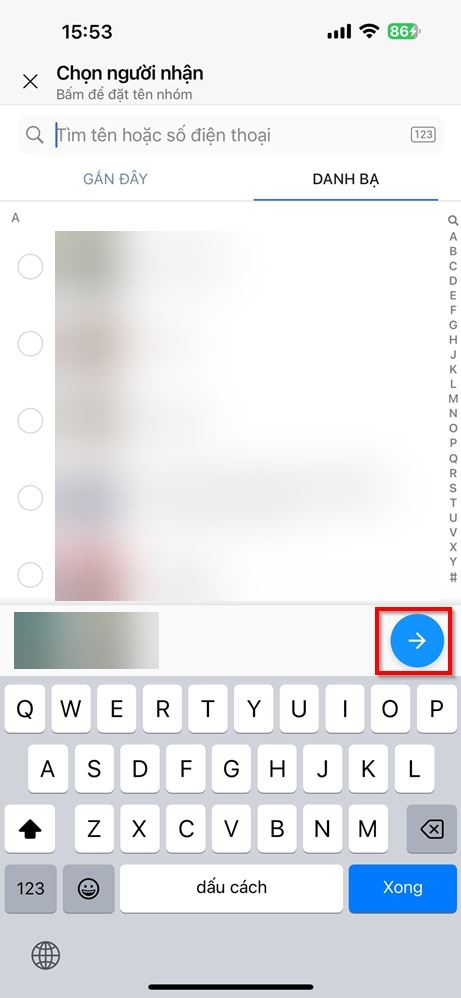
With these simple steps, you can easily set multiple appointments with different people and never miss a meetup again. Be sure to save and share these tips with your friends and family. Happy scheduling!
- Here’s a simple and accurate way to schedule Zalo messages
- How to Turn Off Name Mentions or Tag All Notifications on Zalo
Check out the latest laptop deals at FPT Shop, offering a range of options for your learning, work, and entertainment needs. Explore the deals below:
The Ultimate Guide to Online Grocery Payments with ZaloPay
Introducing bachhoaxanh.com, your trusted online shopping destination. If you’re encountering issues while making a purchase via your mobile phone and using ZaloPay as your payment method, we’ve got you covered with a step-by-step guide to ensure a seamless transaction.
[Insert detailed instructions here, providing a clear and concise walkthrough for users facing difficulties with ZaloPay mobile payments. This could include troubleshooting tips, FAQs, and a user-friendly breakdown of the payment process, ensuring a positive and hassle-free experience for your valued customers.]