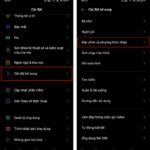Locket, previously exclusive to iOS devices, has now expanded its reach to include Android users. For detailed insights on Locket login across devices, read on.
Introducing Locket Widget
Locket Widget is a Gen Z-favorite app that facilitates connections and the sharing of authentic, cute moments through images. Initially designed for iOS, the app has since released an updated version compatible with Android phones.
The Android version mirrors the iOS interface and functionality. However, the unique twist is that the images you share will appear directly on your home screen, creating a fun and immersive experience.
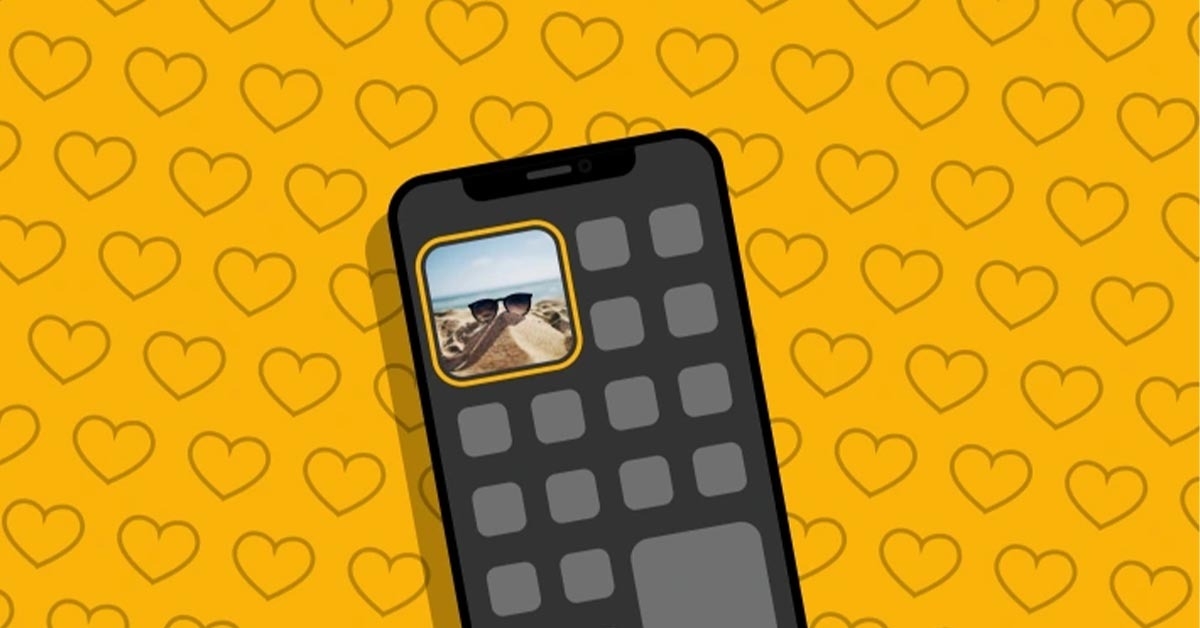
Why Use Locket?
Locket Widget is a versatile and handy app that allows you to share moments and interact with friends through images and text. It offers a practical and flexible experience with the following benefits:
- Share moments with friends: Locket Widget lets you snap photos or send text messages. You can easily share your daily life moments with your friends on this app.
- Display images on the home screen: When you add friends to Locket Widget, their photos appear directly on your phone’s home screen. You can view the fun images they send without even opening the app.
- Messaging and chatting: In addition to image sharing, Locket Widget facilitates messaging and chatting with friends and family.
Downloading and Using Locket Widget
Locket Widget Installation Guide
To use Locket Widget on your Android or iOS phone, follow these simple steps:
Step 1: Open Google Play (for Android) or the App Store (for iOS).
Step 2: Search for Locket Widget in the app store and tap the Download button to install the app.
Step 3: Once installed, open the Locket Widget app on your phone’s home screen.
Step 4: On the login interface, enter your phone number to register and start using the app.
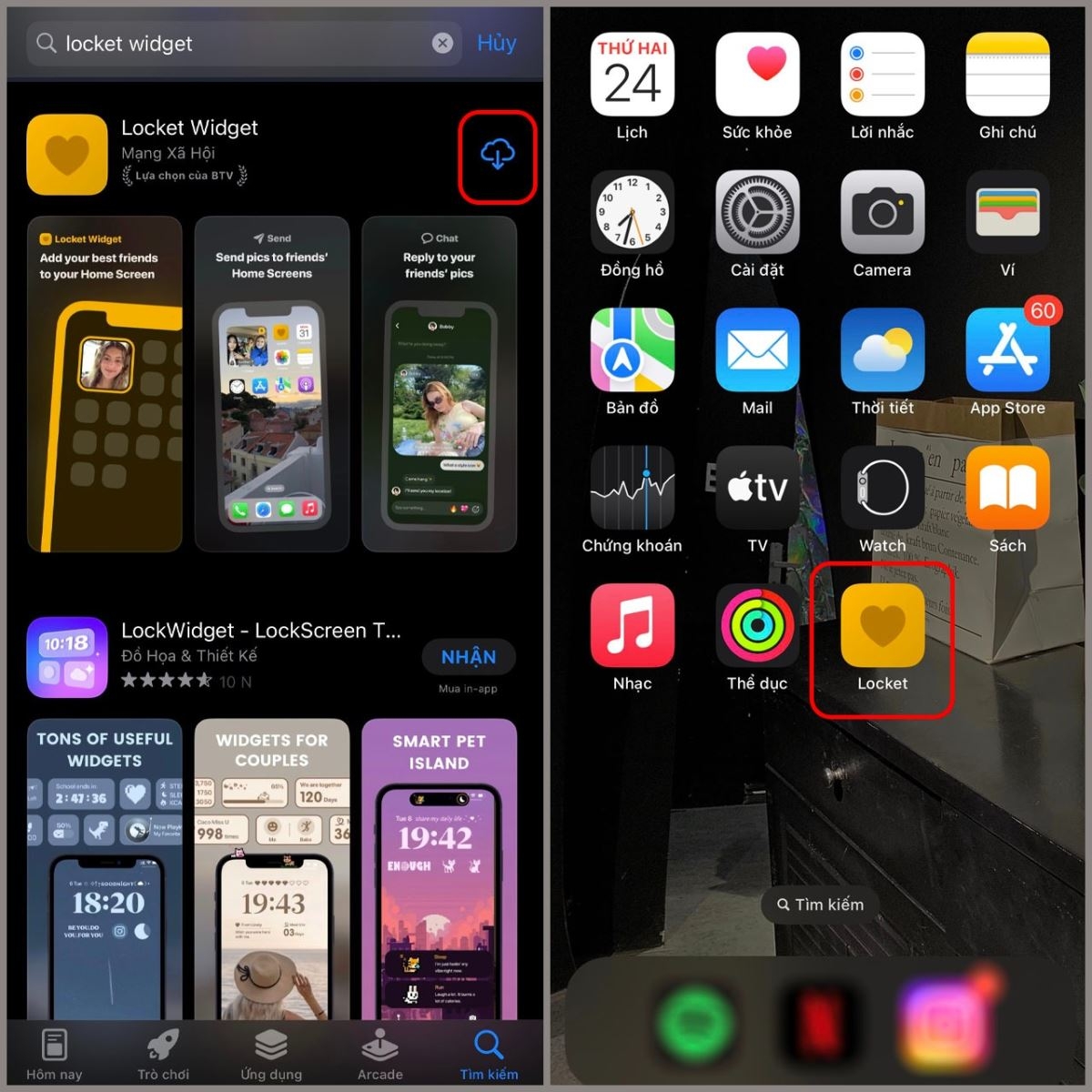
Logging into Locket
After downloading and installing Locket Widget on your phone, follow these steps to log in and get started:
Step 1: Launch the Locket Widget app on your device.
Step 2: On the Locket Widget tool interface, tap Set up my Locket.
Step 3: Enter your phone number and tap Continue.
Step 4: Wait for the verification code to be sent to your phone. Then, enter the code in the 6-digit code field and tap Continue.
Step 5: Complete any other necessary app settings, including granting access to your contacts.
Step 6: Choose friends to link by tapping Add and sending them an invitation to join Locket Widget.
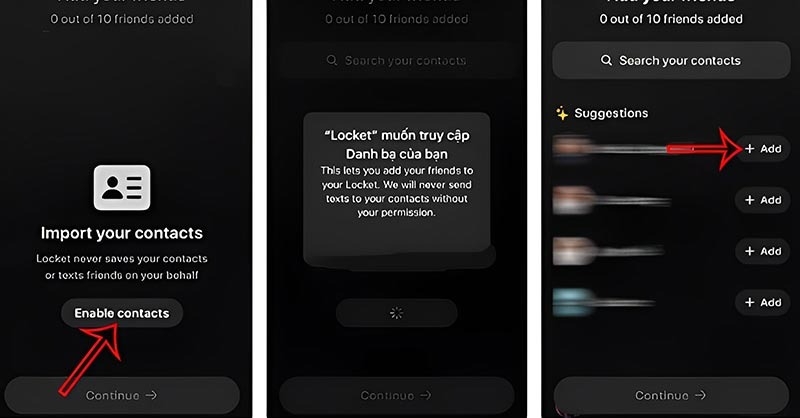
Step 7: Once you’ve made your selections, tap Finish to conclude the setup process.
Step 8: Return to your phone’s home screen and long-press an empty area until a plus sign appears in the top-left corner.
Step 9: Select Locket and then choose Add Widget.
Step 10: The Locket widget will appear on your home screen. Tap Done to finish.
With these steps completed, you now know how to log in to Locket Widget on your phone. You can start sharing photos and chatting with your connected friends on the app.
Adding Locket to Your Home Screen
Once you’ve successfully installed and logged into Locket on your Android or iOS phone, you can add the Locket Widget to your home screen. Simply long-press the Locket Widget icon, select the Add Widget option, and then drag and drop the app onto your home screen.

Is Locket Safe to Use?
Protecting your personal information and maintaining security are crucial when using any app on your phone. Rest assured that Locket is safe, but here are a few things to keep in mind:
- Update to the latest version: Newer versions often include bug fixes and security enhancements, safeguarding you from known vulnerabilities.
- Review app permissions: When installing the app, check and grant permissions before using it. Pay close attention when granting access to sensitive information like contacts, location, or online accounts.
- Be cautious with links and interactions: Avoid clicking on untrusted or unfamiliar links, especially within unofficial widgets.
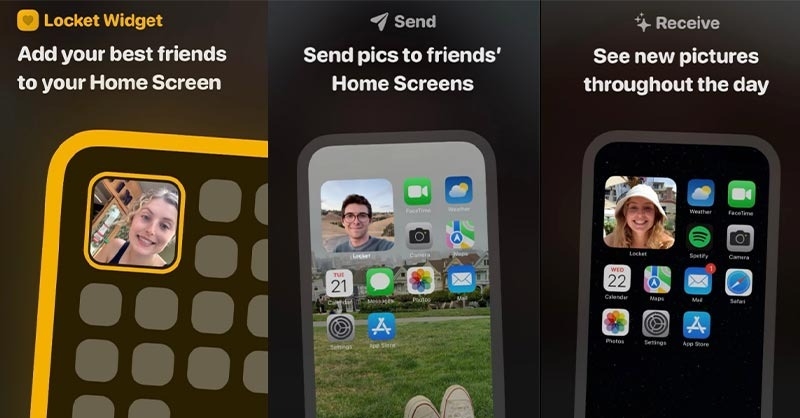
In Conclusion
This guide has provided an overview of how to use and log in to Locket on your device. If you’re seeking an app to frequently share photos with loved ones and friends, Locket Widget is an excellent choice.
- Check out these 3 easy ways to make friends on Locket and expand your social circle.
- A comprehensive guide to common Locket issues and how to fix them instantly.
With its expansion to Android devices, Locket now offers its image-sharing capabilities to a broader smartphone user base. If you’re considering a new phone purchase, explore the latest models at FPT Shop, offering a range of affordable options.