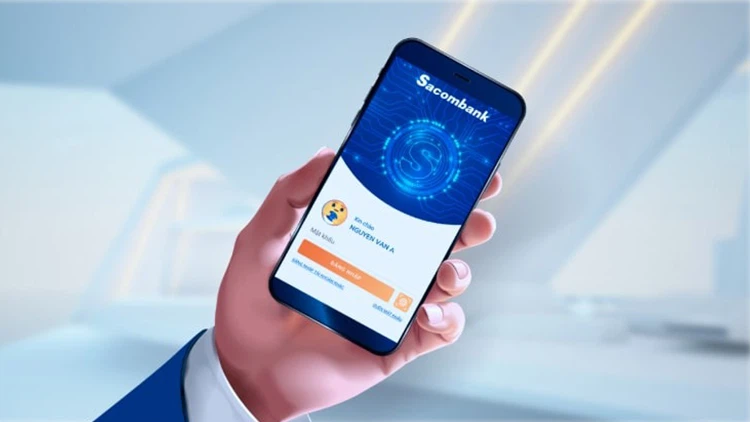iPhone Speaker Low Volume During Calls is not just an annoying issue but also affects the user experience. However, you don’t have to worry too much because FPT Shop will help you fix this problem right away in the article below!
Causes of iPhone Speaker Low Volume During Calls
Due to Low Volume
One of the reasons why the iPhone speaker has a low volume when making calls is that you may have accidentally lowered the volume without realizing it. Therefore, when you encounter this problem, you need to check the volume settings!
Due to Silent Mode on the Phone
Sometimes, you may have accidentally turned on silent mode, causing the iPhone speaker to have a low volume when making calls without your knowledge. To check, go to the “Settings” section, then select the “Sounds” option and click on “Haptics”. Or you can tilt the iPhone to the right and check if the volume adjustment button on the top left is turned on or off.
/fptshop.com.vn/uploads/images/tin-tuc/182460/Originals/loa-iphone-nho-1.jpg)
Due to Problems with the iPhone’s External Speaker
You can check this error by connecting AirPods to the Bluetooth port or plugging in headphones. If you can still hear clearly in your headphones or AirPods but can’t hear when you disconnect, it means that the hardware on your iPhone is having problems.
Due to Dust on the Speaker
Because the iPhone has not been cleaned for a long time, it will cause the sound to be low when making calls. If the sound emitted from the speaker is intermittent or crackling for no reason, it is likely that your iPhone needs to have its speaker cleaned.
Due to Software Errors
Low iPhone speaker volume during calls can also be due to software errors. In fact, sometimes software conflicts cause this situation. If you have checked all of the above cases but still can’t fix the low speaker problem, update the software right away or restore the factory settings!
Due to Operating System Errors
Similar to the error cause above, the reason for the low volume of the iPhone speaker is also from the operating system. At this point, update to the new iOS operating system to fix this error.
Due to the Phone Being Connected to Another Device
Sometimes, the reason for the iPhone having a low speaker when making calls is also because you are connected to another audio device. To fix this, take your device to the iPhone control center right away! Or you can go to the “Settings” section and click on “Bluetooth” to see if this item is active or connected to any other device.
The phone is dropped or waterlogged
One of the most common causes of low iPhone speaker volume during calls is that you accidentally dropped the device into water, causing the speaker and internal components to get wet, affecting the sound quality.
/fptshop.com.vn/uploads/images/tin-tuc/182460/Originals/loa-iphone-nho-4.jpg)
Due to Ambient Noise
Sometimes you may feel that your iPhone speaker is low volume but it is actually due to outside noise that drowns out the sound from your phone. This is also common when you go to crowded places like supermarkets, streets, cafes, train stations, etc.
How to Fix Low iPhone Speaker Volume During Calls
Increase the volume for the phone
Method 1: You can adjust the phone’s volume to a higher level by going to “Settings”, then selecting “Sounds & Haptics”. Under “Ringer and Alerts Volume”, drag the slider up to a higher level to hear the sound more clearly.
/fptshop.com.vn/uploads/images/tin-tuc/182460/Originals/loa-iphone-nho-3.jpg)
Method 2: You can use the volume up and down buttons on the left corner of the iPhone to make the speaker sound louder!
Turn off silent mode
If you have your iPhone set to silent mode, go to “Settings” and select “Sounds & Haptics”. Continue scrolling down to the “Ringer and Alerts Volume” section to check if the ”Change with Buttons” option is turned on. If not, click on it or swipe it to the right so that it turns blue. Next, return to the home screen, tilt the iPhone to the right, and slide the adjustment button on the top left up.
You can also turn off silent mode on your iPhone by sliding the mute button on the side of the phone (except for the iPhone 15 Series). In addition, you can also turn off silent mode using the virtual home button (Assitive Touch).
/fptshop.com.vn/uploads/images/tin-tuc/182460/Originals/loa-iphone-bi-nho-10.jpg)
Clean the phone speaker
If the iPhone speaker is not cleaned regularly, dust will accumulate on the device and make the sound crackle. You can fix this by using a cotton swab or a pointed stick with cotton wrapped around the end to clean the speaker. You can also use alcohol or specialized electronic cleaning solutions for better results!