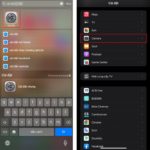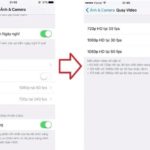The iPhone allows you to capture beautiful videos, but the downside is that they can be quite large in file size. This can take up a lot of storage space, and it can also make it difficult to share your videos with others. Here are 4 quick and easy ways to compress videos on your iPhone.
/fptshop.com.vn/uploads/images/tin-tuc/180429/Originals/compress-video-s-1200x681.jpg)
How to Compress Videos on iPhone Quickly and Easily
You don’t need to download video compression software on your computer to reduce the size of your videos. You can compress videos on your iPhone using the apps and online websites listed below.
Video Compress App
/fptshop.com.vn/uploads/images/tin-tuc/180429/Originals/b%C3%ACa.jpg)
To compress videos on your iPhone while maintaining the original quality, we recommend using Video Compress. This app allows you to compress videos in various formats, including MP4, AVI, and MOV. Here’s a simple guide on how to use it:
Step 1: Download the Video Compress app from the App Store and install it.
Step 2: Once the app is installed, launch it and tap on the + button.
Step 3: The app will ask for permission to access your device’s photos. Tap OK to grant permission. Then, select the video or videos you want to compress.
Step 4: Choose the compression level you want for each video, ranging from Full HD quality to 360p. You can preview the video at the selected size and tap Continue to proceed.
Step 5: Select the output album where you want to save the video, or tap Add new album to create a new album. The app will compress the videos, and the speed will vary depending on the number of videos you’re compressing.
Step 6: Choose whether to keep the original video or the newly compressed video. Tap Finish to complete the process.
Movavi Video Converter
/fptshop.com.vn/uploads/images/tin-tuc/180429/Originals/movavi%202.jpg)
Movavi Video Converter allows you to compress multiple video files on your iPhone without any limitations. It is a fast video converter that you can use without downloading any software. You can compress videos directly through its website, and the paid version offers additional advanced features.
You can customize various parameters, such as the output video format and video quality. The tool will automatically output the video in the desired format and quality.
Clipchamp Utilities
/fptshop.com.vn/uploads/images/tin-tuc/180429/Originals/clip%20champ%201.jpg)
Clipchamp Utilities offers a straightforward way to compress videos on your iPhone. This app provides online tools for video recording and conversion. It automatically detects the input video format and compression level to adjust the output video quality. The best part is that it’s completely free to compress or convert videos of varying sizes.
Since it’s an online app and doesn’t require you to upload files to its servers, it doesn’t store your videos on its servers. This helps protect your privacy.
Compress Videos Online on iPhone
/fptshop.com.vn/uploads/images/tin-tuc/180429/Originals/compress-app-settings%20clideo.jpg)
If you prefer to compress videos online on your iPhone, you can use an online tool like Clideo. Clideo is an easy-to-use website that offers free online video compression.
Step 1: Open the Safari browser on your iPhone and go to the Clideo website https://clideo.com/video-compressor.
Step 2: Tap on the Choose file button or similar to upload a video from your iPhone’s library or storage.
Step 3: Select the video you wish to compress from your iPhone’s library.
Step 4: Once you select the video, Clideo will automatically start uploading and compressing the video. The compression process may take some time, depending on the size and resolution of your original video.
Step 5: After the compression is complete, Clideo will provide you with the option to download the compressed video. You can save the compressed video to your iPhone or any other storage location you prefer.
It’s worth noting that Clideo adds a watermark to the output video by default. If you don’t mind this, Clideo is a decent tool for compressing videos on your iPhone online for free.