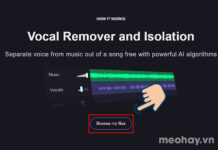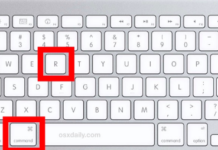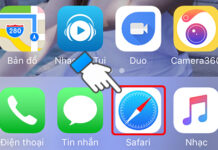Laptops, or portable computers, are widely used devices that allow us to access the Internet and perform various tasks. However, not everyone knows how to set up an internet connection on their laptop correctly. This article by FPT Shop will provide detailed instructions on how to register for an internet connection on a laptop in a simple and easy-to-understand manner.
Download the Qv2ray software on your laptop
In our guide on how to register for an internet connection on a laptop, installing the Qv2Ray software is a crucial step that cannot be skipped. First, you need to visit the official website to download the software. The link to access the Qv2Ray download page is: https://github.com/Qv2ray/Qv2ray/releases/tag/v2.7.0.
Once you have accessed the download page, you will see a list of Qv2Ray versions available for different operating systems. Choose the version that matches your computer’s operating system and click on it to start the download process:
- If you are using the Windows operating system, select the Windows-Installer version.
- If you are using the macOS operating system, select the macOS-x64.dmg version.
- If you are using the Linux operating system, select the linux-x64.AppImage version.
/fptshop.com.vn/uploads/images/tin-tuc/181891/Originals/cach-dang-ky-mang-cho-laptop-1.jpg)
Install the Qv2ray software on your laptop
After downloading the Qv2Ray software, you need to install it on your computer:
- Double-click the Qv2Ray installation file to start the installation process. The Qv2Ray installation dialog box will then appear. Here, select **Next** to continue.
/fptshop.com.vn/uploads/images/tin-tuc/181891/Originals/cach-dang-ky-mang-cho-laptop-2.jpg)
- Before proceeding with the installation, carefully read the Qv2Ray license agreement. If you agree to the terms of the agreement, click the **I Agree** button and then continue the Qv2Ray installation process.
/fptshop.com.vn/uploads/images/tin-tuc/181891/Originals/cach-dang-ky-mang-cho-laptop-3.jpg)
- You can choose the directory where you want to install Qv2Ray. By default, the software will be installed in the directory C:\Program Files\qv2ray. However, if you want to customize the installation directory, you can click the **Browse… ** button and then select **Next** to continue.
/fptshop.com.vn/uploads/images/tin-tuc/181891/Originals/cach-dang-ky-mang-cho-laptop-4.jpg)
- In the next dialog box, click the **Install** button to start the software installation process. This process will take a few minutes to complete.
/fptshop.com.vn/uploads/images/tin-tuc/181891/Originals/cach-dang-ky-mang-cho-laptop-5.jpg)
- Once the installation process is complete, the installation dialog box will display the message **Completing Qv2ray Setup**. At this point, simply select **Finish** to close the dialog box and complete the installation.
/fptshop.com.vn/uploads/images/tin-tuc/181891/Originals/cach-dang-ky-mang-cho-laptop-6.jpg)
How to register for an internet connection on your laptop using Qv2ray
Now that the Qv2Ray software is installed, we’ll move on to using it.
- First, you need to open the Qv2Ray software and then click the **Import** button.
/fptshop.com.vn/uploads/images/tin-tuc/181891/Originals/cach-dang-ky-mang-cho-laptop-7.jpg)
- Next, in the **Name/Prefix** field, you can enter any name you want. In the **Share Link** field, paste the link provided below and then click the **Import** button.
vmess://eyJhZGQiOiJ2bi5oZWxsbzRnLnB3IiwiYWlkIjoiMCIsImhvc3QiOiJsaXZlc3RyZWFtMi50djM2MC52biIsImlkIjoiMzU1MjUzMmYtZTE0Yy00ZGIwLWEzNmYtMDlmMGE4NWRkMzQzIiwibmV0Ijoid3MiLCJwYXRoIjoiLyIsInBvcnQiOiI4MCIsInBzIjoi8J+Hu/Cfh7NWTjFfVmlldHRlbCIsInNjeSI6ImF1dG8iLCJzbmkiOiIiLCJ0bHMiOiIiLCJ0eXBlIjoiIiwidiI6IjIifQ==
/fptshop.com.vn/uploads/images/tin-tuc/181891/Originals/cach-dang-ky-mang-cho-laptop-8.jpg)
- After that, on the main software screen, click the **Edit Connection** button.
/fptshop.com.vn/uploads/images/tin-tuc/181891/Originals/cach-dang-ky-mang-cho-laptop-9.jpg)
- Next, in the **Header** field, enter the following: “HostLivestream2tv360vn” and then click the **OK** button to save the changes.
/fptshop.com.vn/uploads/images/tin-tuc/181891/Originals/cach-dang-ky-mang-cho-laptop-10.jpg)
Connect your laptop to the internet
After completing the installation and setup of the software on your laptop, the next step is to connect your computer to the Internet:
- First, you need to return to the main screen of the software. Here, select the connection option you just created and then click the **Connection** button (located in the upper right corner, next to the **Edit Connection** button).
/fptshop.com.vn/uploads/images/tin-tuc/181891/Originals/cach-dang-ky-mang-cho-laptop-11.jpg)
- Next, wait until your laptop displays a connection confirmation message, as shown in the diagram below. Once you see this message, the installation process is complete. At this point, your laptop has been connected to the network and you can access the Internet easily and conveniently.
/fptshop.com.vn/uploads/images/tin-tuc/181891/Originals/cach-dang-ky-mang-cho-laptop-12.jpg)
Conclusion
This article has provided you with instructions on how to register for an internet connection on a laptop in a surprisingly easy way. Don’t hesitate, try this method of activating the network for your laptop now! If you