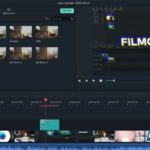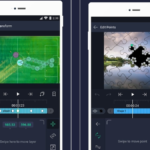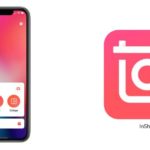Kapwing is an AI-powered video editing tool that provides creative features to help users create videos faster and more efficiently. Features like Smart Cut, voice removal, AI-generated video backgrounds, and auto-subtitles can help accelerate your content creation process.
/fptshop.com.vn/uploads/images/tin-tuc/179802/Originals/kapwing-1.jpg)
Kapwing offers free templates as well as paid plans with additional features, storage, and support. The platform is trusted by millions of users for its incredible ease of use, allowing you to edit videos even if you have no prior expertise.
Pros and Cons of Kapwing
Pros
/fptshop.com.vn/uploads/images/tin-tuc/179802/Originals/kapwing-31.jpg)
- AI-Powered Tools: Features like Smart Cut automatically remove silences, making your videos more engaging.
- Collaborative Environment: Real-time editing and inline commenting make it ideal for team projects.
- Brand Consistency: A centralized space for brand assets ensures that all content meets brand standards.
- User-Friendly: The intuitive interface requires little to no training, making it accessible to users of all skill levels.
- In-Browser Editing: No downloads or installations are necessary.
Cons
/fptshop.com.vn/uploads/images/tin-tuc/179802/Originals/kapwing-32.jpg)
- Limited Advanced Features: May not offer some advanced editing options available in professional software.
- Internet Dependency: Being a browser-based tool, it requires a stable internet connection to operate smoothly.
- Learning Curve for AI Tools: While AI tools provide advanced functionality, they may require some time to fully understand and use them effectively.
Notable Features of Kapwing
Here are some notable features of Kapwing that you can’t miss:
Meme Generator
/fptshop.com.vn/uploads/images/tin-tuc/179802/Originals/kapwing-2.jpg)
The Meme Generator is designed to simplify the meme creation process. You can choose from a variety of templates and add your own images or videos to create a meme. The entire process can be done in a few simple steps, making it extremely user-friendly.
This tool is perfect for social media managers or anyone looking to create engaging content quickly.
Add Subtitles to Video
/fptshop.com.vn/uploads/images/tin-tuc/179802/Originals/kapwing-3.jpg)
This feature allows you to add captions and subtitles to your videos entirely within the browser. Subtitles are essential for making content accessible and can also increase viewer engagement.
With this functionality, you can add or edit subtitles without having to download or upload any files.
Add Music to Video
/fptshop.com.vn/uploads/images/tin-tuc/179802/Originals/kapwing-4.jpg)
The “Add Music to Video” feature allows you to add audio tracks or music to your videos with ease. You can also adjust the start time of the audio to sync it perfectly with your video.
This feature is particularly useful for adding background music or voiceovers to enhance the overall appeal of your video content.
Resize Video
/fptshop.com.vn/uploads/images/tin-tuc/179802/Originals/kapwing-5.jpg)
With the “Resize Video” feature, you can adjust the dimensions of your video to fit various aspect ratios, such as square, widescreen, or vertical. This is especially useful for content creators who publish on multiple platforms, each with its own aspect ratio requirements.
Cut Video
/fptshop.com.vn/uploads/images/tin-tuc/179802/Originals/kapwing-6.jpg)
The “Cut Video” feature allows users to select and cut specific portions of a video by dragging the start and end points.
This is particularly useful for removing unnecessary scenes or focusing on key moments in the video, resulting in a more engaging and polished final product.
Convert Video
/fptshop.com.vn/uploads/images/tin-tuc/179802/Originals/kapwing-7.jpg)
The Convert Video feature allows you to change the video file format with ease. Whether you need to convert your video for compatibility reasons or to reduce file size, this tool makes the process simple and quick.
Smart Cut
/fptshop.com.vn/uploads/images/tin-tuc/179802/Originals/kapwing-8.jpg)
The “Smart Cut” feature is designed to accelerate the video editing process by automatically removing silences from your footage.
This AI-powered feature is particularly useful for interviews, presentations, or any content where removing pauses can help the story flow more smoothly and keep viewers engaged.
How to Edit Videos Using Kapwing
To edit videos using Kapwing, first visit the home page by clicking on https://www.kapwing.com/. Then click on All tools and start editing.
Meme Maker
Step 1: Upload a file or paste the URL of the video into the box -> Click on Upload.
/fptshop.com.vn/uploads/images/tin-tuc/179802/Originals/kapwing-9.jpg)
Step 2: Enter the text in section 2 -> Choose a color for the text area under Choose a template.
/fptshop.com.vn/uploads/images/tin-tuc/179802/Originals/kapwing-10.jpg)
Step 3: Go to the Text options section to customize -> Click on the Create! button.
/fptshop.com.vn/uploads/images/tin-tuc/179802/Originals/kapwing-11.jpg)
Step 4: Click Add custom watermark if you want to add a logo or watermark to the video -> Finally, click the Done button.
/fptshop.com.vn/uploads/images/tin-tuc/179802/Originals/kapwing-12.jpg)
Step 5: Click on Download video to download it to your computer.
/fptshop.com.vn/uploads/images/tin-tuc/179802/Originals/kapwing-13.jpg)
Add Subtitles
The “Add Subtitles” feature helps you insert subtitles into your video. To insert subtitles, first click on Add Subtitles, then wait for the video to upload. The uploaded video will be in webm, ogg, mp4, mov, mpeg format.
- AI-Powered Tools: Features like Smart Cut automatically remove silences, improving the flow and engagement of your videos.
- Collaborative Environment: Real-time editing and inline commenting facilitate team projects and efficient collaboration.
- Brand Consistency: A centralized space for brand assets ensures all content aligns with brand standards.
- User-Friendly Interface: Kapwing is intuitive and accessible to users of all skill levels, requiring little to no training.
- In-Browser Editing: There’s no need for downloads or installations, making it convenient and accessible.
- Limited Advanced Features: It may not provide all the advanced editing options found in professional software.
- Internet Dependency: As a browser-based tool, a stable internet connection is necessary for smooth operation.
- Learning Curve for AI Tools: While AI tools offer advanced functionality, there may be a learning curve to master their effective use.
- Meme Generator: Simplifies meme creation with templates, allowing users to add their own images or videos to create engaging content quickly.
- Add Subtitles to Video: Enables the addition of captions and subtitles entirely within the browser, enhancing content accessibility and viewer engagement.
- Add Music to Video: Easily add audio tracks or music to your videos, with the ability to sync the start time perfectly.
- Resize Video: Adjust video dimensions to fit various aspect ratios, catering to content creators publishing on multiple platforms.
- Cut Video: Select and remove specific portions of a video, focusing on key moments and creating a more polished final product.
- Convert Video: Easily change video file formats for compatibility or to reduce file size.
- Smart Cut: Accelerate editing by automatically removing silences, especially useful for interviews and presentations.
- Go to the Kapwing homepage by visiting https://www.kapwing.com.
- Click on “All tools” to explore the various editing options available.
- Choose the tool you want to use and follow the specific instructions provided for that tool.
For example, to use the Meme Maker:
- Upload a file or paste a video URL, then click “Upload.”
- Enter your text and choose a template color.
- Customize text options if desired, then click “Create!”
- Optionally, add a custom watermark or logo.
- Click “Done” and then “Download video” to save it to your computer.