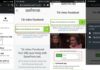Stickers are increasingly popular with Zalo users. In addition to using the platform’s built-in sticker sets, you can also register your own sticker set.
1. Stickers on Zalo
1.1. What is a Zalo Sticker?
Stickers on Zalo are sets of symbols and images designed with fun expressions, emotions, and reactions. Users can directly download free sticker sets from the Sticker Store and use them in conversations with everyone.
/fptshop.com.vn/uploads/images/tin-tuc/184002/Originals/Cach-lam-sticker-tren-zalo-3.jpg)
1.2. Sticker Creation Features on Zalo
Zalo provides features and a platform for users to self-register their own sticker sets with fairly simple operations. These sticker sets are not limited in content or form of expression. Therefore, you can use design tools or a third-party application to complete your sticker set.
By allowing users to create their own stickers, Zalo opens up a creative space, making users feel more interested in and connected to this messaging app.
/fptshop.com.vn/uploads/images/tin-tuc/184002/Originals/Cach-lam-sticker-tren-zalo-2.jpg)
1.3. Benefits of Creating Stickers on Zalo
- Express personal style: Users can draw their own characters or use their own personal photos to create a sticker set with their own personality and style.
- Visual communication: As you can’t see the other person when messaging, the sticker images will “act out” the expressions for you, making the conversation feel more real and intimate.
- Increase interactivity: Stickers make the conversation more interesting and somewhat more humorous and fun, helping the interaction to feel more natural and comfortable.
2. How to Create Stickers on Zalo
2.1. Create Stickers Using Your Face on Zamoji
There are many ways to create stickers on Zalo. However, most methods will require some basic knowledge and skills in drawing or design. Therefore, using a sticker creation application like Zamoji is simpler and more accessible, suitable for everyone.
- Step 1: Download the Zamoji app to your phone HERE.
- Step 2: Log in / Register an account using your Facebook / Zalo account.
- Step 3: Select Create sticker > Adjust the template size and your photo > Press OK.
/fptshop.com.vn/uploads/images/tin-tuc/184002/Originals/Cach-lam-sticker-tren-zalo-5.jpg)
2.2. Register Stickers with Zalo
In case you have a talent for drawing and design and have finished creating the artwork for your sticker set, you can register to share your sticker set on Zalo’s Sticker Store as follows:
- Step 1: Access the website Zalo Sticker
- Step 2: Click the Submit sticker button in the upper right corner of the screen.
/fptshop.com.vn/uploads/images/tin-tuc/184002/Originals/Cach-lam-sticker-tren-zalo-1.jpg)
- Step 3: Fill out the sticker registration information: Name, Email, Phone, Portfolio/fanpage link > Upload the sticker set image > Confirm CAPTCHA > Register.
/fptshop.com.vn/uploads/images/tin-tuc/184002/Originals/Cach-lam-sticker-tren-zalo-4.jpg)
- The sticker set must be compressed into a ZIP or RAR file with a size of less than 20MB.
- You can add a profile picture for the sticker set. The illustration should be in JPG or PNG format with a size of < 1MB.
3. Download and Use Stickers on Zalo
- Step 1: Open the Zalo app > Log in to your account > Select any conversation.
- Step 2: Open the sticker list
- On your phone, click the smiley face icon in the lower left corner, next to the message compose box.
- On your computer, click the smiley face icon in the left corner, located above the message compose bar.
- Step 3: Click the settings button or the + button to access the Sticker Store.
/fptshop.com.vn/uploads/images/tin-tuc/184002/Originals/Cach-lam-sticker-tren-zalo-6.jpg)