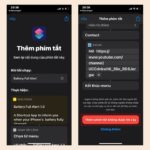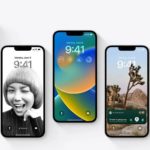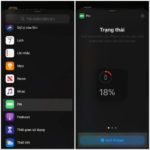Here are some essential tips for iPhone 12 and iPhone 12 Pro users to protect their devices. These are the first things you should do when you get your hands on the new iPhone 12 or iPhone 12 Pro.
The first thing to address before setting up your new iPhone 12 is to ensure you have a recent backup of your old device. Double-check that your previous iPhone has been backed up, regardless of where the backup is stored. If you’re using iTunes or Finder synchronization, connect your iPhone to your Mac or PC and click the backup button on the device information screen.

Face ID remains the best way to unlock your phone. Of course, your iPhone will automatically remind you to set up Face ID during the introduction. Currently, with the widespread use of masks, Face ID is less convenient, but Apple has made Face ID work better with masks by automatically displaying the passcode when it detects that the user is wearing a mask.
3. Consider Turning Off 5G on Your New iPhone 12
While the speed of 5G can provide a great user experience, for some, 5G may sometimes be slower than 4G LTE. So, if you can’t connect to a 5G network, turn off 5G to conserve your iPhone’s battery life, and it will default to a lower network.
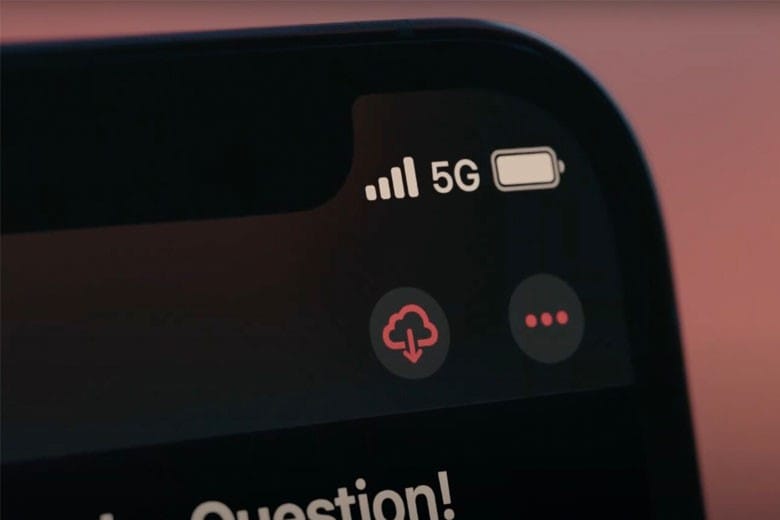
Here’s how to turn off 5G data in iOS 14:
● Open the Settings app
● Go to Cellular
● Select Cellular Data
● Choose Voice and Data
● Select LTE
You can also go into the 5G network settings to choose from various options.
4. Customize Your Home Screen
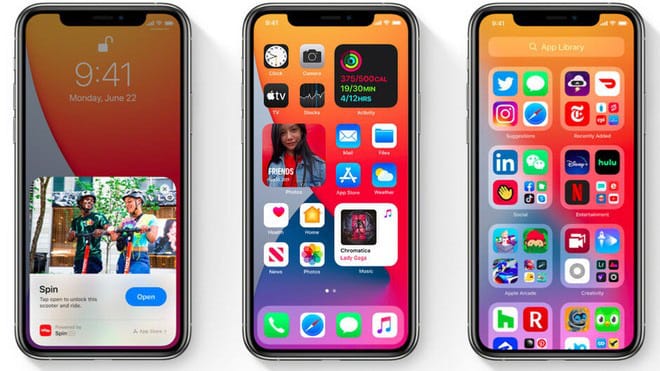
Now, users can enjoy countless new customizations with iOS 14, including the ability to add widgets to the Home Screen. With customizable wallpapers, widgets, and the App Library, your phone will be more personalized than ever.
5. Try Shooting HDR Video
One of the best new features of the iPhone 12 and iPhone 12 Pro is the ability to shoot 4k Dolby Vision HDR video. When shared via the Photos app, the iPhone will automatically check if the receiving device can handle HDR content, and if not, it will convert it to SDR.
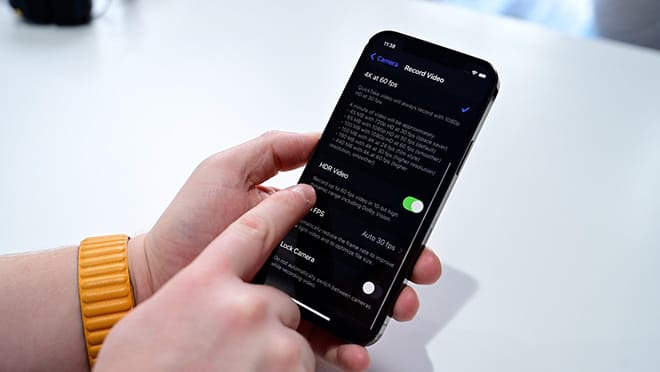
However, if you’re not interested in HDR video, one of the first things you should do is turn off this feature.
Here’s how to turn off HDR video in iOS 14:
● Go to Settings
● Select Camera
● Choose Record Video
● Turn off HDR
Make sure to turn this option back on whenever you want to shoot in this exciting format.
6. Customize Control Center
The final customization recommended by tech experts is setting up the Control Center. There are more customizable features than ever before, and iOS 14 has made this built-in feature even more powerful.
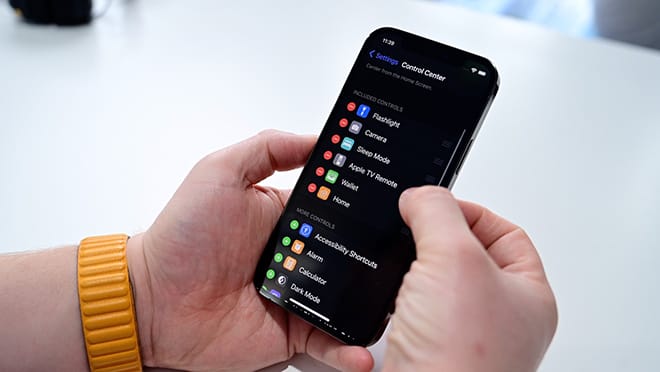
Here’s how to customize the Control Center:
● Open Settings
● Tap Control Center
Now, add or remove any widgets you want by tapping the “+” to add or “-” to remove.
Effortless and Rapid Methods to Showcase iPhone 13 Pro Max Battery Percentage
IPhone 13 Pro Max is a mobile device from the manufacturer Apple, which has become a popular choice among users. If you’re still wondering how to display the battery percentage, don’t miss out on this article. The method of displaying the battery percentage on the iPhone 13 Pro Max is straightforward and efficient.