Forgetting your Android phone’s password can be frustrating, but there are several methods to unlock it. The best method depends on your phone model and your specific needs. Let’s explore some simple ways to unlock your Android device when you’ve forgotten your password.
1 Unlock with Smart Lock
Smart Lock is a convenient way to access your phone without entering a password, and it keeps your data secure. However, you need to set it up in advance in case you forget your security password.
To configure Smart Lock, go to Settings > Security > Smart Lock. The names, locations, and options may vary depending on your device.
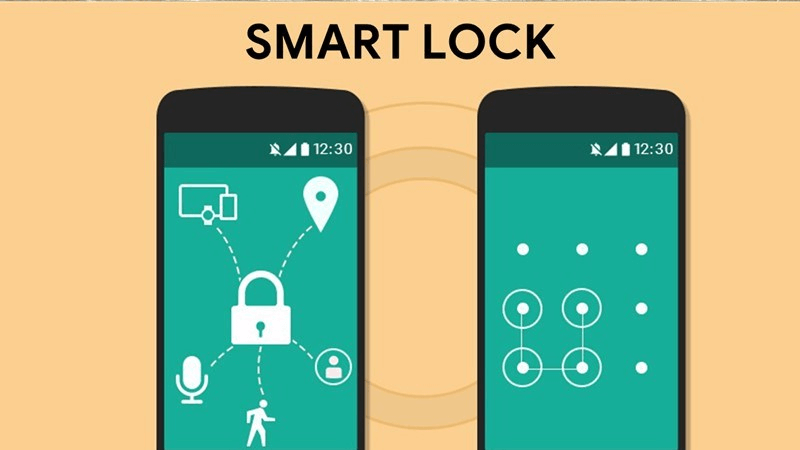 Unlock your phone with Smart Lock
Unlock your phone with Smart Lock
Smart Lock offers the following features:
- On-body detection: Your phone automatically unlocks when it detects that you’re carrying it.
- Trusted places: Unlocks your phone when you’re at trusted locations like your home or office.
- Trusted devices: Unlocks your phone when connected to trusted Bluetooth devices like headphones or a smartwatch.
- Trusted Face: Uses facial recognition to unlock your phone.
- Voice match: Unlocks your phone with voice recognition.
2 Use the Forgot PIN option
This method only works on older Android phones running Android 4.4 KitKat or lower versions. You can reset your password using the Forgot PIN feature.
The process is straightforward. First, enter the wrong password multiple times, and your phone will display a message saying “Try again in 30 seconds.”

Then, select “Forgot pattern” and sign in to your Google account. Go to the Sign-in > Screen unlock tab, set a new password, and you’re done!
3 Use ADB to erase data
ADB (Android Debug Bridge) can be used to remove the PIN, but this method may cause damage to your phone and result in data loss. Proceed with caution.
 Use ADB commands on your computer to unlock your phone
Use ADB commands on your computer to unlock your phone
To erase the PIN with ADB, USB debugging must be enabled in the Developer options. If your phone meets these requirements, follow these steps:
- Connect your phone to your computer via USB.
- Install the appropriate ADB software on your computer.
- Navigate to the ADB folder, right-click, and select “Open command windows here.”
- Enter the command: adb shell rm /data/system/gesture.key and press Enter.
- Restart your phone, and the screen lock will be removed, but your data will be erased.
4 Overload your phone
This method only works on devices running Android 5.0 to 5.1. Here’s how to do it:
- On the lock screen, tap Emergency Call and enter about ten asterisks (*).
- Copy and paste this sequence repeatedly until your phone becomes overloaded and unresponsive.
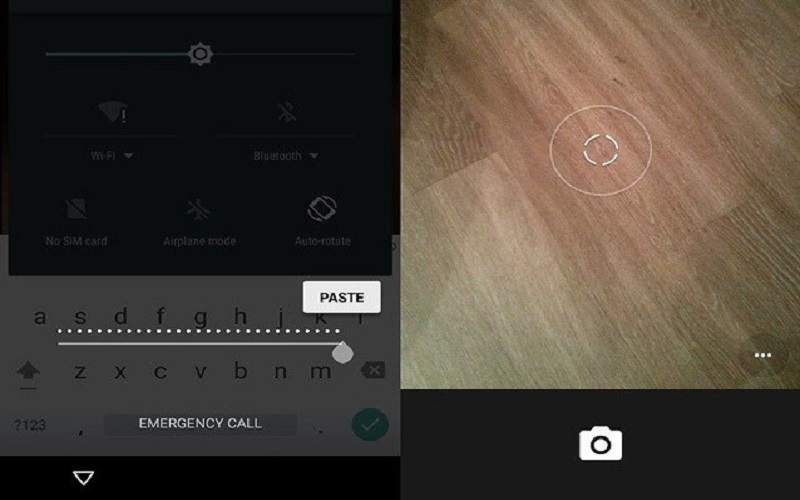 Unlock your phone by overloading it
Unlock your phone by overloading it
- Go back to the main screen, open the camera app, pull down the notification shade, and tap the Settings icon to trigger the password prompt.
- Paste the same sequence of characters until your phone becomes overloaded and returns to the camera app. Wait a moment, and your phone will take you to the main interface.
- Finally, go to Settings and disable the Screen lock option.
Your phone is now unlocked!
5 Factory reset your Android device
If all else fails, this is the last resort to unlock your phone. Note that this method will erase all data on your phone, resetting it to its original state as if it were new.
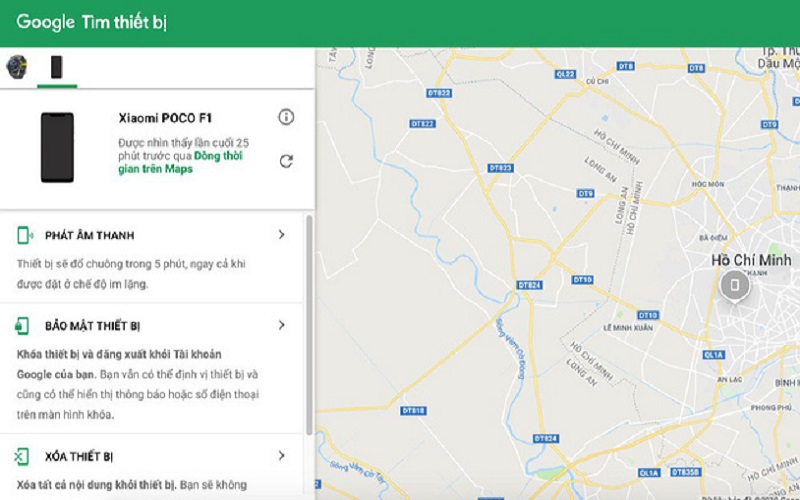 Find your phone and erase its data using your Google account
Find your phone and erase its data using your Google account
To avoid data loss, sign in to your Google account beforehand. Since your phone is locked, use a browser on another device to access your Google account and erase your phone’s data remotely. Afterward, your phone will be reset to its factory settings.
If these methods don’t work, consider visiting a mobile service center for professional assistance. Remember to keep your phone’s password secure to avoid the hassle of unlocking it in the future!
How to buy genuine electronic door locks that not everyone knows
The electronic lock (also known as a smart lock) is a type of lock that operates using electricity, fixed on doors and uses an electronic chip to recognize and unlock through various methods without the need for a traditional key, including fingerprint scanning, key cards, passcodes, remote control, or wifi/bluetooth.



































