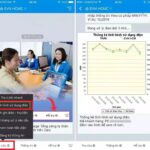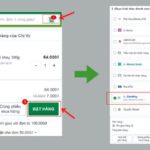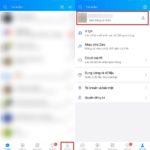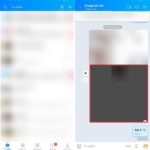Zalo is a popular messaging app that offers users a range of features, including free text, voice messages, and calls. One of the app’s standout features is its ease of use, making it accessible and beneficial to everyone.
Typically, to add friends on Zalo, you would need their phone number. Simply enter their number into the search bar and send a friend request.
However, there are alternative methods to connect with others on Zalo, even if you don’t have their phone number. Below are some simple ways to do so:
Ways to Add Friends on Zalo Without a Phone Number
– Friend Suggestions from the App
Once you’re logged into Zalo, tap on the ‘+’ icon in the top-right corner of your screen. From there, select ‘Add Friends.’ Under the ‘Potential Friends’ section, you’ll find a list of suggested Zalo accounts.
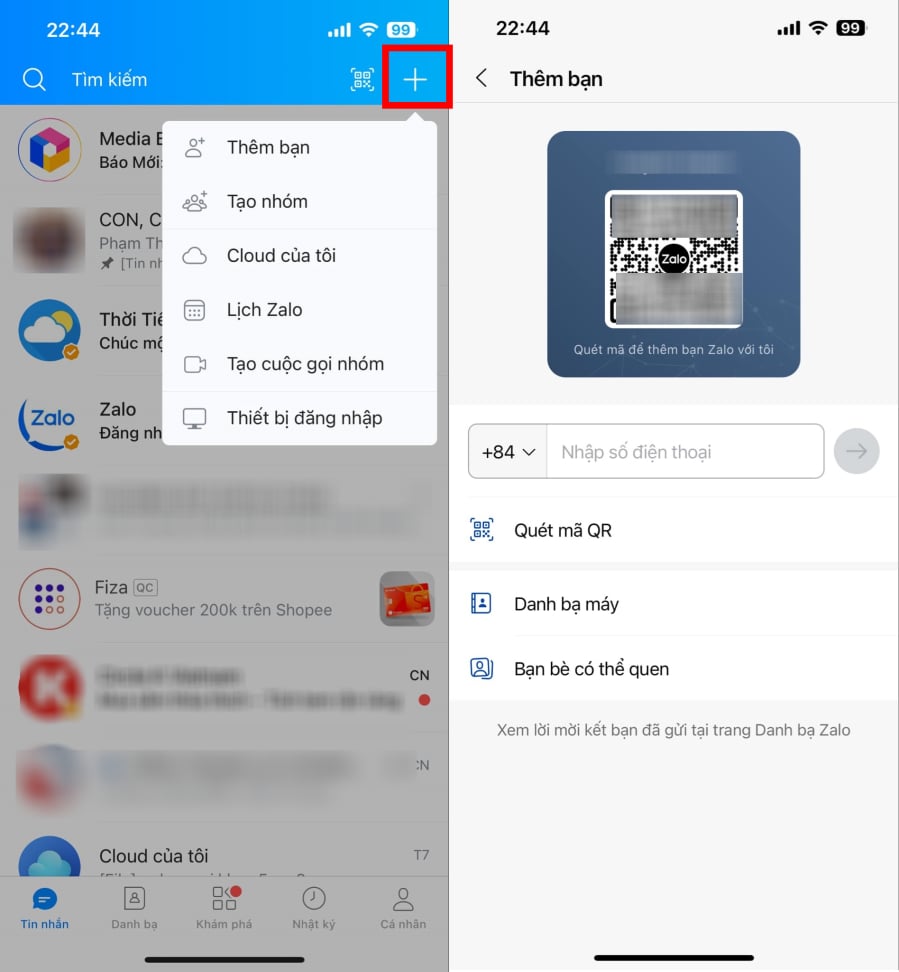
Adding friends on Zalo through app suggestions.
Scroll through this list to find accounts you may want to connect with and send them a friend request.
– Adding Friends via Zalo Name Card
If someone shares a Zalo name card with you, you can easily add them as a friend. Name cards are a unique feature of Zalo that allows users to share their profile information quickly and easily.
– Scanning QR Codes
After logging into Zalo, you can access the QR code scanner in the top-right corner of the main interface, next to the search bar. Use this scanner to scan QR codes that others have shared with you, allowing you to add them as friends without needing their phone number.
Note: The person you want to add must have enabled the setting that allows strangers to add them via QR code.
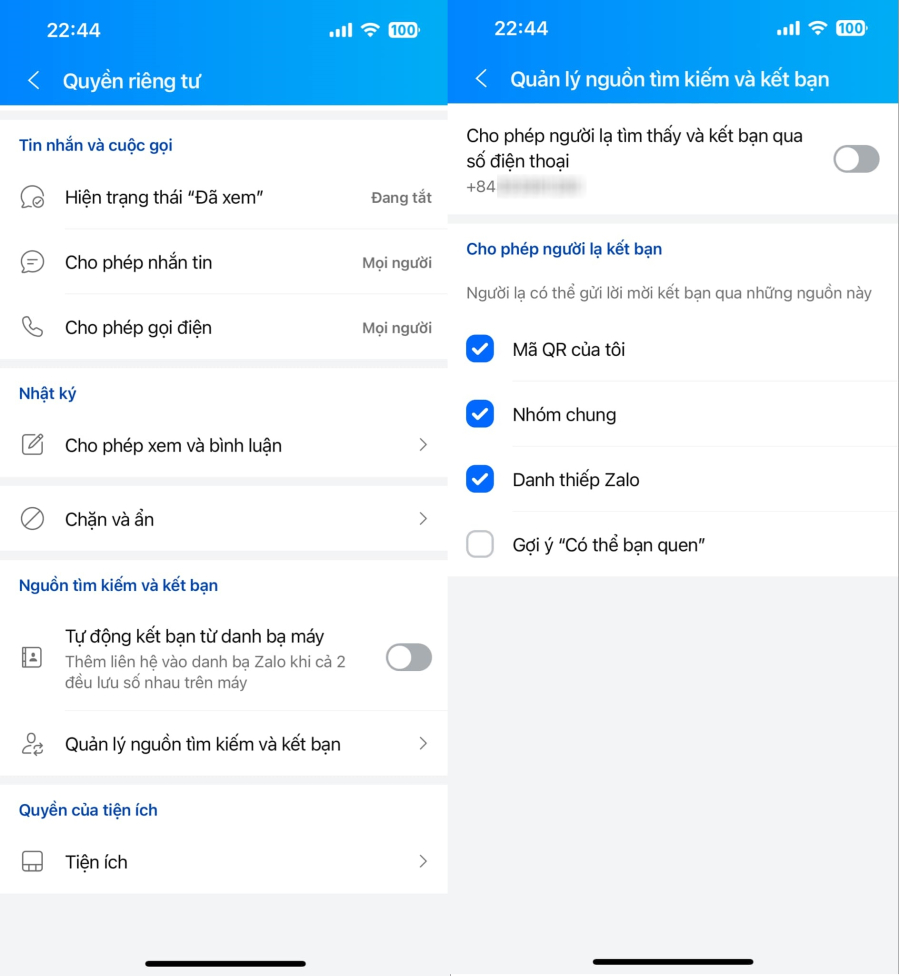
To add friends via QR code, ensure the other account has enabled this feature, along with group joining, name cards, and suggestions.
– Using Usernames
Every Zalo account has a unique username. To add someone using their username, simply enter ‘@’ followed by their username into the search bar. Zalo will display a list of matching users, and you can send a friend request by tapping ‘Add’ next to their name.
– Connecting Through Mutual Groups
If you share a group chat on Zalo with someone, you can easily add them as a friend, provided they have enabled the setting to allow group members to add them.
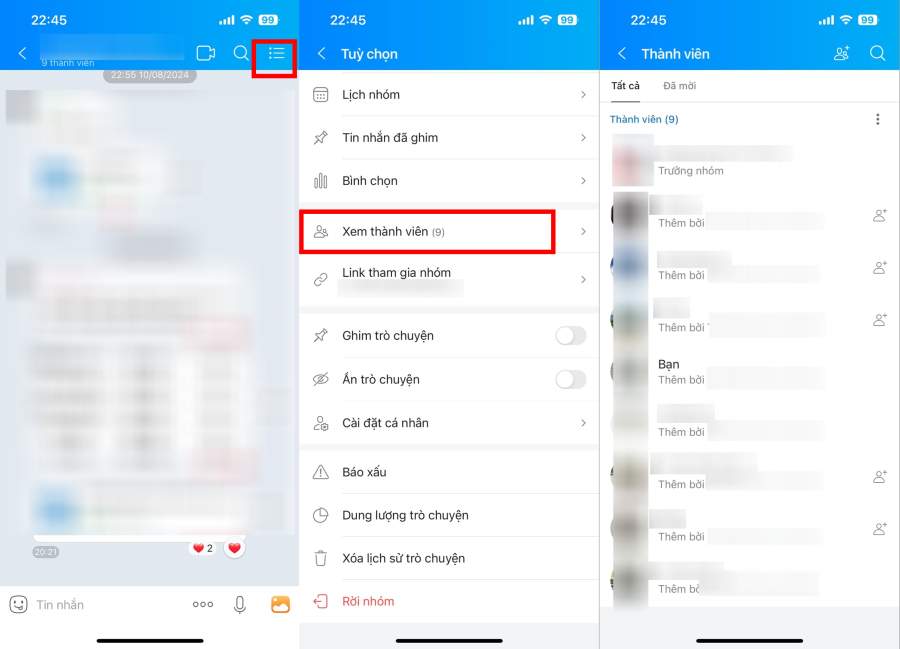
You can add friends on Zalo who are in the same group chats as you.
Go to the group’s member list, select the person you want to add, and tap ‘Add.’ Wait for their confirmation, and you’ll be connected!
The Ultimate Guide to Online Grocery Payments with ZaloPay
Introducing bachhoaxanh.com, your trusted online shopping destination. If you’re encountering issues while making a purchase via your mobile phone and using ZaloPay as your payment method, we’ve got you covered with a step-by-step guide to ensure a seamless transaction.
[Insert detailed instructions here, providing a clear and concise walkthrough for users facing difficulties with ZaloPay mobile payments. This could include troubleshooting tips, FAQs, and a user-friendly breakdown of the payment process, ensuring a positive and hassle-free experience for your valued customers.]