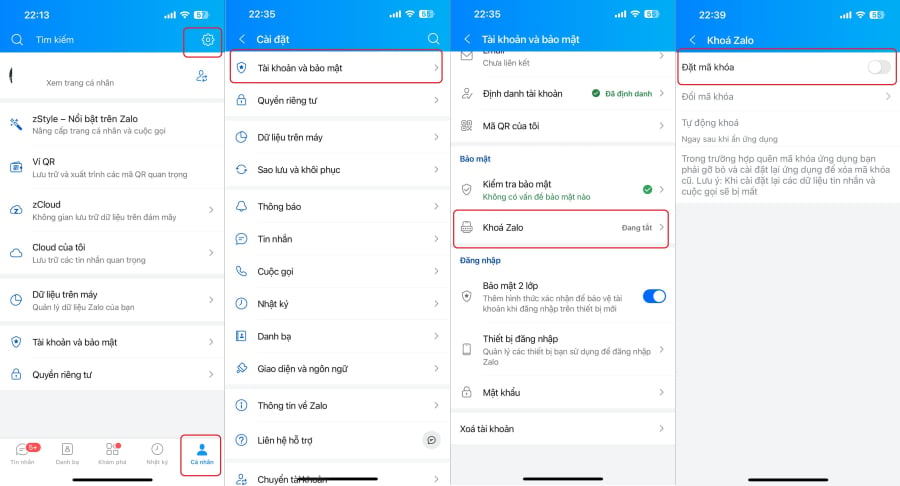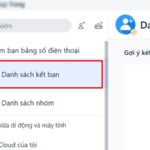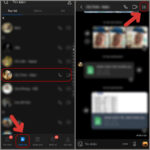Third-party applications and utilities integrated with Zalo may have access to users’ accounts without their explicit consent. This potentially exposes users to data exploitation without their knowledge. To check if your Zalo account is affected and protect your personal information, follow these steps:
How to Check and Revoke Access for Unknown Applications on Zalo
Open the Zalo app and navigate to the “Me” section in the bottom-right corner of the main interface. From there, tap on “Privacy.”
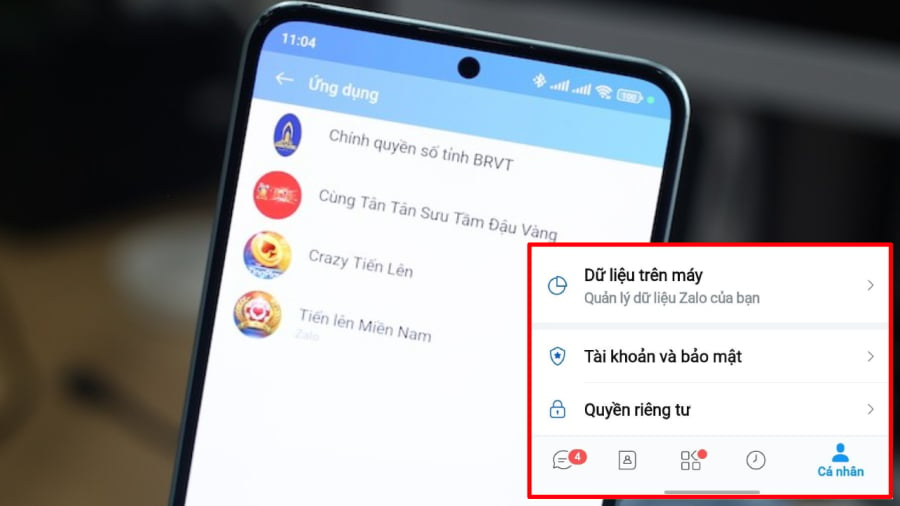
Navigate to the “Me” section and then “Privacy” to manage applications and utilities on Zalo.
Scroll down and select “Apps.” Here, you can view and manage the applications and utilities that have access to your account.
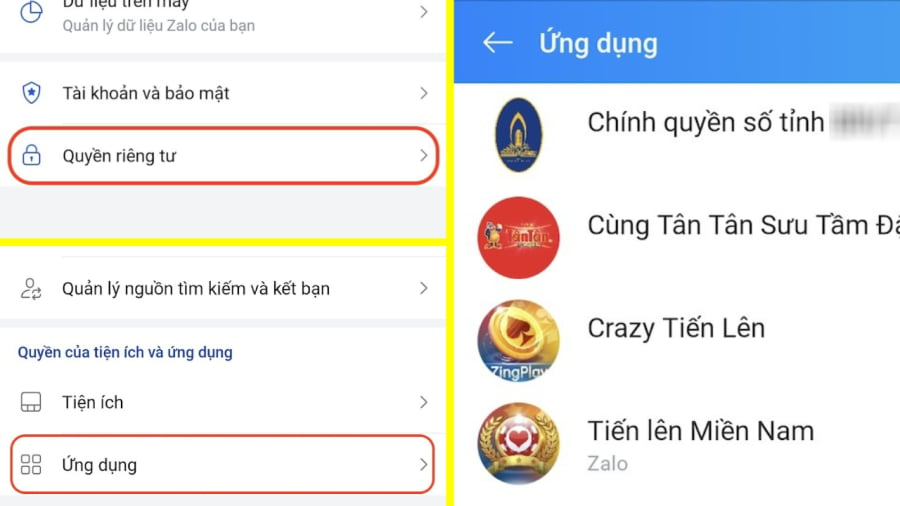
Review and manage the applications and utilities that have access to your Zalo account.
Zalo grants these applications four types of access:
– Personal information access
– Ability to send messages
– Access to your friend list
– Posting status updates
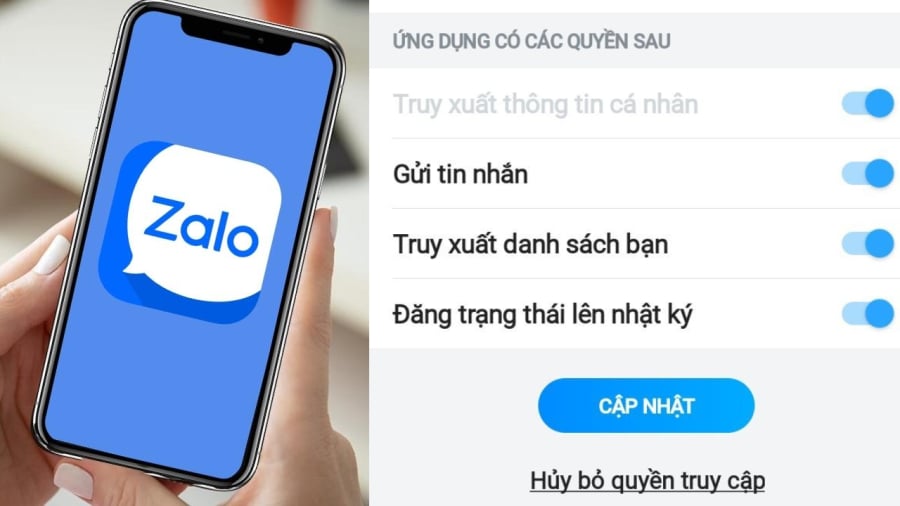
Zalo grants third-party applications four types of access to your account, which you can modify.
Depending on your preferences, you can revoke specific permissions or completely remove an application’s access to your Zalo account by selecting “Revoke Access.”
Additionally, consider removing any unnecessary applications or utilities to further secure your account.
Note: The app permissions section may appear differently or be absent in newer versions of Zalo.
Also, pay attention to the “Mini App” section in the “Discover” tab. Before using any applications within this section, carefully read the terms of use and consider the permissions you grant.
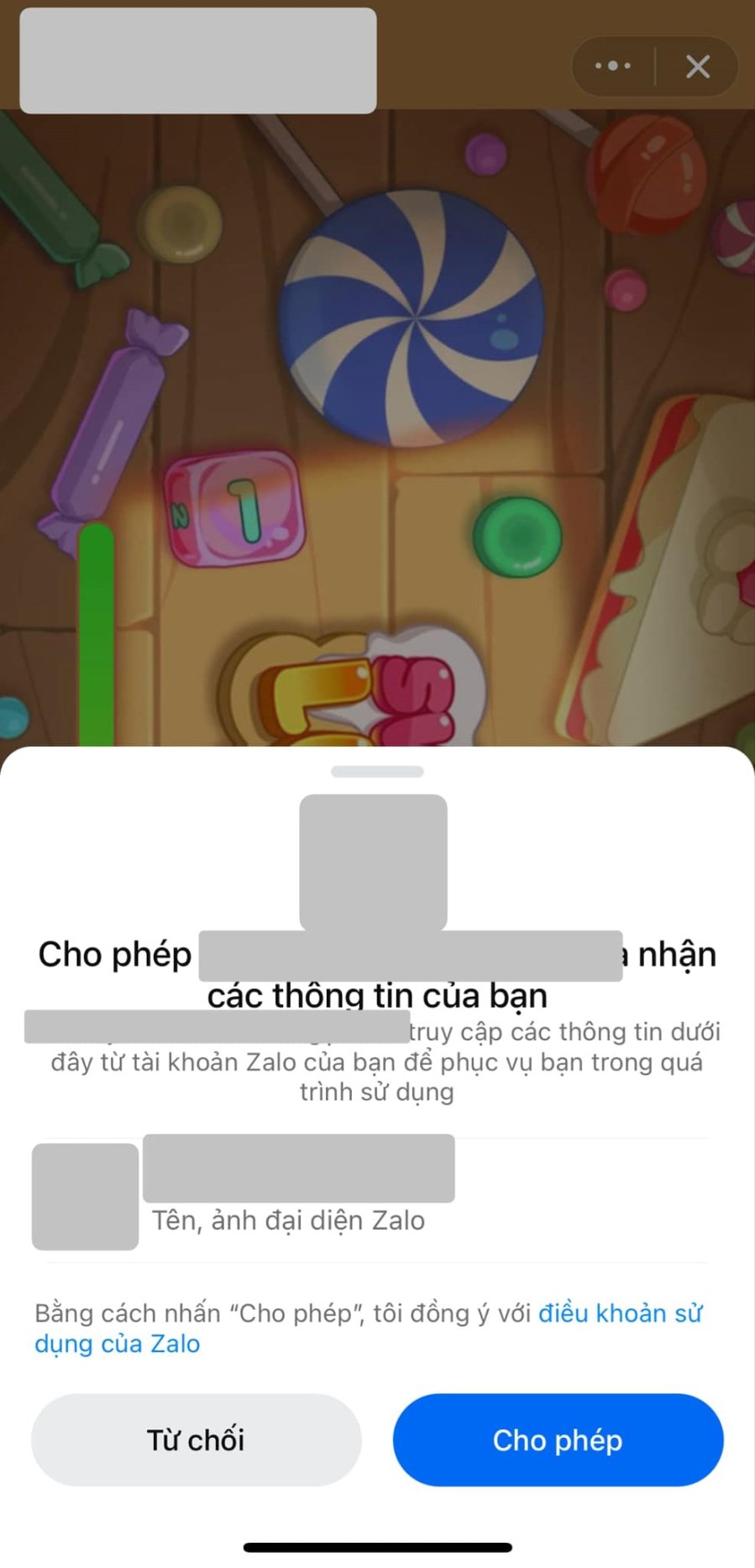
Mini App within Zalo requesting access to personal information.
To manage permissions for Mini App applications, open the app and access the settings (three dots in the top-right corner). From there, manage and revoke any unnecessary access to your personal information.
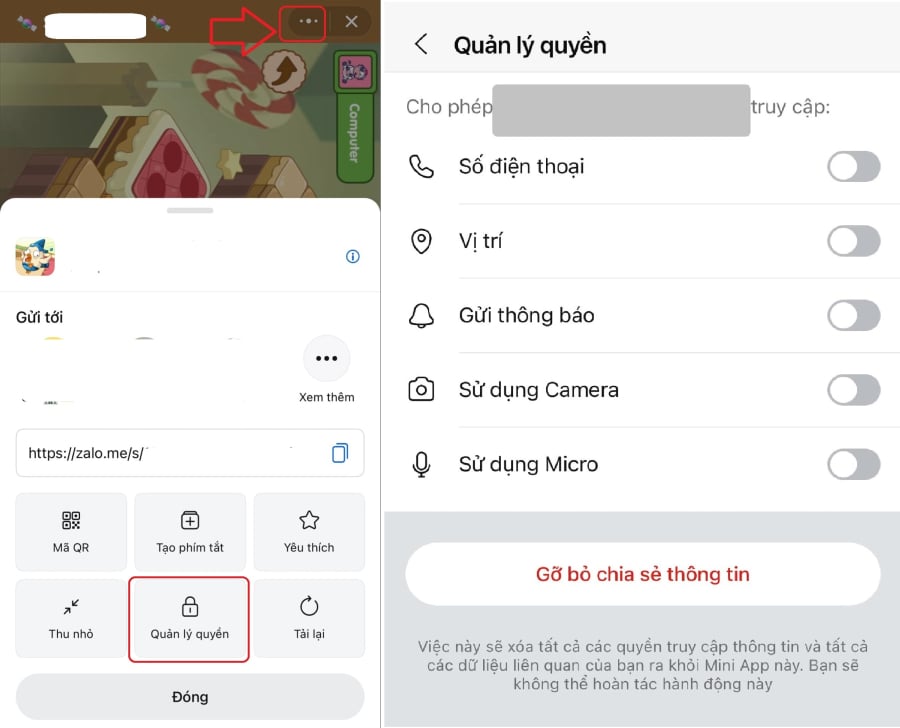
Permission access for integrated applications on Zalo.
How to Set Up a Screen Lock for Your Zalo Account
Open the Zalo app on your phone and go to the “Me” section. Tap on “Settings” (gear icon), then select “Account and Security.” Choose “Lock Zalo,” then enable the “Set Lock” option and create your desired passcode.