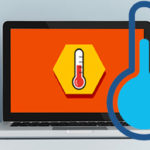If your MacBook is overheating, it’s essential to monitor its temperature. The best way to do this is by installing and using applications like Temperature Gauge and CleanMyMac.

Download Temperature Gauge here
Download CleanMyMac here.
These tools allow you to track your MacBook’s temperature. If you notice unusually high temperatures or the fans aren’t spinning, there may be underlying issues causing the problem.
Why Does the MacBook Pro M1 Overheat?
Apple designed the MacBook Pro M1 with a focus on efficient cooling to ensure smooth performance. However, some users have reported overheating during use. What causes this?
Running Too Many Programs Simultaneously
Running multiple resource-intensive tasks, such as games or graphic design software, can cause the MacBook to overheat. Prolonged use in this manner can reduce the device’s lifespan or lead to sudden shutdowns.
Remember, the MacBook is optimized for smooth performance. Running too many applications, especially games, can lead to overheating, causing lags, freezes, or crashes.
Performing Heavy Tasks
Tasks like gaming or graphic design for extended periods can overwork the CPU, consume excessive RAM, and strain the hard drive, significantly reducing performance.
Check running programs, close unnecessary ones, and limit heavy tasks to prevent overheating.
High Ambient Temperature
Avoid using your MacBook in high-temperature environments. In standby mode, the temperature ranges from 21°C to 28°C. During operation, it can rise to 35°C or even 100°C, potentially damaging the device.

Dusty Cooling System
Neglecting regular cleaning can cause dust to accumulate on the cooling fan, reducing its efficiency. This often leads to overheating during prolonged use.
Malware Infection
Though rare, malware can disrupt the MacBook’s operation, causing lags or interruptions. Ensure your system is protected against malicious software.
Faulty Charger
Using non-genuine chargers can lead to unstable power supply, causing the MacBook to overheat or even damage its electrical system. Always use Apple-certified chargers.
What to Do When Your MacBook Pro M1 Overheats
Close Unnecessary Applications
Check for resource-heavy applications using Activity Monitor. Go to All Processes, click on CPU, and sort by %CPU. Close any app using over 70% CPU.

Avoid Soft Surfaces
Using your MacBook on soft surfaces like pillows or blankets blocks airflow, causing rapid overheating. Always use it on a hard, flat surface.
Regular Cleaning
Periodic cleaning removes dust from fans and components, improving heat dissipation. Clean your MacBook every six months, preferably at a reputable service center.
Limit Ad-Heavy Websites
Ads not only drain battery life but also contribute to overheating. Use Adblock Plus to block ads on browsers like Safari, Chrome, and Firefox.
Reset SMC
If issues persist, reset the System Management Controller (SMC). This is a last resort before seeking professional help.
Step 1: Shut down the MacBook completely and connect the charger.
Step 2: Press Shift + Control + Option + Power simultaneously.
Step 3: Release all keys and restart the MacBook.

Avoid Fan Control Software
While fan control software may seem helpful, it can harm your MacBook in the long run. Uninstall it by dragging the app to the trash.
Use a Cooling Stand
A cooling stand helps maintain optimal temperatures during extended use. Choose a sturdy one to prevent slipping.
Tips for Using Your MacBook
- Clean your MacBook every six months at a trusted service center.
- Maintain a cool, dry environment. Avoid sudden temperature changes.
- Use a cooling stand for better heat management.
- Avoid placing the MacBook on laps or soft surfaces.
- Minimize open tabs and close unused applications.
- Regularly update macOS to protect against malware.
In summary, MacBook Pro M1 overheating is often due to improper usage. If issues persist after trying these solutions, consult a professional for further inspection.
With over 15 years of experience in web design and development, I’ve helped hundreds of businesses create sustainable and profitable websites. Trust me to optimize your online presence.