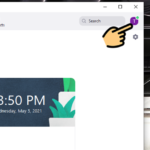If you’re attempting to join a meeting and encounter the error message Invalid Meeting ID, it means the Zoom meeting ID you entered is either invalid or incorrect for the session you’re trying to join.
Common causes of the Invalid Meeting ID error in Zoom include:
- The meeting may have expired or ended.
- You might be logged into your account on multiple devices (computer, phone, tablet, etc.).
- You could have received an incorrect meeting ID.
- You may have entered the meeting ID incorrectly.
- The meeting host has ended the session.
- Internet connection issues.
How to Fix Invalid Meeting ID on Zoom
The Invalid Meeting ID (3001) error occurs if you’ve entered the ID incorrectly or if it has expired. Try copying and pasting the provided ID or using the meeting link to avoid this issue. If the problem persists, reopen the Zoom app, re-enter the meeting ID, and try joining again. If the issue remains, follow the solutions below.
Solution 1: Uninstall Zoom Completely and Reinstall the Latest Version
One effective method is to completely uninstall Zoom from your computer and then download the latest version from the link below. The new version will fix existing issues in your current installation.
Solution 2: Log Out of All Other Devices
The Invalid Meeting ID error may occur if you’re logged into your account on multiple devices (computer, smartphone, etc.) or multiple email accounts on one browser.
Step 1: Open the Zoom app on your computer. On the main screen, click your profile picture in the top-right corner.

Click your profile picture in the top-right corner.
Step 2: Select My Profile.

Select My Profile.
Step 3: On the web interface, scroll to the bottom and click Sign Out from All Devices.

Click Sign Out from All Devices.
Step 4: Log back into the Zoom app on your computer and rejoin the meeting.
Solution 3: Fix the Error by Clearing Zoom App Data (for Android)
Step 1: Go to Settings > Select Apps.

Go to Settings > Select Apps.
Step 2: Choose the Zoom app > Tap Storage.

Choose the Zoom app > Tap Storage.
Step 3: Tap Clear Data > Confirm by selecting OK.

Tap Clear Data.
Step 4: Reopen the Zoom app and join the meeting.

Reopen the Zoom app and join the meeting.
Solution 4: Fix the Error by Restarting the Zoom App (for iOS)
If you encounter the Invalid Meeting ID error while trying to start a meeting, restart the Zoom app on your iOS device as follows:
Step 1: On your iPhone screen, swipe up slowly from the bottom until the apps appear. For iPhones with a Home button, double-click the Home button.

Swipe up slowly from the bottom.
Step 2: Find the Zoom app and swipe it upward to close it.

Find the Zoom app and swipe it upward.
Step 3: Reopen the Zoom app and join the meeting.

Reopen the Zoom app and join the meeting.
Solution 5: Contact the Meeting Host
If none of the above solutions work, contact the meeting host and ask them to provide the correct meeting ID.
With over 15 years of experience in web design and development, I’ve helped hundreds of businesses create comprehensive website development plans to ensure sustainable growth and profitability.