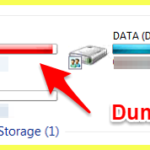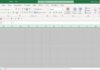What Are the Sources of Computer Waste?
Computing functions, such as web browsing, software utilization, file compression, and software removal, can all generate digital clutter.
Computer junk refers to redundant files that accumulate over time, occupying a significant amount of space and impeding the proper functioning of the computer.
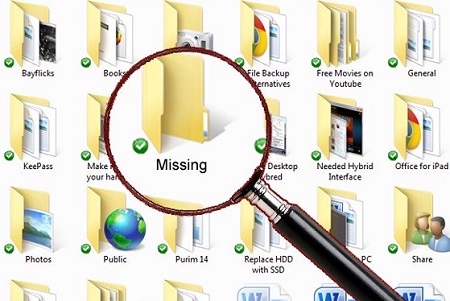
Excessive accumulation of computer junk files can lead to decreased system performance and reduced operating space.
“How Often Should You Clear Your Computer’s Garbage?”
If you notice that your computer’s performance is declining, with slower search operations and sluggish programs and browser performance, it may be time to consider cleaning up your computer’s cache and temporary files.

If you use your computer frequently, it is advisable to clean it every 2 months.
Tips for Cleaning Up Computer Garbage
Computer garbage refers to redundant files in a computer system. To effectively clean up such files, it is important to categorize them into different types of computer garbage.
Remove Temporary Files from Hard Drive for More Storage Space
Step 1: Access the Start menu and enter “Run” in the search box, then press Enter.

- Open the Temp folder by following Step 3.
- Select all the files in the Temp folder by clicking on any file and pressing Ctrl + A.
- Click on the Delete option to remove the selected files.
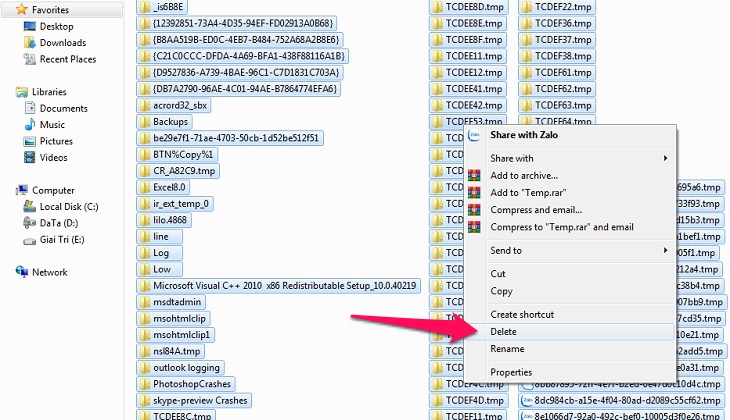
Finally, click “Yes” to complete the process.
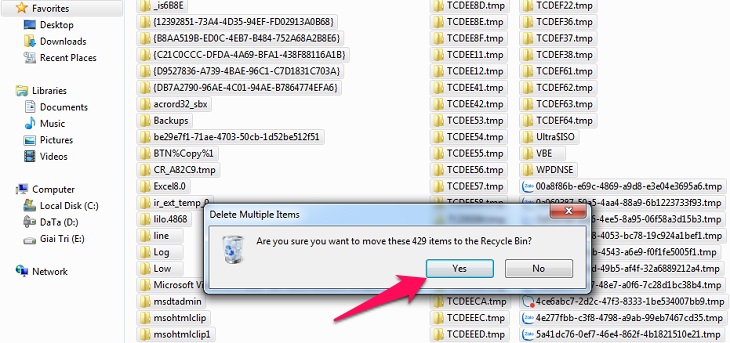
Removing Recent Places History from Devices
The computer’s recent activities, such as the last opened folder or image, can have a negative impact on its performance. Even though these activities may not be considered traditional garbage, they can still slow down the machine. To effectively clean this type of garbage, follow the steps below:
- Step 1: Access the Start menu and type “Run” in the search bar.
- Press Enter and input “Recent places”.
- Click Ok to proceed.
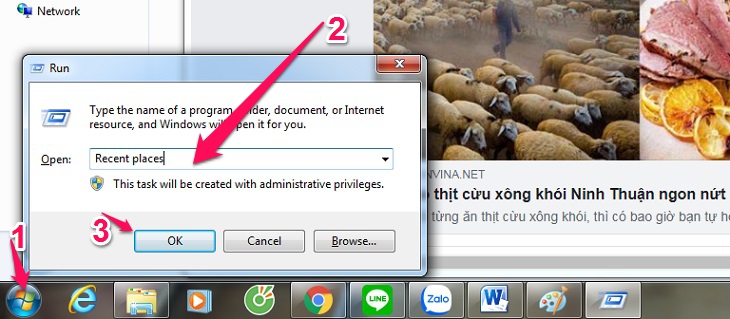
Step 2:
The window for the Recent Places folder will appear. To proceed, select all items (Ctrl + A), then right-click and choose Delete. This action will complete the process.
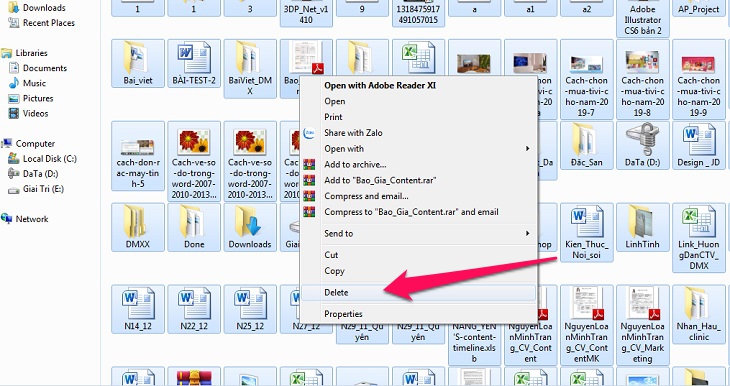
Improve Your Internet Browsing by Clearing Cache and Cookies
Caching is designed to enhance user operations and improve speed. However, over time, the cache can accumulate unnecessary processes. Thus, clearing the cache is a means of removing clutter from the computer and enhancing performance.
Step 1: Open the Start menu and type “Run” in the search bar. Then, enter “Prefetch” in the Run dialog box and click “Ok”.
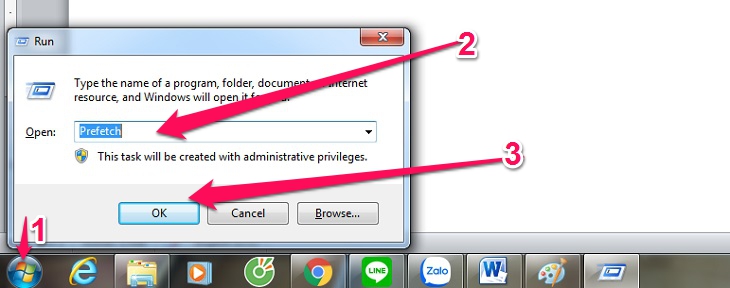
Step 2: Open the Prefetch folder and delete all its contents. To do this, select all (Ctrl + A), right-click, and choose the Delete option.
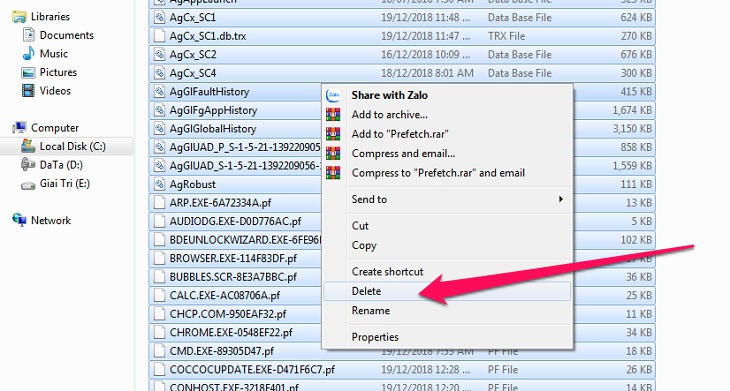
Permanently purge files from Recycle Bin
When you delete files that are no longer in use, they are not completely removed from your computer. To permanently delete these files, you must go to the Recycle Bin and delete them again.
Step 1: Choose the Recycle Bin option that is visible.
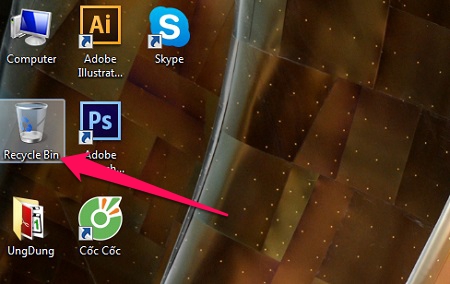

Step 2: To delete all files, simply select all and right-click to Delete them. It’s that easy!
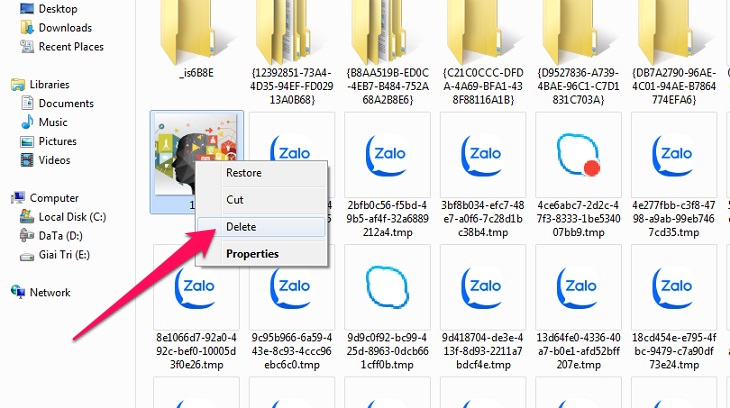
Remove Unneeded Programs to Boost Computer Performance
In order to enhance the efficiency and capacity of your computer, it is recommended to remove any unused programs installed on the system.
- Step 1: Navigate to the ‘Start’ menu.
- Find and select the ‘Control Panel’ option.
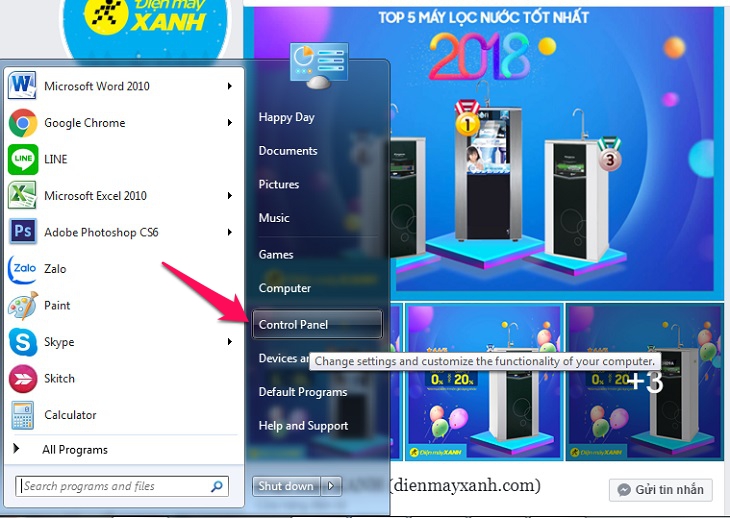
Step 2: Select Programs
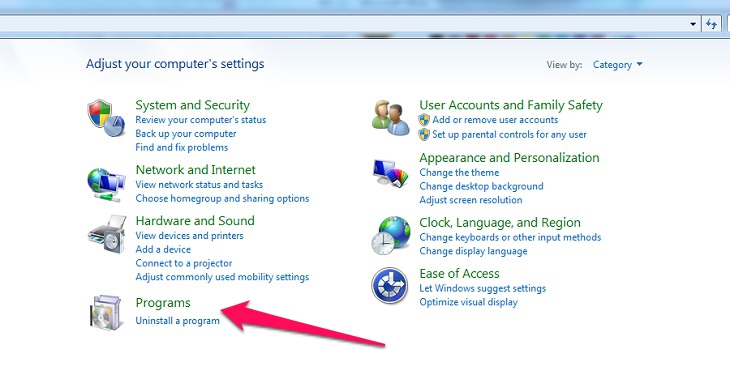
Step 3: Click on the software program you wish to remove, then right-click and select Uninstall.
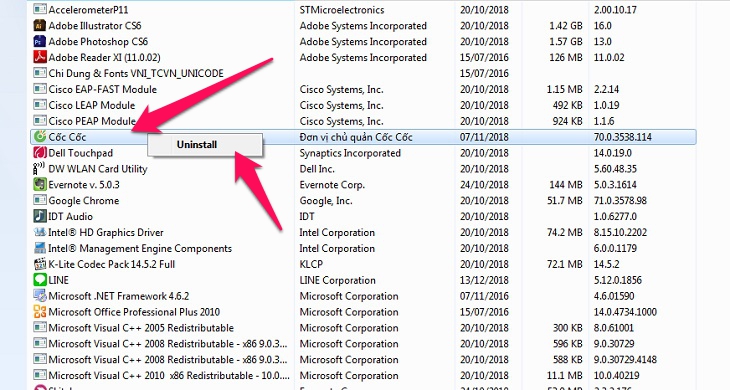
Remove Unwanted Files From Your Computer with an External Tool
You can enhance your computer’s performance by using reputable computer cleaning software available online. Some popular options include CCleaner, Clean up, XCleaner, Glary Utilities, and SlimCleaner. These tools can help optimize your system by removing unnecessary files and improving overall efficiency.
Please ensure that you familiarize yourself with the instructions for using each computer cleaning software before utilizing it for optimal results.
If you have any further questions or need clarification on how to clean up your computer’s garbage, please feel free to reply below! We are here to assist you.
How to Clear a Full C Drive
Having a full C drive without knowing the reason behind it is quite terrible as it affects the efficiency of your work and sometimes prevents programs from running. This is a common issue that most computers encounter over time. Let’s find out the causes and solutions through this article on meohay.vn.