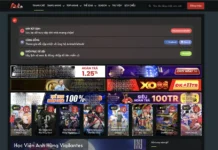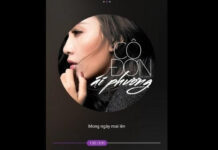Laptop Does Not Power On

| Error name | Symptom | Reason | How to Fix |
| Laptop won’t power on due to broken charger | When plugged in, the charging light does not light up, the device does not work, the fan does not rotate, sometimes a popping sound is heard. | The charging cable is damaged or the charging cable pin is damaged. | Try another power cable (same capacity) to see if the laptop does not power up because the power cord is damaged or not? Check whether the charging pin (the charger plug into the laptop) is loose or damaged? |
| Laptop does not power on due to overheating | The machine emits a lot of heat, sometimes turns off suddenly and then turns on and does n’t turn on. | Some laptops have poor heat dissipation, or users do not clean for a long time, resulting in reduced heat dissipation. Combined with long-term operation, the laptop will overheat, suddenly power off and then turn on. | Wait for the laptop to cool down and then turn it back on (temporarily). To solve it thoroughly, you need to clean the laptop periodically (every 6 months), apply thermal paste for CPU and GPU. |
| Laptop does not power on due to power failure on mainboard (common) | The machine does not power on, or sometimes it does not. When the charger is plugged in, the charging light turns off, the laptop power light turns off. | Due to unstable voltage, the 3V-5V power supply unit burns, or the CPU or RAM or chipset power supply. | Check and replace the input source for the mainboard, but the current replacement price is quite expensive, ranging from 500,000 to 1 million VND. |
Laptop Not On Screen, Power Is Still Running

| Error name | Symptom | Reason | How to Fix |
| Laptop does not turn on the screen due to high-pressure board failure | The laptop is still running, the fan is spinning but the screen does not turn on, or there are a few light streaks, the image is dim. | If your computer or laptop has the above signs, it is possible that the high-voltage circuit (the part that supplies power to the screen) is damaged. | Replace the high-voltage circuit, the price is also quite cheap and there is no need to keep the computer or laptop for too long. |
| Broken or damaged laptop screen | The screen shows meaningless streaks of light, or dark, cracks. | The screen is broken, damaged by a strong impact. | Use another monitor (can use a TV), then output the screen from the laptop via HDMI or VGA, if the image is still displayed normally, my condolences, your laptop screen has been damaged and needs to be renewed. |
| Loose, dirty RAM also makes the laptop not on the screen | The laptop screen flashes with a continuous beep sound, then turns off or restarts continuously. | RAM has dirty contacts, or is loose or even damaged. | For dirty RAM, you need to clean the plug again, then plug it back into the laptop. If the beeping sound still occurs, it is likely that the RAM on your laptop is damaged and needs to be replaced. |
| Laptop does not turn on the screen because the BIOS (Basic I/O System) is faulty | The machine pointed to the BIOS interface (black and white interface), then stood still. | BIOS power supply failure, or BIOS battery drain. | Check the chipset that powers the BIOS (need a technician), if not, the BIOS is probably out of battery or has not been updated. You need to replace the BIOS battery with a new one and update the BIOS software to the latest version. |
Hopefully the above article will help you fix the laptop not turning on, not on the screen. Any questions please leave a comment below!
You may also like