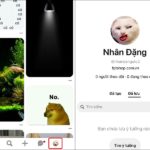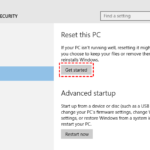Is your computer really safe? Here are some basic signs to know if your Windows computer is infected with a virus or not.

1. Pop-up ads (adware) and browser navigation
There may be times when you encounter pop-up ads while browsing certain websites. These pop-ups often contain ads, but some may lead you to malicious websites with a high risk of virus infection.
2. Malware, Trojan stealing data, personal information
There is always a potential risk of malicious software lurking on your computer. Trojans, for example, can redirect you to fake websites that steal your sensitive information, resulting in significant losses.
3. Strange posts, automatic messages on social networks
Social networks can be a breeding ground for viruses. If your computer is infected, it may automatically post status updates or send messages to your friends without your knowledge, potentially compromising their security as well.
4. Suddenly giving scary warnings and asking you to pay
Hackers may send fake warnings, pretending to have locked your computer and demanding payment for its release. Even if you pay, there’s no guarantee that your computer will function properly again.
5. Unusual messages appear
If you receive strange system messages that prevent you from accessing Task Manager or Registry, your computer may be infected with a virus. Entering Windows Safe Mode can help you remove these viruses easily.
6. Files are automatically generated when connecting USB
If you frequently use USB devices, you may encounter viruses that create shortcuts or hide your data. These viruses can cause significant inconvenience and data loss.
7. Other signs
In addition to the above symptoms, there are other signs of virus infection, such as slow performance, hidden files with .exe extensions, and more.
How to fix
If you detect signs of viruses or malware, here are some steps to protect your data and assets:
a. Use anti-virus software
Install and regularly update an antivirus software to detect and remove malware effectively.
b. Do not visit or click on suspicious links
Avoid clicking on untrustworthy links or visiting websites with a high risk of malware infection.
c. Use Windows Safe Mode
Enter Windows Safe Mode to locate and remove malicious malware quickly.
d. Backup Data and Windows
Backup your important data to secure storage solutions such as ROM disks or cloud storage. Creating a Ghost version of your Windows operating system allows you to restore it easily in case of serious issues.
Virus‘>Signs of a Phone Infected with a Virus
Step-by-step guide to reinstalling Windows 10 without losing your license, easy and detailed.
Reinstalling Windows 10 is often seen as the last resort to solve any issues you may encounter while using your Windows 10 computer. But how can you go about reinstalling Windows 10 without losing your license? This article will guide you through the process and help you find the answers you’re looking for.