1. Check the sound switch
When your iPhone loses sound, the first thing to check is if the sound switch is active. The sound switch on the iPhone is designed for convenient switching to silent mode, but it is also easy to press by mistake.
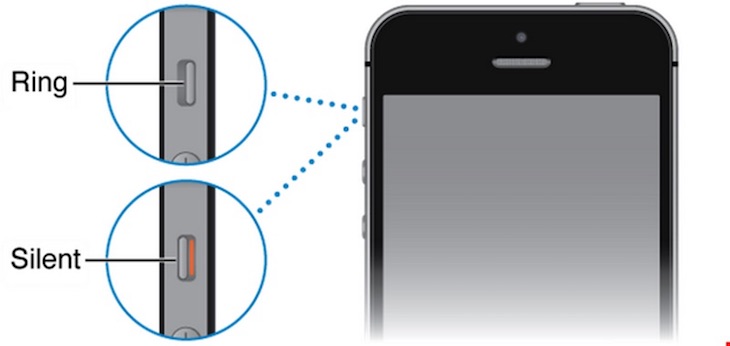
2. Restart iPhone
Restarting the iPhone can often fix various errors. If you haven’t restarted your iPhone for a long time, it is recommended to restart it to resolve issues.
To restart the device, press and hold the power button and the Home button until the Apple logo appears on the screen.
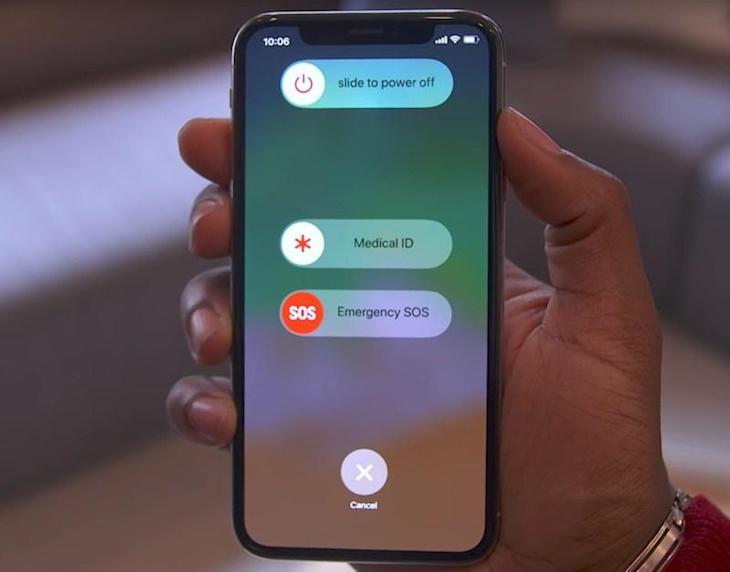
3. Factory Reset
If the above methods don’t work, there may be a software error on the device. You can perform a factory reset by going to “Settings” > “General Settings” > “Reset” > “Erase all content and settings”. Make sure to back up your device and sign out of your iCloud account before resetting.
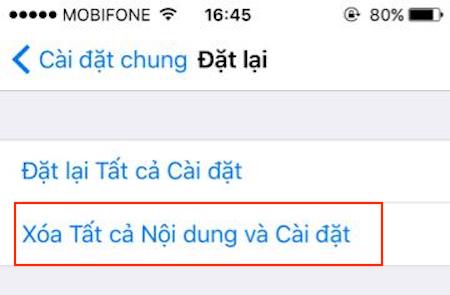
4. Restore iPhone
If you still experience issues, you can restore your iPhone using iTunes on your computer. Connect your iPhone to the computer, then press and hold the power and home keys (or power and volume down keys for iPhone 7, 7+, 8, 8+, iPhone X) until the iTunes icon appears. Open iTunes on the computer and click on “Restore iPhone” to complete the process. Keep in mind that this method will erase all data on the device, so make sure to back up your data and sign out of iCloud before restoring.
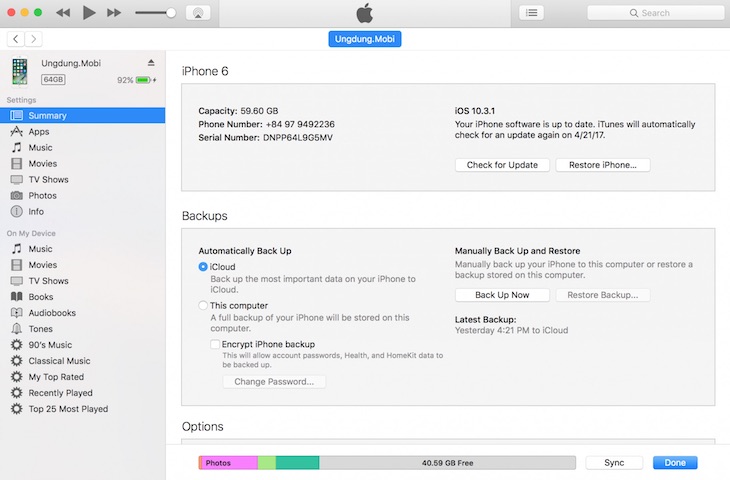
5. Check the headphone jack
If you’re unable to hear sound from your device, check the headphone jack. Clean the headphone jack and plug and unplug headphones multiple times to fix any issues.

6. Check the device’s Bluetooth
If your iPhone is connected to other Bluetooth devices such as speakers or headsets, make sure to turn off the Bluetooth connection if you’re not using it. Swipe from the bottom of the screen to access Control Center and disable Bluetooth.
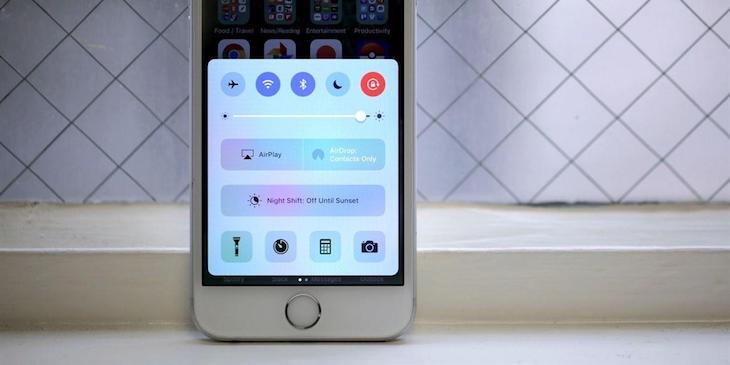
7. Check “Do Not Disturb” Mode
If your iPhone is in “Do Not Disturb” mode, you may not receive sound notifications. To disable this mode, turn off the moon icon in Control Center.
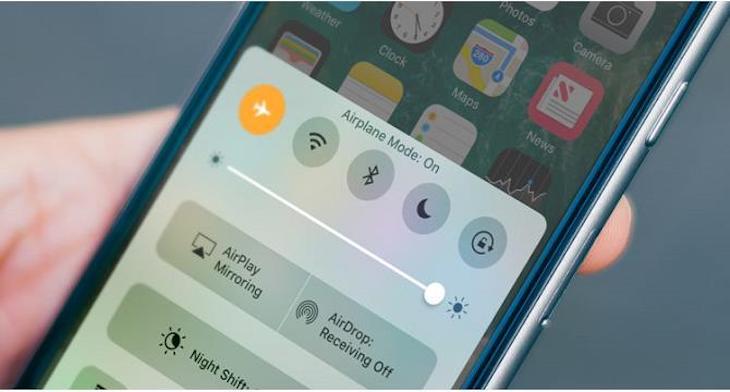
Hopefully, these troubleshooting steps have helped you fix the issue of your iPhone suddenly losing sound. If the problem persists, it is recommended to seek support from a professional.
Good luck!

































