The Mac OS operating system offers users the ability to create individual accounts for logging into Apple Macbook Pro devices. Each account includes the option to set a personalized profile picture. Furthermore, this operating system features a guest account that is displayed with a default profile picture of a gray figure set against a darker gray background, as illustrated below:
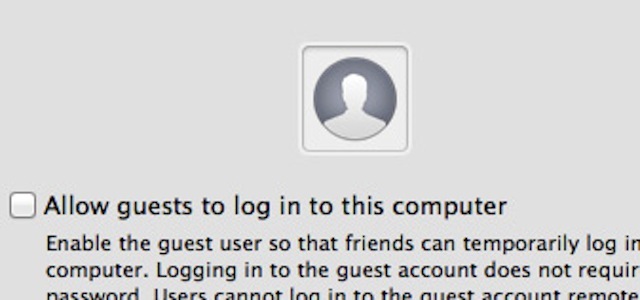
Profile picture for guest account
The profile pictures for guest accounts are different from those for other user-created accounts on Mac OS. User-created accounts are assigned random images from the profile icons provided by Mac OS. If you want to customize the profile picture for your own created accounts, you can do so in the “Users and Groups” section of “System Preferences”. Here, you have the option to choose from default images or use a completely new image, including capturing photos through the iSight camera.
Unfortunately, there is no default option to completely remove the profile picture. However, you can remove the picture by using a Terminal command. To do this, follow the steps below:
To access the Terminal, follow these steps:
1. Use Spotlight by clicking on the magnifying glass icon in the top right corner of your screen and typing “Terminal”. Then, click on the Terminal app that appears in the search results.
2. Alternatively, you can navigate to the Terminal application by going to Applications -> Utilities -> Terminal in your computer’s file system.
The Terminal is a command line interface where you can execute various commands and interact with your computer’s operating system. It is a powerful tool for managing your files, running scripts, and performing system administration tasks.
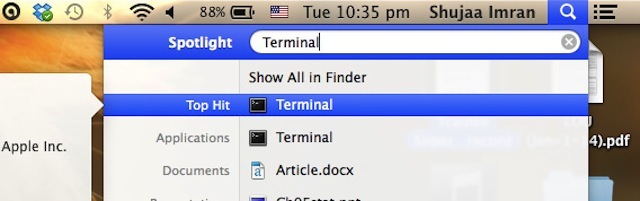
To delete and replace your profile picture on Mac OS, follow these steps:
- Open Terminal
Please enter the following command into the Terminal:
2.
To remove the profile picture for a specific user account, please follow these steps in the terminal:
1. Open the terminal application.
2. Replace “USERNAME” with the abbreviation of your account name in the following command:
“`
sudo dscl . delete /Users/USERNAME jpegphoto
“`
3. Run the command.
4. Enter your password when prompted.
5. After successfully executing the command, the profile picture for the specified user account will be removed.
Please note that this command requires administrative privileges, and you should proceed with caution.
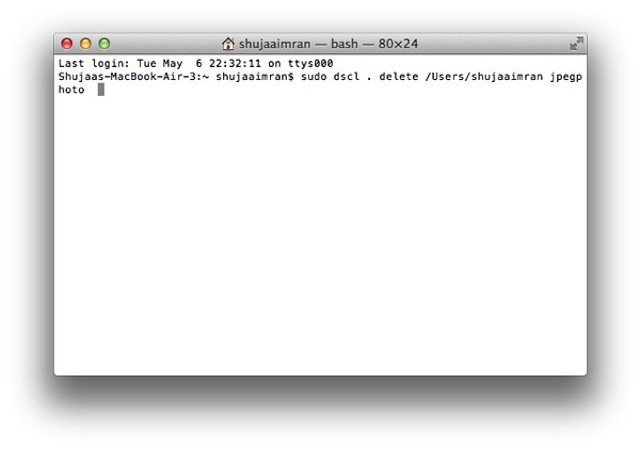
Follow the steps below to delete and replace your profile picture on Mac OS:
- Go to your Mac OS settings.
- Locate the “User & Groups” section.
- Select your user account.
- Click on the profile picture.
- Choose whether to delete or replace the picture.
- Follow the prompts to complete the process.
After removing the profile picture, your account will be updated.
How to Determine the Abbreviation of an Account Name
To locate the abbreviation of the account name, navigate to System Preferences and click on Users & Groups. Next, click on the padlock icon located in the bottom left corner and enter the password. Once the password has been entered, right-click on the account name and choose “Advanced Options”. In the Account Name section, you will find the abbreviation of the account name.
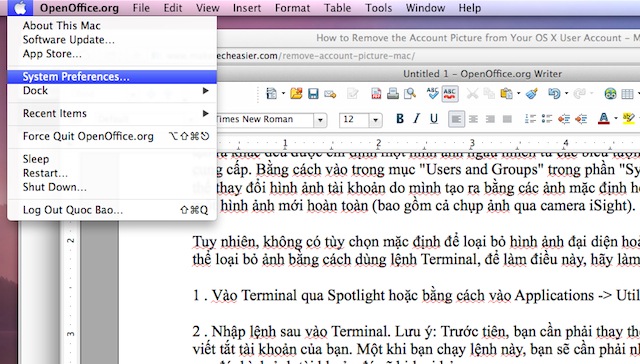
Access System Preferences
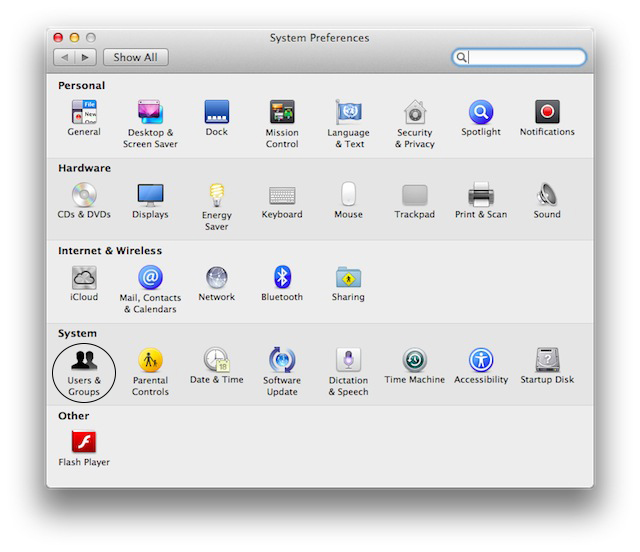
For instructions on how to delete and replace your profile picture on Mac OS, please go to Users & Groups.
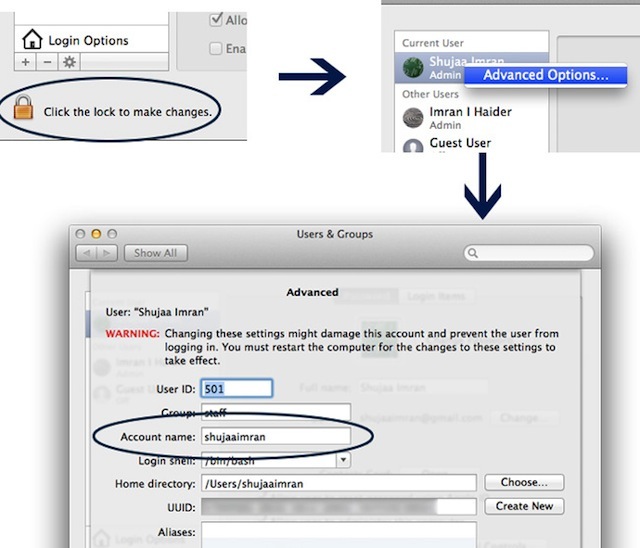
Click here to view the abbreviation of the account name
To enhance your online presence, you can create a unified professional image for your accounts by following these steps:
To access the System Preferences, you can either navigate to the Apple Menu and select “System Preferences” or use the Spotlight feature to search for and open the System Preferences.
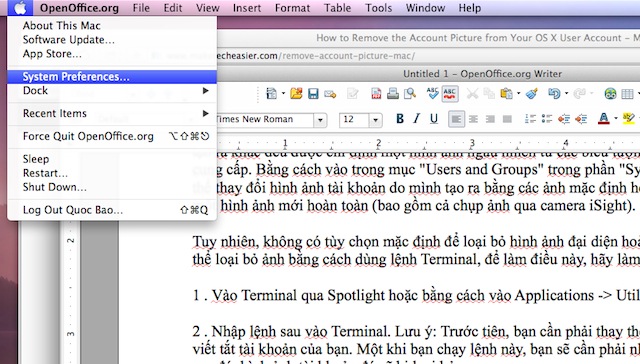
Open System Preferences
Please select the “Users & Groups” option.
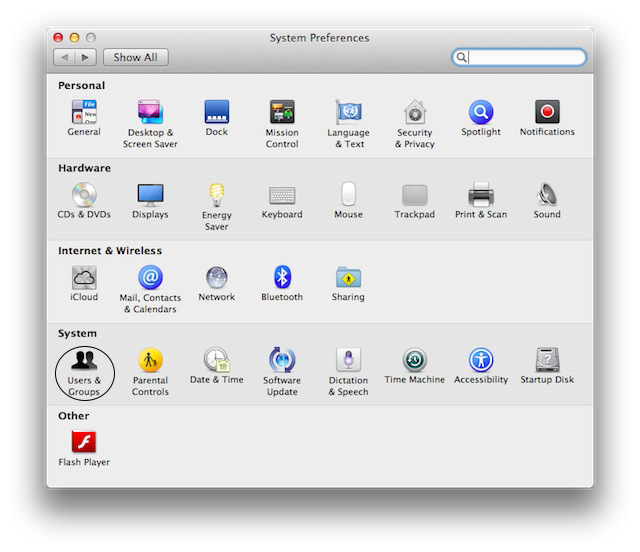
Visit the “Users & Groups” section.
Please choose the desired account from the left pane and proceed to drag your selected image onto the profile picture box adjacent to the “Change Password” option.
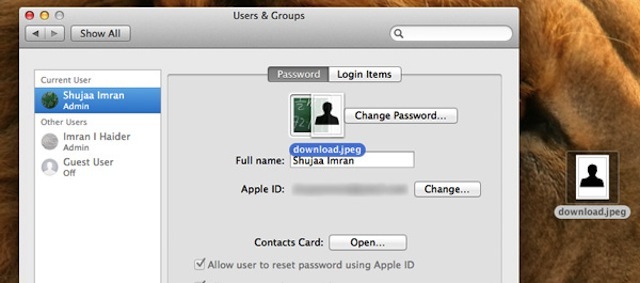
Select the account you wish to modify and simply drag and drop the new profile picture onto it.
Please note that the profile picture has been successfully updated. Kindly click on the “Done” button to finalize the process. Thank you.
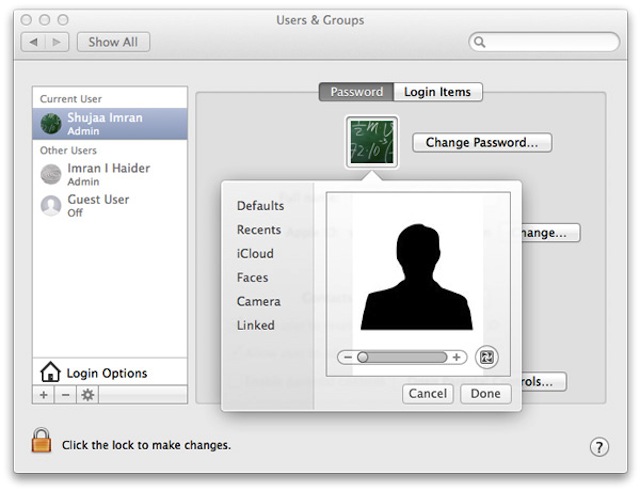
New profile picture
Please ensure that all accounts in the left list have the same profile picture by following steps 3 and 4 repeatedly.









