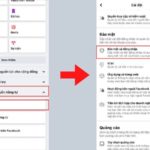In recent operating system updates, Apple has consistently provided upgrades for Safari, and now users can easily use extensions in private browsing mode on Safari. Before using this feature, you need to perform a few steps to enable it.
How to use extensions in private browsing mode on Safari
Step 1: Access the Settings app on your iPhone > Find and select the Safari option > Choose the Extensions section to continue.
/fptshop.com.vn/uploads/images/tin-tuc/162705/Originals/su-dung-tien-ich-mo-rong-o-che-do-an-danh-<a href='https://meo.tips/featured/how-to-secure-your-privacy-in-safari-on-ios-17-and-macos-sonoma/' rel='dofollow' class='onpage-seo' >safari</a>-1.jpg”></p>
<p style=) Step 2: Here, extensions will be displayed if you have previously installed any for use (I haven’t installed any extensions, so it’s empty).
Step 2: Here, extensions will be displayed if you have previously installed any for use (I haven’t installed any extensions, so it’s empty).
If you don’t have any extensions, you can install them to use by selecting the More Extensions option > The system will switch to the Safari Extensions in the App Store section, you press Get on the extension you want to install and use. Additionally, you can refer to How to install Safari extensions on iPhone for other implementation methods.
/fptshop.com.vn/uploads/images/tin-tuc/162705/Originals/su-dung-tien-ich-mo-rong-o-che-do-an-danh-safari-2.jpg)
If you already have extensions, continue with the instructions from step 3.
Step 3: Go back to the Extensions in Safari Settings as before, select the extension you want to use in private mode > Turn on the Allow Extension option.
/fptshop.com.vn/uploads/images/tin-tuc/162705/Originals/su-dung-tien-ich-mo-rong-o-che-do-an-danh-safari-3.jpg)
Step 4: After enabling Allow Extension, you will see the Allow in Private Browsing option appears > Turn on this option to complete the activation. After that, you can use this extension when browsing in private mode on Safari.
Hopefully with the above steps, you can use Safari more effectively and efficiently. Don’t forget to save the article and share it with friends and family. Good luck!