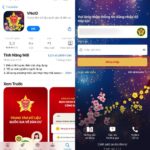Disable “seen” notifications on Zalo

“Seen” notifications let you know if the other person has read your message. But if you’ve seen it and haven’t had a chance to respond, it can lead to misunderstandings.
You can go to the menu section > select the gear icon in the upper right corner > Privacy > Swipe the option to the left to disable the “seen” status display.
Mention someone or everyone in group chat
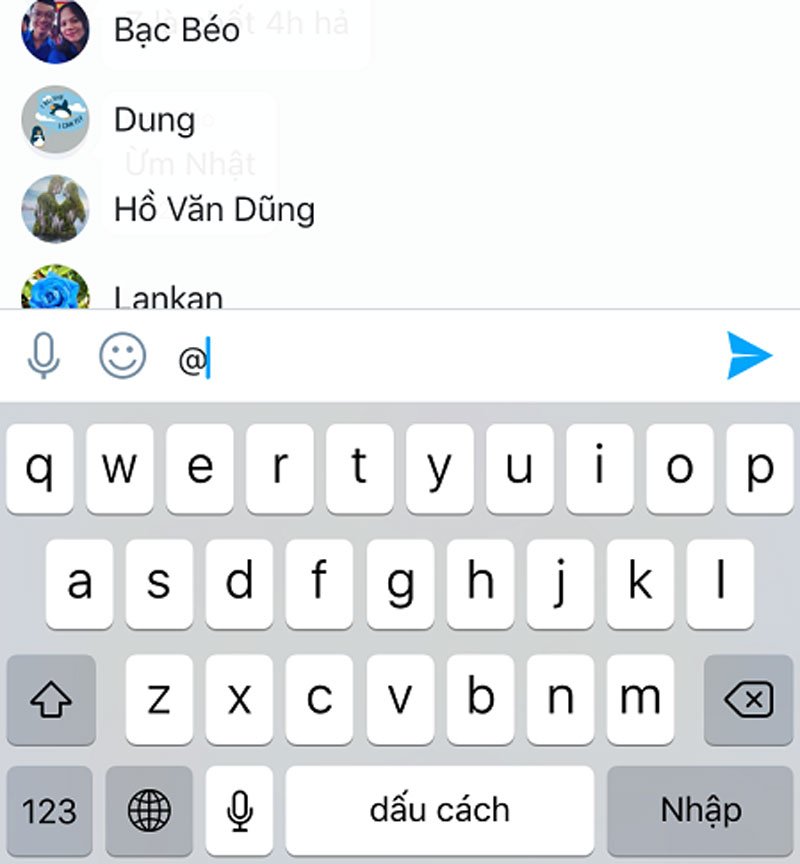
While in a group chat, you can mention a specific person by typing @ before their name. If you want to mention all the members in the group, you can type @All.
Block messages from strangers
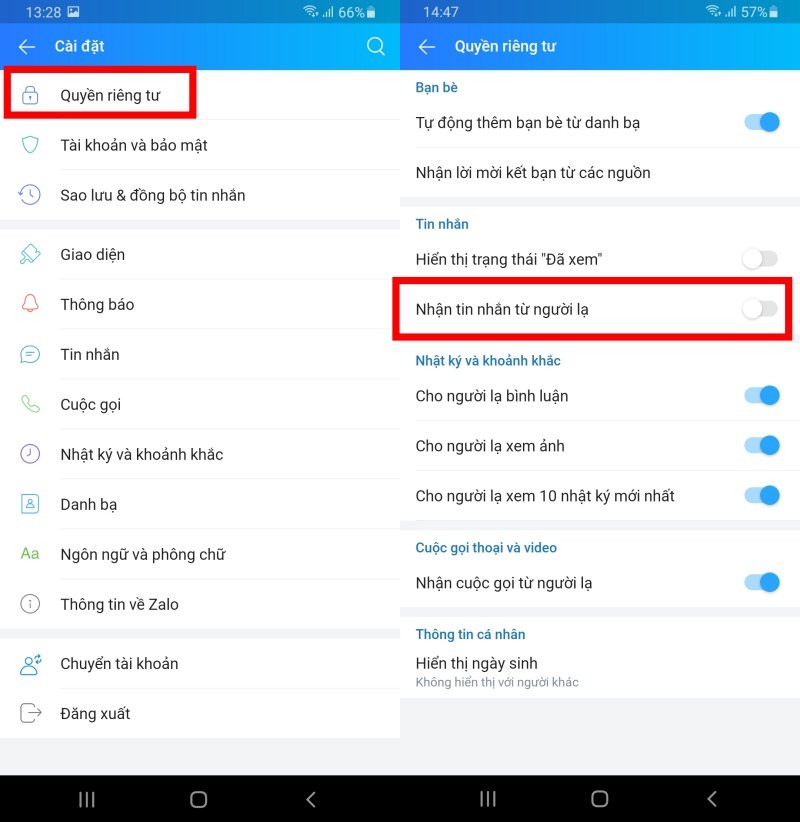
If you don’t want to receive spam or advertising messages from strangers, you can block them.
Go to settings Zalo > Privacy > Swipe the option to the left to disable receiving messages from strangers.
Send secret messages
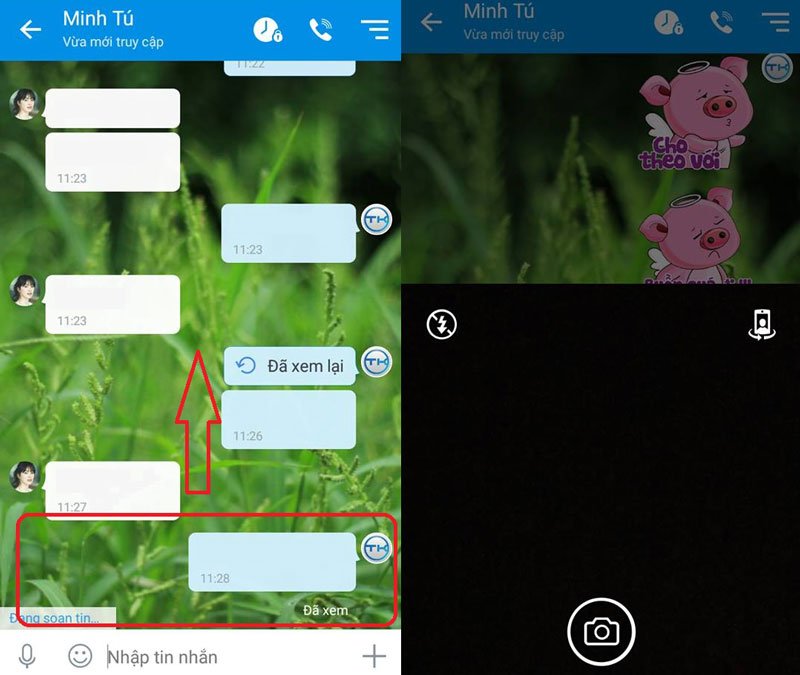
With this feature, you can send confidential photos that you don’t want to save or let others know. Once viewed, the photos will be permanently deleted to protect your information.
To activate this feature, swipe up from the chat box, then the camera will automatically open so you can send photos to your friends. Users can also add stickers or notes as desired.
Set Zalo passcode
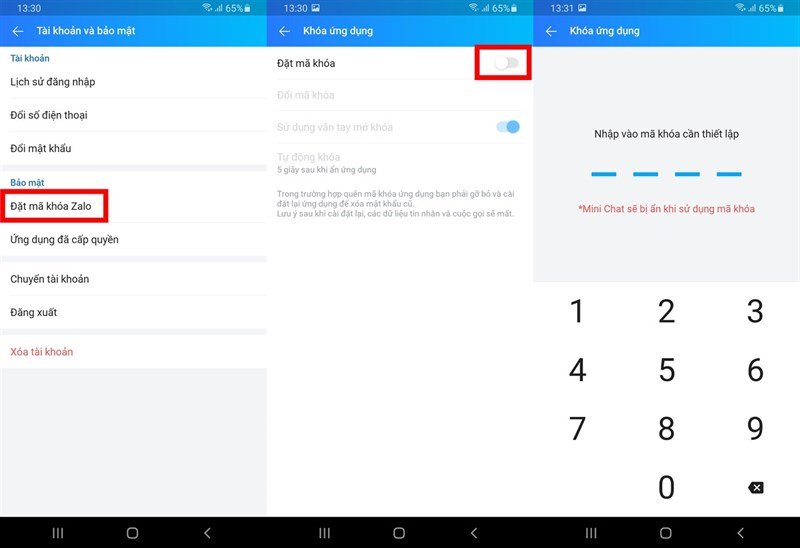
This feature helps protect your Zalo from unauthorized access and message theft.
To use this feature, go to Settings > Account and Security > Set Zalo passcode > Swipe the option to the right to activate Set Zalo passcode.
Preview Stickers
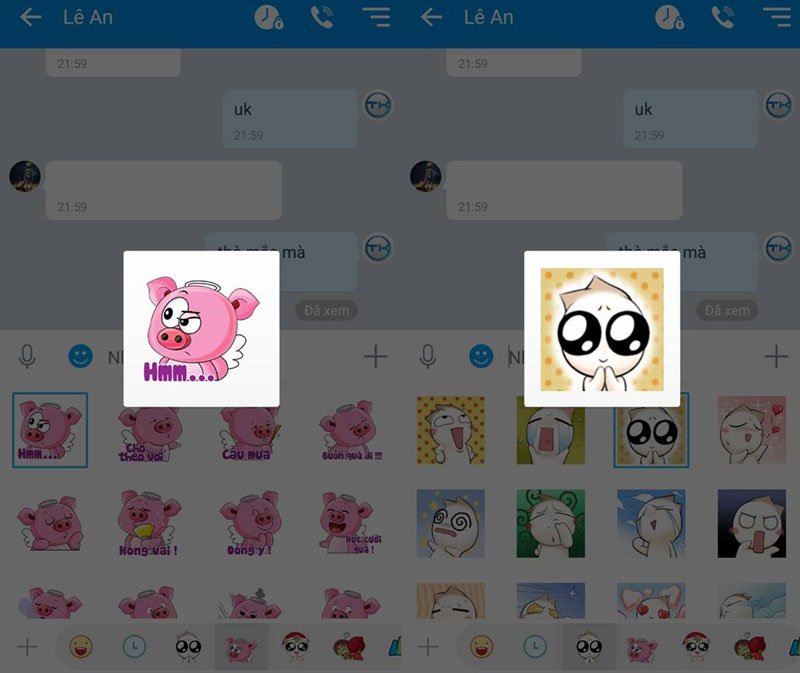
Previewing Stickers helps you avoid sending the wrong ones to your friends. To preview the content of a sticker, simply long press on the sticker.
Synchronize contacts with Zalo

This action will help you know who among your contacts is also using Zalo and stay in touch with them. The steps are as follows: go to Settings > Contacts > Update Zalo contacts > Update.
Sign out on computer
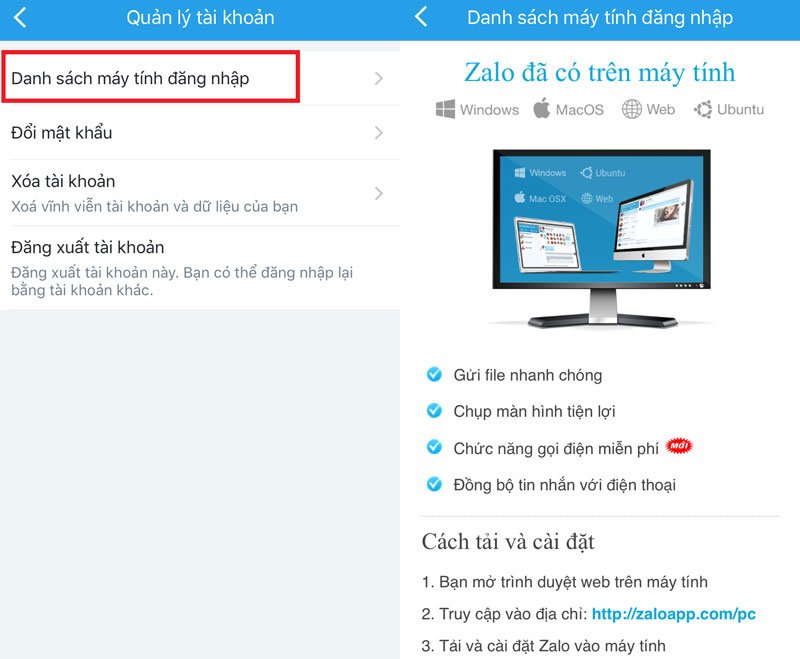
If you log in to Zalo on a colleague’s or public computer and forget to sign out, you can remotely sign out of your Zalo account.
Go to Menu > Settings > Account Management > List of logged-in computers. Here, you can choose to sign out of devices you don’t recognize.
According to Khoevadep
How to safeguard your iPhone from unauthorized access
Rogue elements have devised unpredictable methods to gain control over users’ iPhones and permanently lock their devices.