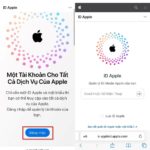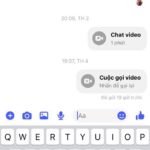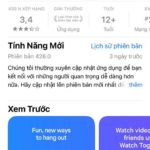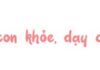Many Messenger users face the issue of community notifications interrupting their day. This article will guide you through disabling these notifications to enhance your experience with the app.
Why Turn Off Community Notifications on Messenger?
Messenger’s community feature allows you to connect with a broader audience, but it also comes with a flood of unwanted notifications. These can be a nuisance and hinder your focus. Turning them off not only reduces distractions but also conserves battery life and mobile data.
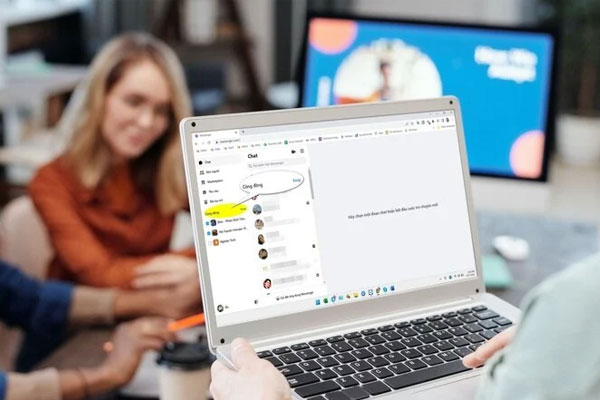 Tip: Turning off community notifications on Messenger. (Illustrative image)
Tip: Turning off community notifications on Messenger. (Illustrative image)
Steps to Turn Off Community Notifications on Messenger
Step 1: Open the Messenger App
Begin by opening the Messenger app on your smartphone. Ensure you’re logged into the account for which you want to modify notification settings.
Step 2: Select the Community You Want to Mute
1. Access the “Communities” tab at the bottom of the screen.
2. Choose the community you wish to stop receiving notifications from.
Step 3: Access the Community’s Settings
1. Tap on the name of the selected community.
2. On the community’s page, look for the gear icon (settings icon) in the top right corner of your screen and tap on it.
Step 4: Disable Notifications
1. On the community’s settings screen, scroll down until you find the “Notifications” section.
2. Tap on “Notifications.”
3. Various options will be presented here. To turn off all notifications from this community, select “Turn Off Notifications.”
Disabling Notifications from the Messenger App Entirely
If you want to disable notifications from the Messenger app entirely, you can do so through your phone’s settings.
For Android:
1. Open your phone’s “Settings” app.
2. Select “Apps & Notifications.”
3. Find and choose “Messenger.”
4. Select “Notifications.”
5. Turn off the toggle next to “Show Notifications.”
For iOS (iPhone/iPad):
1. Open “Settings” on your phone.
2. Select “Notifications.”
3. Scroll down and choose “Messenger.”
4. Turn off the toggle for “Allow Notifications.”
Additional Tips for Efficient Notification Management
1. Utilize “Do Not Disturb” mode: This mode blocks all notifications for a set period, helping you focus without distractions. Enable it when working or taking a break.
2. Use Messenger’s “Do Not Disturb” setting: Messenger also has a built-in feature to silence notifications for a specified duration, customizable from within the app.
3. Manage contacts individually: If only a few contacts are bothersome, you can mute notifications for specific individuals by opening their chat window, tapping the “Info” icon in the top right corner, and disabling notifications for that contact.
Source: VTC News