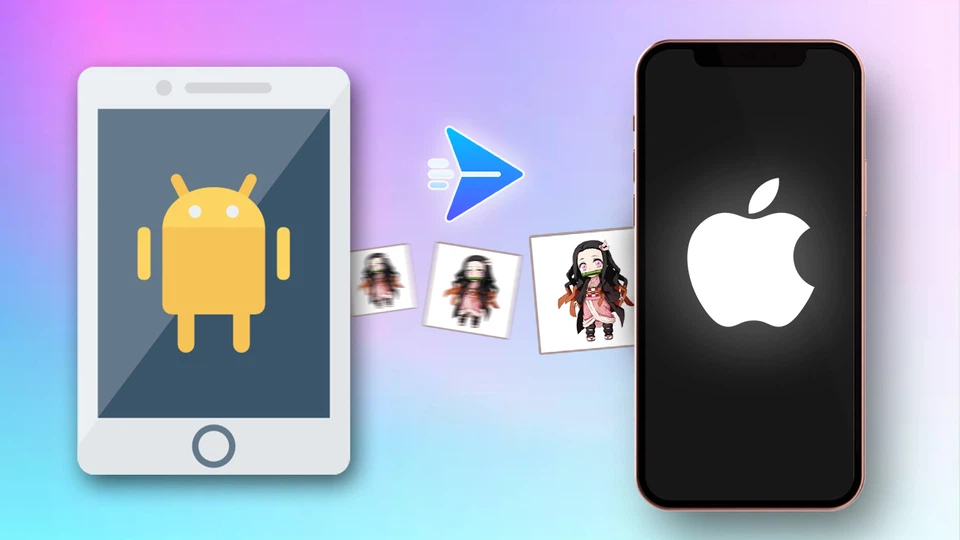Aegisub is a popular free software for creating subtitles for videos. Aegisub not only creates subtitles for films and music videos but also allows users to edit, design, and add dynamic effects to subtitles. With an intuitive and user-friendly interface, this software becomes an essential tool for film editors. In this article, FPT Shop will guide you on how to download and install Aegisub as well as how to add subtitles in a few simple steps.
What is Aegisub?
Aegisub is a free open-source subtitle editor software. It has been on the market since 2005 and is widely used worldwide. Aegisub stands out with its intuitive and user-friendly interface, even for beginners. The software impresses users by not only supporting flexible subtitle insertion but also providing various special motion effects to make subtitles more lively, eye-catching, and attractive.
/fptshop.com.vn/uploads/images/tin-tuc/169506/Originals/aegisub-1.png)
Key Features of Aesigub
Subtitle Insertion and Editing: This is the main feature of Aegisub that allows users to create and edit subtitles for videos and audios.
Subtitle Translation Tools: The software integrates translation tools to help users easily translate subtitles into various languages according to user requirements.
Automatic Subtitle Management: Helps users effectively manage subtitles.
Open Source: Users can contribute to or download the full source code from the repository on GitHub via the link: https://github.com/Aegisub/Aegisub.
Unicode Decoder Variety: Aegisub allows users to easily enter subtitle text with various Unicode decoders such as UTF-7, UTF-8, UTF-16LE, and UTF-16BE.
Support for Various Subtitle Formats: Aegisub supports most subtitle formats such as Advanced SubStation Alpha (.ass), SubStation Alpha (.ssa), SubRip (.srt), or default text format (.txt).
Subtitle Spell Check: Aegisub has a feature that automatically checks for spelling errors in subtitles.
Various Subtitle Templates: With a variety of high-quality and diverse subtitle templates, Aegisub helps users create subtitles with beautiful and vibrant effects.
Previewing the Completed Subtitle Process Overview: This feature allows users to easily observe and identify errors in subtitles for editing.
Advanced Karaoke Effects Support: Allows users to freely create unique karaoke effects for their song videos.
Allows Users to Copy Subtitles from Other Source Applications: This feature is helpful for users to save time in entering subtitles.
Guide to Downloading and Installing Aegisub
Minimum System Requirements
Aegisub is free and open-source subtitle editing software that can run on various platforms such as Windows, macOS. The software is not too heavy and can run well even on low-configured computers. The minimum computer configuration requirements to use Aegisub are as follows:
- Operating System: Windows XP/Vista/7/8.1/10, OS X, Unix.
- License: Free.
- File Size: 18.7 MB.
- Released by: Rodrigo Braz Monteiro.
- Language: Supports multiple languages such as English, French, Korean, Chinese, etc.
Guide to Download Aegisub
To download Aegisub, you need to follow these steps:
Step 1: First, access the Aegisub website at: https://www.aegisub.org/.
/fptshop.com.vn/uploads/images/tin-tuc/169506/Originals/aegisub-2.png)
Step 2: On the website, you will see different versions of Aegisub for different platforms. Choose the version that is suitable for your computer’s operating system.
/fptshop.com.vn/uploads/images/tin-tuc/169506/Originals/aegisub-3.png)
Step 3: After selecting the appropriate version, you can click on the corresponding version to download the software.
/fptshop.com.vn/uploads/images/tin-tuc/169506/Originals/aegisub-4.png)
Guide to Install Aegisub
To install Aegisub, you need to follow these steps:
Step 1: After successful download, the application file will be named “aegisub-3-2-1.exe”. Click on this file to install the Aegisub software.
/fptshop.com.vn/uploads/images/tin-tuc/169506/Originals/aegisub-5.png)
Step 2: If the Administrator Permission asks if you want to run this file, click Run to continue the installation process.
/fptshop.com.vn/uploads/images/tin-tuc/169506/Originals/aegisub-6.png)
Step 3: As the software does not yet support the Vietnamese language, select English in the Select Setup Language section and click OK.
/fptshop.com.vn/uploads/images/tin-tuc/169506/Originals/aegisub-7.png)
Step 4: Click Next after reading the brief introduction of the Aegisub version you are installing.
/fptshop.com.vn/uploads/images/tin-tuc/169506/Originals/aegisub-8.png)
Step 5: Select the Aegisub storage directory that you are installing. By default, the software will be installed at the address C:\Program Files\Aegisub. If you want to save it to another drive, click Browse… and select a location to save the software. After selecting the storage location, click Next.
/fptshop.com.vn/uploads/images/tin-tuc/169506/Originals/aegisub-9.png)
Step 6: Click on the items you want to appear after completing the installation. Then, click Next to continue the installation.
/fptshop.com.vn/uploads/images/tin-tuc/169506/Originals/aegisub-10.png)
Step 7: Click Install to start the installation of the Aegisub software.
/fptshop.com.vn/uploads/images/tin-tuc/169506/Originals/aegisub-11.png)
Step 8: If you want to cancel the installation process, click Cancel.
/fptshop.com.vn/uploads/images/tin-tuc/169506/Originals/aegisub-12.png)
Step 9: After a successful installation, click Finish to complete the process.
/fptshop.com.vn/uploads/images/tin-tuc/169506/Originals/aegisub-13.png)
Simple Guide to Adding Subtitles with Aegisub
Adding subtitles with Aegisub is not difficult. You just need to follow these steps:
Step 1: Launch the Aegisub software that you have successfully installed. Click on Video > Open video and select the video you want to add subtitles to.
/fptshop.com.vn/uploads/images/tin-tuc/169506/Originals/aegisub-14.png)
Step 2: If your video does not have audio or has audio issues due to unsupported software, you can click on Audio > Open Audio to add audio to the video.
/fptshop.com.vn/uploads/images/tin-tuc/169506/Originals/aegisub-15.png)
Step 3: Adjust the video size to fit the display screen and make it convenient for adding subtitles.
/fptshop.com.vn/uploads/images/tin-tuc/169506/Originals/aegisub-16.png)
Step 4: After having the video and audio, you can start adding subtitles. Click and drag the mouse in the audio area (1) to determine the start and end positions of each subtitle line. Enter the content for the subtitle you want to add to the white frame (2). The bottom section (3) will be the list of subtitles you have added. You can check or edit subtitles quickly by clicking on the subtitle line you want to edit. After completing a subtitle line, press Enter to start the next subtitle line.
/fptshop.com.vn/uploads/images/tin-tuc/169506/Originals/aegisub-17.png)
Step 5: If you encounter difficulties in accurately timing the subtitles, you can enter the time in the 2 time boxes (4) to set the time easier. To check if the subtitle matches the audio, click on Play current line (5) to review.
/fptshop.com.vn/uploads/images/tin-tuc/169506/Originals/aegisub-18.png)
Step 6: If your subtitles are too long, you can line break with the command \N. This will make your subtitles neat and easy to read for viewers.
/fptshop.com.vn/uploads/images/tin-tuc/169506/Originals/aegisub-19(1).png)
Step 7: If you want to delete a subtitle, press the Ctrl + Delete combination or right-click and select Delete lines.
/fptshop.com.vn/uploads/images/tin-tuc/169506/Originals/aegisub-20.png)
Step 8: After completing the process of adding subtitles to the video, you can save the video by clicking on File > Save Subtitles or pressing Ctrl + Save.
/fptshop.com.vn/uploads/images/tin-tuc/169506/Originals/aegisub-21.png)
Conclusion
Above are all the relevant information about Aegisub, from its outstanding features to a detailed guide on how to download and install this software. It can be said that Aegisub is a subtitle-inserting software that is easy to use and get acquainted with for beginners. Hopefully, through this article by FPT Shop, you can easily and effectively access the Aegisub software.