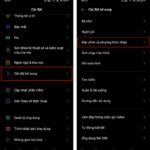Smartphones offer a myriad of useful features to optimize and expedite the user experience. Among these, Ok Google is a voice-activated search tool that many may have heard of but not yet understood. Let’s explore this feature with FPT Shop.
What is Ok Google?
Ok Google is a voice search tool created and developed by Google. It allows users to interact with their devices (phone, TV, etc.) using voice commands. Simply put, instead of the usual manual search, you can now search by voice, making it quicker and more accurate.
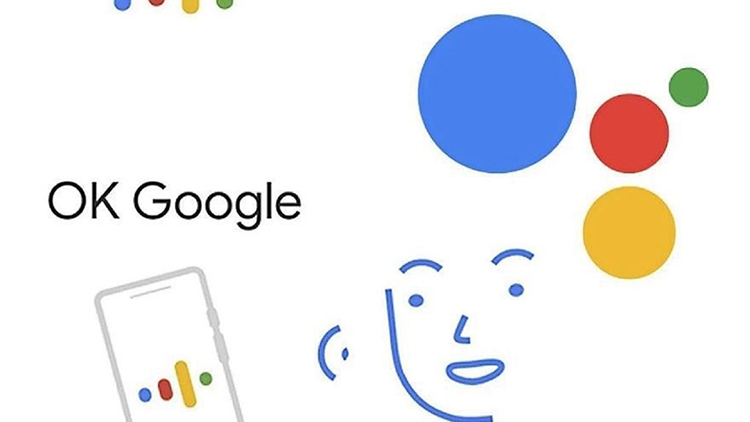
The standout feature of Ok Google is its ability to quickly find information. You can search for information on any topic, get directions, send messages, or even control electronic devices at home with a short voice command.
Additionally, this smart assistant has a Voice Match feature that recognizes your voice and retrieves personal information such as search history and event calendars. This enhances security and convenience when using Ok Google.
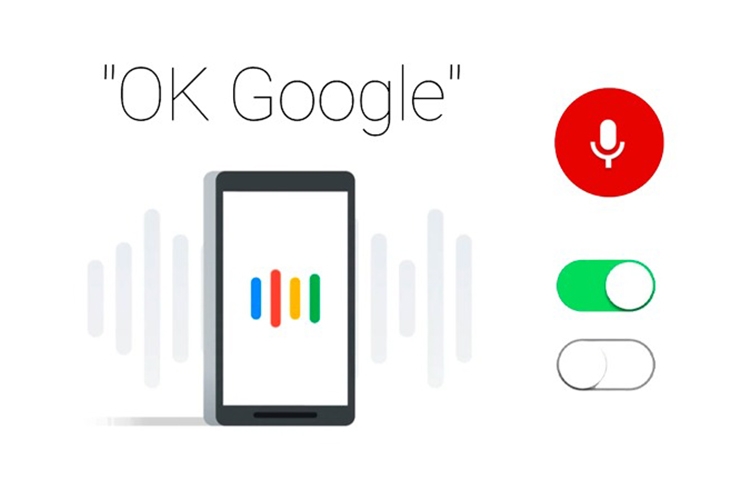
To experience Ok Google on Android devices, simply activate it by saying Ok Google or tapping the assistant icon on the home screen.
Configuration Requirements for Using Ok Google
Before learning how to enable Ok Google, it’s important to understand the configuration requirements for your device to use this feature.
For iOS
- iOS 11 and above.
- Install the separate Google Assistant app; you cannot use Google Home or other Google apps to access Google Assistant.
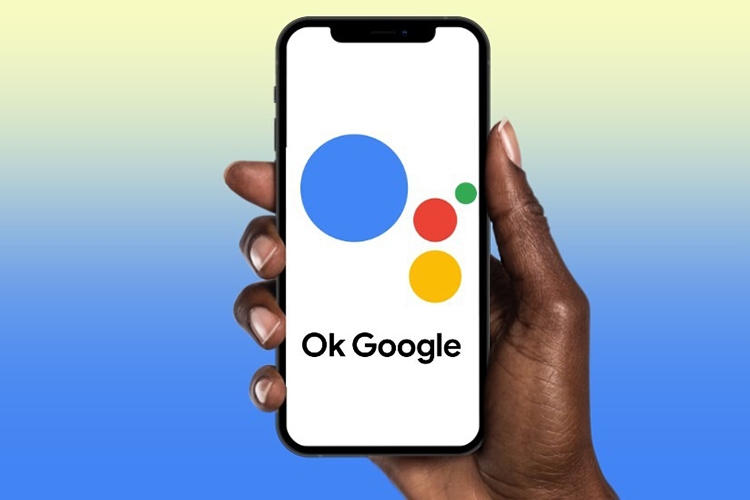
For Android
- Android 5.0 and above.
- At least 1GB of RAM.
- Google app version 6.13 and above.
- A minimum screen resolution of 720p.
- Up-to-date Google Play Services.
The difference here is that iOS users must install the separate Google Assistant app, while Android users have it built-in, requiring no additional installations.
How to Enable Ok Google for Quick Search
The process of enabling Ok Google on Android phones and iPhones differs due to the built-in nature of the feature on Android devices.
Enabling Ok Google on Android
Let’s first explore how to enable Ok Google on Android phones.
Step 1: Open the Google app on your phone > Tap the More (three-dot) icon in the bottom-right corner of the screen > Select Settings.
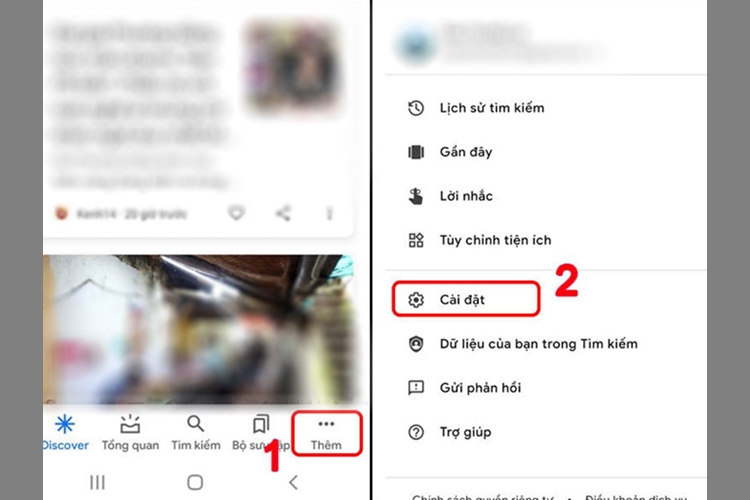
Step 2: Choose Voice > Select Voice Match.
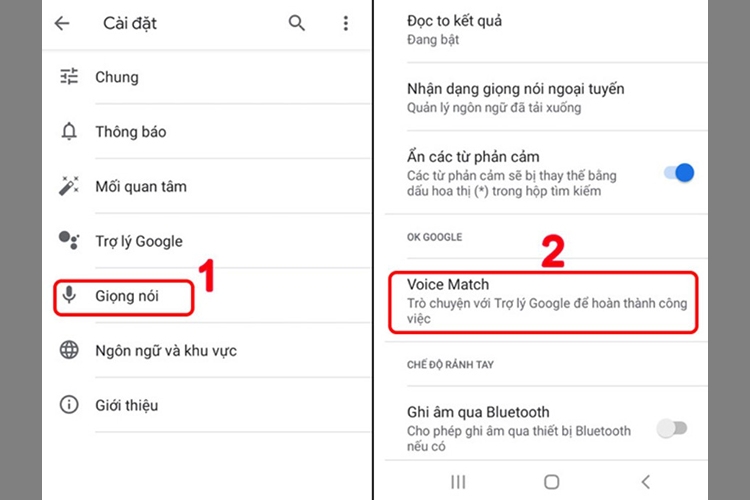
Step 3: Next, under Ok Google, slide the toggle to the right to enable it. You’re all set!
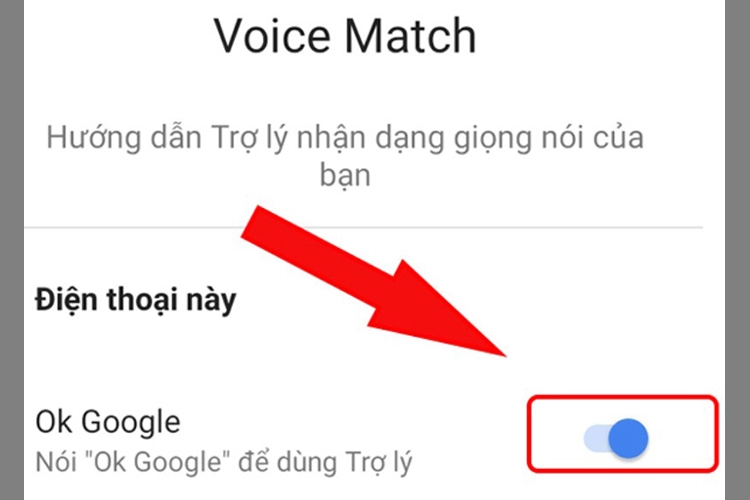
Note: On some devices, you may need to change the language to English before you can enable Ok Google.
For iPhone
The steps to enable Ok Google on iPhone are a bit more involved:
Step 1: Go to the App Store > Search for and download the Google Assistant app.
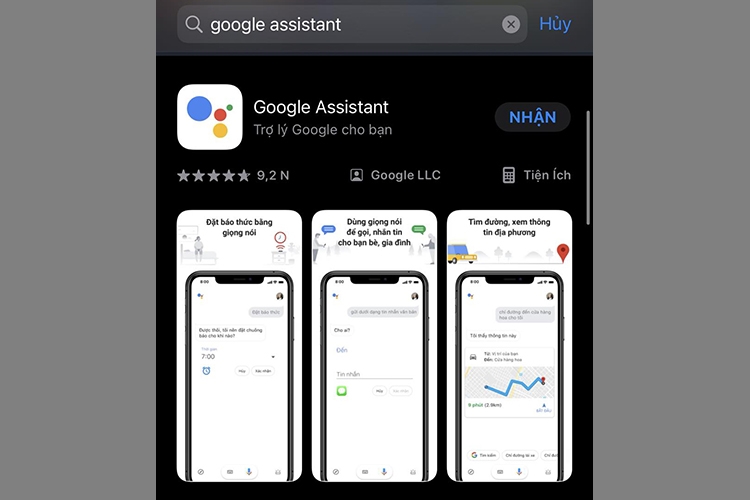
Step 2: Open Settings > Choose Siri & Search.
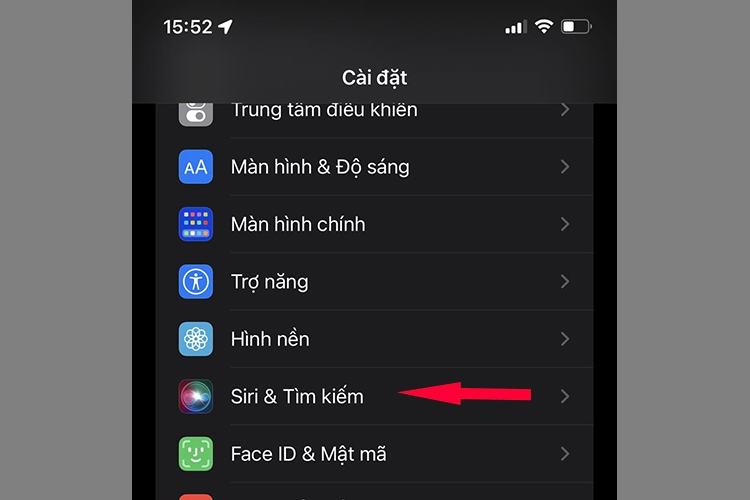
Step 3: Slide the Listen for “Hey Siri” toggle to the right. You will receive a notification; choose Turn on Siri and select your preferred Siri voice.
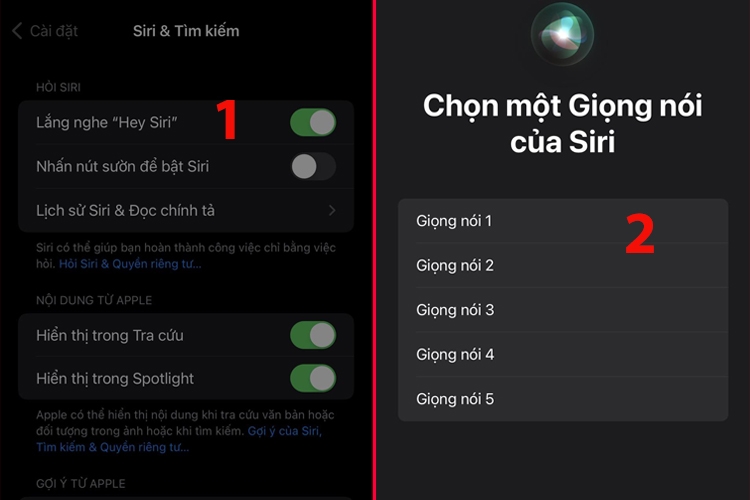
Step 4: Launch the Google Assistant app > Tap the icon in the bottom-left corner > Tap Add to Siri > Tap Add to Siri.
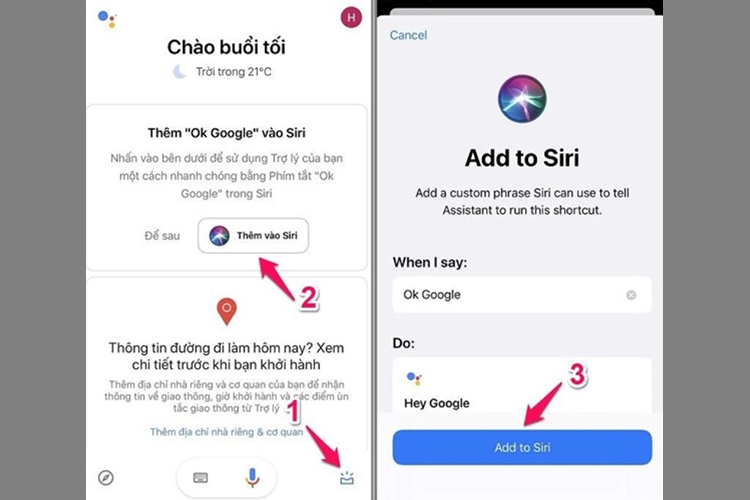
If the Add to Siri button doesn’t appear, you will see a request to grant permissions to Google Assistant. Grant access to Location and Bluetooth, after which the Add to Siri button will appear.
13 Interesting Features of Ok Google You Should Know
If you’re new to Ok Google and its capabilities, the following information will showcase its versatility. Let’s dive in.
Set Up Account Information and Privacy Settings
The command Ok Google allows you to utilize Google Assistant’s features, such as changing account settings and privacy options. Additionally, Ok Google makes it easy to review your search history with a simple command like “Show me my Google history,” eliminating the need for tedious manual steps.
Voice Search
If you find smartphone keyboards cumbersome or difficult to use, Ok Google offers a convenient alternative. Simply activate Google and say “Ok Google/Hey Google,” or tap the Microphone icon, and then speak your search query. Your spoken words will appear on the search bar, and you’ll be directed to the desired results.

This feature is especially useful for the elderly, those with physical limitations, or anyone who wants a quicker way to search without typing.
Launch Apps
To open an app, like Facebook, simply say “Ok Google, open Facebook,” and Google Assistant will immediately comply.
Make Calls, Send Messages, and Emails
Ok Google can even help you make calls, send messages, or compose emails. To call someone named Lan in your contacts, say “Call Lan.” Similarly, to send a message to a contact named Hieu, say “Send a message to Hieu.”

For emails, you can say, “Email Hieu with the subject ‘Meet at the park’ and the content ‘7 am at Cau Giay.'” Ok Google will draft and send the email without you having to type a word. It can also play your voicemail with a simple “Play voicemail” command.
Set Alarms, Timers, and Notifications
If you’re too busy to set an alarm manually, Ok Google can do it for you. Say, “Set an alarm for 6 am tomorrow,” and Google Assistant will oblige. Similarly, you can set notifications and reminders for important events.
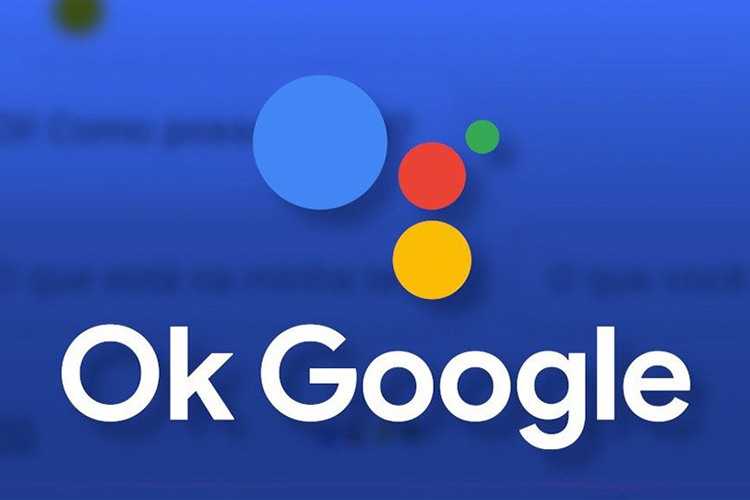
Translate Text and Look Up Dictionary Definitions
Ok Google can also help you look up word definitions or translate between languages. For instance, you can say, “Ok Google, define ‘weather'” or “Ok Google, translate ‘weather’ to Vietnamese.”
Create Reminders and Events
If you have important events coming up, you can use Ok Google to create reminders. Simply say, “Remind me to do ABC,” and it will automatically remember and notify you. You can also customize reminders with additional details like date, time, and location.
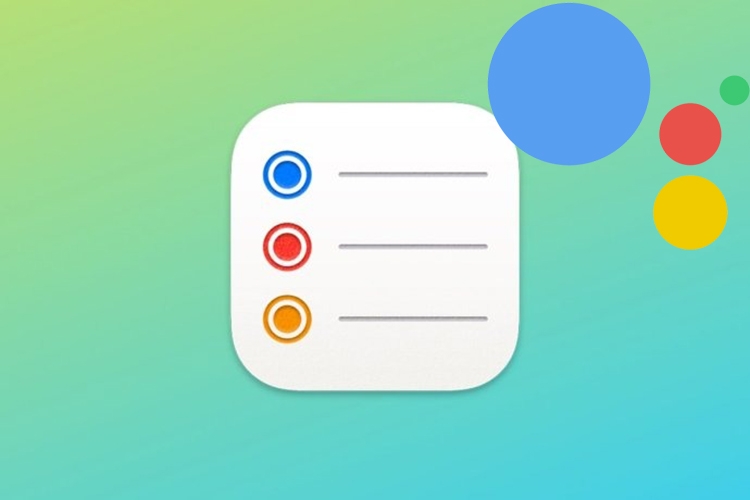
Use Maps and Navigation
While driving, you can use Ok Google to get directions or measure distances. For example, say, “Navigate to FPT Shop Thai Ha” or “What’s the fastest route from FPT Shop Thai Ha to FPT Shop Xa Dan by motorbike?” You can also find nearby places, like “FPT Shop near me.”
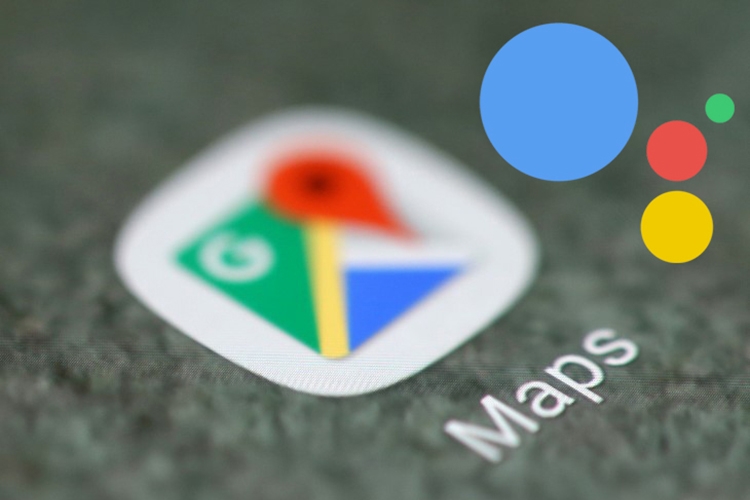
Check the Weather Forecast
To get the weather forecast for a particular day, use Ok Google. For instance, ask, “Will it be sunny in Cau Giay tomorrow?” and Ok Google will provide the weather outlook.
Unit Conversion and Calculations
Ok Google assists with calculations and unit conversions. For instance, ask, “What’s 30 times 30?” and Google will instantly display the result.
Control Wi-Fi, Flashlight, and More
Ok Google lets you control device settings with voice commands. For example, say, “Turn on Bluetooth,” and Ok Google will do it instantly.

Create New Notes
Ok Google can create notes to help you remember important information. Notes differ from reminders in that they are long-term memory aids, while reminders are often associated with specific times or events.
Track Stocks, Securities, Gold Prices, and More
To use this feature, simply ask, “How’s the gold price today?” and Google will provide the latest information to keep you updated.
How to Disable Ok Google on Android Phones
If you want to disable Ok Google, follow these steps:
Step 1: Open the Google app > Tap the More (three-dot) icon in the bottom-right corner > Select Settings > Choose Voice.
Step 2: Select Voice Match > Slide the toggle to the left to disable Ok Google.
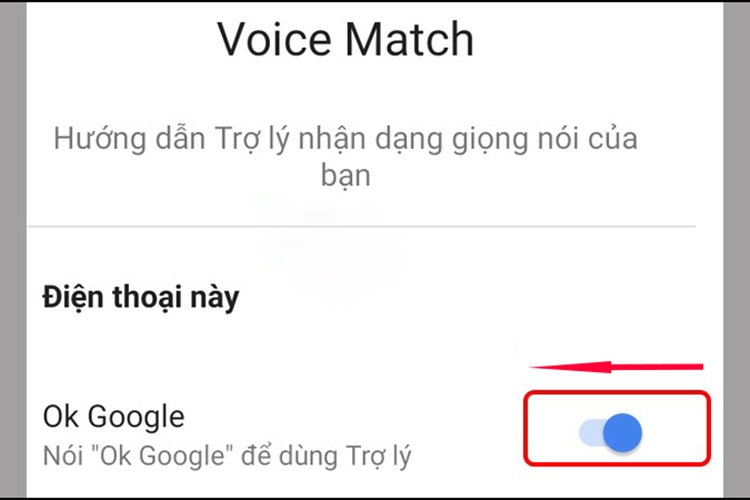
Conclusion
This article has provided essential information about Ok Google, including how to enable it on iPhones and Android devices. We hope you found it helpful.
Frequently asked questions
The Ultimate Guide to Choosing the Best Smart Speakers for Your Home
Are you looking to purchase a smart speaker but don’t know where to start? Well, look no further! Our expert guide will take you through the key considerations to make when choosing the perfect smart speaker for your home. With our help, you’ll be able to make an informed decision and enjoy the benefits of this innovative technology. So, get ready to transform your home audio experience!