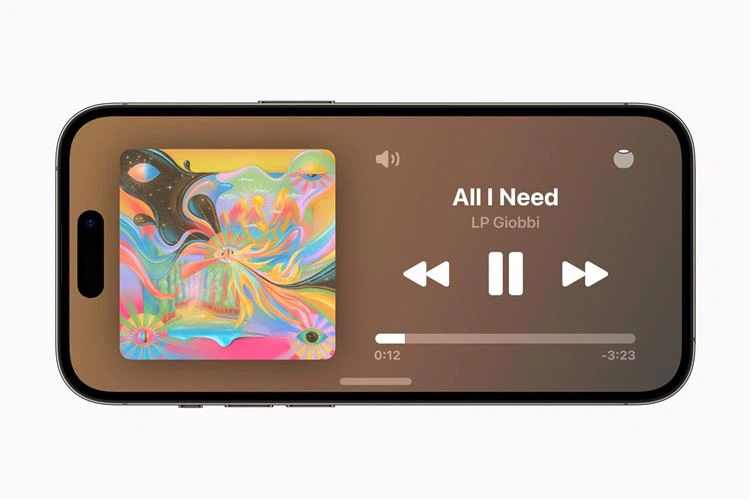Inserting checkmarks in Word is not just a simple feature; it also brings a range of important benefits in organizing information and creating task lists. This makes building task lists, checklists, or any text that requires tracking and verification easier and more efficient. Let’s explore in detail how to use this feature and take advantage of the benefits it brings in managing tasks and information.
1. Benefits of inserting checkmarks in Word
Inserting checkmarks in Word has many important benefits, including:
- Create task lists: Inserting checkmarks helps you create task lists or tasks to be completed. You can easily check and mark when the tasks are completed.
- Create checklists: Checkmarks are an important part of creating checklists or to-do lists. It helps you check each item on the list and ensure that nothing is missed.
- Organize information: Inserting checkmarks helps you organize information within the document. You can sort by priority or completion status.
- Present group tasks: Checkmarks can be used in team collaboration documents to track the progress of each member’s tasks or to assign tasks.
- Save time: Using checkmarks helps you quickly create lists and verify tasks. This saves time compared to writing out each item.
- Create visual representation: Checkmarks are a visual icon for task completion, making it easy for readers to identify the status of each item.
Inserting checkmarks in Word is a useful tool for managing information, tracking tasks, and making your documents easy to read and understand.
2. How to insert checkmarks in Word
Insert checkmarks with Symbol in Word
Step 1: In the main interface, click on the Insert tab.
/fptshop.com.vn/uploads/images/tin-tuc/163811/Originals/dau-tich-trong-word-1.jpg)
Step 2: Choose Symbol → Click on More Symbols.
/fptshop.com.vn/uploads/images/tin-tuc/163811/Originals/dau-tich-trong-word-2.jpg)
Step 3: Select Font as Wingdings 2 → Scroll down to the bottom, choose one of the appropriate checkmark types → Click Insert to add to the page.
/fptshop.com.vn/uploads/images/tin-tuc/163811/Originals/dau-tich-trong-word-3.jpg)
So you have successfully added checkmarks in Word using the Symbol tool.
/fptshop.com.vn/uploads/images/tin-tuc/163811/Originals/dau-tich-trong-word-4.jpg)
Insert checkmarks in Word using Developer mode
Step 1: In the main interface, click on the File tab.
/fptshop.com.vn/uploads/images/tin-tuc/163811/Originals/dau-tich-trong-word-5.jpg)
Step 2: Click on the More tab → Choose Options.
/fptshop.com.vn/uploads/images/tin-tuc/163811/Originals/dau-tich-trong-word-6.jpg)
Step 3: In the Word Options dialog box, click on Customize Ribbon → Check the box for Developer → Click OK.
/fptshop.com.vn/uploads/images/tin-tuc/163811/Originals/dau-tich-trong-word-7.jpg)
Step 4: Next, to use Checkmarks, click on the Developer tab → Click on the Checkmark icon as shown below.
/fptshop.com.vn/uploads/images/tin-tuc/163811/Originals/dau-tich-trong-word-8.jpg)
So you have successfully added checkmarks in Word using Developer mode.
/fptshop.com.vn/uploads/images/tin-tuc/163811/Originals/dau-tich-trong-word-9.jpg)
Step 5: If you want to change the shape of the checkmark in the square, you can click on the Properties section in the Developer tab.
/fptshop.com.vn/uploads/images/tin-tuc/163811/Originals/dau-tich-trong-word-10.jpg)
Step 6: Click Change.
/fptshop.com.vn/uploads/images/tin-tuc/163811/Originals/dau-tich-trong-word-11.jpg)
Step 7: Choose the Type of checkmark you want to change → Click OK.
/fptshop.com.vn/uploads/images/tin-tuc/163811/Originals/dau-tich-trong-word-12.jpg)
So your checkmark has been successfully changed!
/fptshop.com.vn/uploads/images/tin-tuc/163811/Originals/dau-tich-trong-word-13.jpg)
3. Some related questions
How do I delete or change the checkmark later?
Answer: To delete a checkmark, you can place the cursor next to the checkmark and press the Delete or Backspace key. To change the checkmark later, you can select it and make the necessary adjustments, such as changing the size, color, or style.
Can I create checklists in Word using checkmarks?
Answer: Yes, you can create checklists in Word using checkmarks instead of bullets. This helps to easily create task lists or checklists.
Can I insert checkmarks in older versions of Word?
Answer: Yes, you can insert checkmarks in older versions of Word. Use the checkmark symbol or Unicode characters, you can press the Alt + 0252 shortcut on the keyboard.
Conclusion
The above article has guided you on how to insert checkmarks in Word easily and quickly. If you find it helpful, you can share this article with your friends and family! Good luck with your successful implementation!