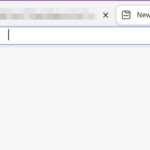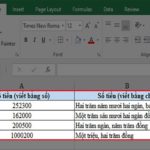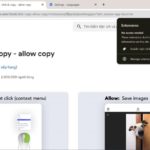Add-ins for Excel are tools that provide many conveniences for users when using Excel. In this article, FPT Shop will help you understand all the information you need to know about Excel Add-ins.
What are Excel Add-ins? Some characteristics of Excel Add-ins you need to know
In the field of computer technology, the term Add-ins (also commonly known as plugins, extensions, etc.) refers to packages that enhance the functionality of a specific software. Therefore, Excel Add-ins can be understood simply as pieces of code created by individual users or developers to add additional features and utilities for users when using Excel software.
/fptshop.com.vn/uploads/images/tin-tuc/172420/Originals/addin-excel-1.jpg)
To understand more about Excel Add-ins, you need to know some basic characteristics of Excel Add-ins:
- Khi sử dụng Add-ins Excel thì người dùng sẽ được hưởng thêm một số tiện ích mà những người dùng Excel gốc không có.
- Sau khi cài đặt Add-ins Excel thì toàn bộ file Excel trong máy tính đều có thể sử dụng được những tính năng mà Add-ins này đem lại.
- Add-ins Excel chỉ phát huy tác dụng đối với các file Excel và không thể tự làm việc độc lập như một phần mềm hoàn chỉnh thông thường.
How to install Excel Add-ins for your computer usage
To use Excel Add-ins, users need to install them, and there are two ways to install Excel Add-ins:
Install Excel Add-ins using downloaded installation files
Currently, users can use the internet to install suitable Excel Add-ins. To install Excel Add-ins using this method, follow these steps:
- Use the internet to search for a suitable Excel Add-ins according to your own needs, then download and extract it.
/fptshop.com.vn/uploads/images/tin-tuc/172420/Originals/addin-excel-2.jpg)
- Find the folder containing the extracted file and click on the installation file to install Excel Add-ins.
/fptshop.com.vn/uploads/images/tin-tuc/172420/Originals/addin-excel-3.jpg)
- After successfully installing Excel Add-ins on your computer, open Excel to add this plugin to Excel. To do this, at the Home screen of Excel, click on the following path: File > Options > Add-ins > Manage: Excel Add-ins > and press Go.
/fptshop.com.vn/uploads/images/tin-tuc/172420/Originals/addin-excel-4.jpg)
- A new window will appear, click on Browse to find the path to the installed Add-ins, then click to select it.
/fptshop.com.vn/uploads/images/tin-tuc/172420/Originals/addin-excel-5.jpg)
- After completing step 4, the newly added Excel Add-ins will appear in the small window that just opened. At this point, users click OK to agree to use that plugin for Excel.
- Usually, after installation, Excel Add-ins will appear on the status bar on the Home screen of Excel. If you check the Home screen and see a new option, it means that Excel Add-ins have been installed successfully, and you can start using this utility when working on Excel.
/fptshop.com.vn/uploads/images/tin-tuc/172420/Originals/addin-excel-6.jpg)
Install Excel Add-ins directly in Excel
In the above method, we learned about how to install Excel Add-ins from external sources. Now, let’s look at how to use Excel itself to install plugins for this software. The steps are as follows:
- Open any Excel file, on the Home screen, select the Insert tab and choose My Add-ins to start adding plugins to Excel.
/fptshop.com.vn/uploads/images/tin-tuc/172420/Originals/addin-excel-7.jpg)
- A new window will appear, click on STORE to select the suitable Excel Add-ins to install and use.
/fptshop.com.vn/uploads/images/tin-tuc/172420/Originals/addin-excel-8.jpg)
- After searching and selecting the preferred plugin, click on the ADD button to install the chosen Excel Add-ins for use.
- After clicking the ADD button, a notification will appear, click Continue to continue installing the Add-ins for Excel.
/fptshop.com.vn/uploads/images/tin-tuc/172420/Originals/addin-excel-9.jpg)
- The selected Add-ins will be installed, and once the installation is complete, a sign indicating the plugin will appear on the Home screen. Here, we are installing the Wikipedia Add-ins, so you will see a window of this plugin appear in the top right corner of the screen.
/fptshop.com.vn/uploads/images/tin-tuc/172420/Originals/addin-excel-10.jpg)
The pros and cons you need to know when using Excel Add-ins
Excel Add-ins are widely used by many people every day, but for beginners, it is important to understand the pros and cons of Excel Add-ins in order to use these utilities most effectively:
Advantages of using Excel Add-ins
In practice, using plugins for Excel has the following advantages:
- Expanding the functionality of Excel: As mentioned above, Add-ins contain features that the original version of Excel does not have. Therefore, using Excel Add-ins helps users expand the functionality of Excel and increase work productivity effectively.
- Saving time for users: With the integration of multiple features into a plugin, using Excel Add-ins helps users save time to complete their work more efficiently.
- Personalizing your Excel: Once you are familiar with the additional plugins installed for Excel, besides saving time and increasing productivity, users can also personalize Excel to serve their individual needs much more effectively.
- An indispensable assistant for work: Currently, many Excel Add-ins have features such as scheduling appointments, scheduling email sending, quickly attaching files to emails, etc. Therefore, users can consider these Excel Add-ins as invaluable assistants for study and work.
Disadvantages of using Excel Add-ins
Alongside the aforementioned advantages, using Excel Add-ins in practice also has some disadvantages that users should be aware of:
- Requires user familiarity: To be able to effectively use a Excel Add-in, the first requirement is that users must have a good understanding of that utility. If you don’t have a thorough understanding, installing and using Excel Add-ins can conflict with the system and cause trouble for users.
- Security risks: As mentioned above, users can use the internet to search for and install suitable Excel Add-ins. This is both a benefit and a hidden risk. If you do not search for trustworthy sources, you may easily become a target for hackers, and the risk of compromising the security of your computer is a real possibility.
Conclusion
So you have just learned with FPT Shop about the basic information and knowledge you need to know about Excel Add-ins, hoping that it will be helpful to you. To be proficient in using Excel and related utilities, the most important thing is to study and practice daily.