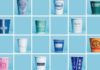Similar to other web browsers, Opera is a free web browser for mobile phones and computers. Opera is available for Windows, macOS, and Linux, and it also has corresponding apps for Android and iOS mobile devices.
In this article, we will explore Opera browser, how to download Opera, its key features, and detailed instructions on how to install Opera on computers, Android, and iOS phones.
What is Opera?
Opera web browser was initially released in 1995 as a result of a research project by a Norwegian telecommunications company. Since then, the browser has received numerous updates to meet new improvements and technologies. Opera is an exception as it has a development and testing cycle for new features and updates every two weeks.
Like other web browsers, Opera is a cross-platform web browser with a user-friendly interface, fast web browsing speed, and unique features. Opera also supports extensions to expand its features according to personal needs. Additionally, Opera has cleaning and optimization features to enhance web browsing speed and user data security.
What is Opera Mini?
In addition to the desktop version, Opera Software AS has also released a mobile app version of the browser called Opera Mini. Basically, Opera Mini is a lightweight version of the Opera browser designed to operate efficiently on mobile devices, especially those with slow internet connection speeds and limited resources.
/fptshop.com.vn/uploads/images/tin-tuc/171175/Originals/opera-huong-dan-chi-tiet-cach-tai-opera-15.jpg)
According to the manufacturer, Opera Mini uses data compression technology to reduce the amount of data needed to download from websites, saving bandwidth and reducing page loading time. This not only helps to browse the web faster on mobile devices but also saves costs for users. Opera Mini for mobile devices also provides security features and tab management to improve web browsing experience similar to desktop.
Key Features of Opera
Opera has many outstanding features, but one of the best features is the battery-saving technology. According to Opera’s tests, the browser “Runs up to 35% longer with battery saver turned on, compared to other browsers like Google Chrome and Microsoft Edge.” However, this will depend on the specifications of your laptop.
On mobile devices, Opera compresses content to help load web pages faster even on slow internet connections, meaning users will need less time to wait for the web pages to load. Before diving into the detailed instructions on how to download Opera, below are some key features of this browser.
1. Built-in ad-blocker
One of the reasons why Opera browser works efficiently is its integrated ad-blocker, which helps prevent ads from appearing while browsing, thereby speeding up web page loading. This ad-blocker is free, does not require additional utilities or plugins, and specifically works for the Opera version for mobile devices as well.
According to Opera’s tests, Opera loads web pages with rich content up to 90% faster when ad-blocking is enabled. However, users can choose to disable ad-blocking for any desired websites.
2. Speed Dial
The Speed Dial feature of Opera appears on the main screen, including thumbnail icons of favorite websites or most frequently visited websites. Users simply need to click on the thumbnail icon to open the corresponding website without typing the address.
Users can choose which websites appear on Speed Dial and customize the images displayed in the thumbnails. Opera also has a feature that allows automatic import of bookmarks and data from Google Chrome, Mozilla Firefox, or another browser.
By default, Opera’s home page displays news feeds with free access to news channels. However, users can customize the news feed source, subscribe to favorite sections, and save stories to read later.
3. Synchronization across devices
Create a free Opera account, including an Opera email account, to synchronize data, browsing history, etc., across devices. After logging into the account on each device, Speed Dial, bookmarks, and all open tabs will be synchronized on all those devices.
Opera Flow links Opera browser on computers with Opera Touch on mobile devices to sync videos, links, images, and notes in one place. Using Flow does not require an account or login, simply scan the QR code from the computer with the mobile phone.
4. Safe private browsing
Opera integrates a free virtual private network (VPN) to protect users when accessing the Internet in public places, as well as protect user locations from hackers. When accessing public internet, Opera’s VPN hides the user’s location, providing an extra layer of protection against malware and fraud.
VPN also blocks most tracking cookies, and Opera also provides the option of private browsing that does not store your internet history. Interestingly, Opera mobile browser also has the capability to store browsing history, bookmarks, extensions, and other private data on portable storage devices such as a USB, ensuring no local storage on the computer.
5. Opera Wallet
The Opera digital wallet is available on the Opera browser for Android and supports Web 3 specifically for mobile payments and payments with digital currencies. Opera’s beta version and developer version provide access to Ethereum Dapps and Web 3. The Opera wallet has high security, has full control over funds and key collections, is linked to the Android security system keys, so users don’t need to use PIN and password.
6. Browse and chat simultaneously
Opera provides easy access to sidebars for Facebook Messenger, Telegram, WhatsApp, Tiktok, and more, making it easy to browse with just one hand. It supports pinning important messages to keep them on top and customizing notifications with mute and log out options directly within the browser. Users can even keep track of conversations on their mobile devices through notifications.
7. Fast Action Button
Opera for mobile devices is equipped with a Fast Action Button to easily browse with one hand. The mobile version includes a smart night mode for easier reading at night. Opera for Android has a zoom feature to make it easier to read content on web pages, allowing automatic line breaking of text and adjusting the screen for readability.
How to Download Opera and Install on Computers
Step 1: Open your favorite web browser on your computer and go to the Opera website. You can also click here to download Opera for your computer.
/fptshop.com.vn/uploads/images/tin-tuc/171175/Originals/opera-huong-dan-chi-tiet-cach-tai-opera-1.jpg)
Step 2: Scroll down to the section Download all Opera browsers and click on the Opera section just below it. Then click the Download Now button on the top right corner corresponding to the Opera version for the operating system you want to download Opera for.
/fptshop.com.vn/uploads/images/tin-tuc/171175/Originals/opera-huong-dan-chi-tiet-cach-tai-opera-2.jpg)
In this case, I choose Windows. After clicking the Download Now button, the process of downloading Opera to your computer will automatically take place in the background.
Step 3: Once the Opera setup file has finished downloading, go to the folder where you downloaded Opera, usually the Download folder. Then double-click on the OperaSetup.exe file, and in the alert dialog box that appears, click the Run > Yes button to continue.
/fptshop.com.vn/uploads/images/tin-tuc/171175/Originals/opera-huong-dan-chi-tiet-cach-tai-opera-3.jpg)
Step 4: In the displayed installation dialog, click on the Options link to change the default installation settings of the Opera browser, including:
/fptshop.com.vn/uploads/images/tin-tuc/171175/Originals/opera-huong-dan-chi-tiet-cach-tai-opera-4.jpg)
- Language: Choose the language for Opera browser installation. The default is English, but the browser also supports Vietnamese, so choose Vietnamese if desired by clicking on the English (United States) option.
- Install for: Choose who the Opera browser will be installed for. It can be for your current account (Current user) or for all accounts on the computer (All users on this computer).
/fptshop.com.vn/uploads/images/tin-tuc/171175/Originals/opera-huong-dan-chi-tiet-cach-tai-opera-5.jpg)
- Install path: Choose the folder to install Opera on your computer. The default installation folder will be C:\Users\User\AppData\Local\Programs\Opera. Here, User is the current Windows account name. If you need to change it, click the Change button to do so.
- Make Opera the default browser: Select this option if you want to use Opera as the default web browser on your computer.
- Import bookmarks and data from the default browser: If you want to import bookmarks and data from your current default web browser to Opera, select this option.
- Help improve Opera by sending feature usage information: Select this option to send feature usage information to the manufacturer to improve Opera.
- Run when my computer starts: If you want Opera to start with Windows, select this option.
Step 5: After making the desired changes to the settings, click the Accept and Install button > Click the Accept button again to download and install the Opera browser.
/fptshop.com.vn/uploads/images/tin-tuc/171175/Originals/opera-huong-dan-chi-tiet-cach-tai-opera-6.jpg)
Step 6: After the Opera installation process is complete, click the Start button to access the main interface of the Opera browser.
How to Download Opera and Install on Android Phones
Downloading Opera on an Android phone is relatively simple and can be done following these steps:
Step 1: Open the Google Play app on your phone.
Step 2: Enter the name of the app, Opera, in the search bar at the top.
/fptshop.com.vn/uploads/images/tin-tuc/171175/Originals/opera-huong-dan-chi-tiet-cach-tai-opera-16.jpg)
Step 3: From the list of search results, find and tap the Install button next to the name Opera Browser with VPN to start the Opera download and installation process on your Android phone.
Step 4: The process of downloading and installing Opera will automatically take place. Once finished, you can tap the Open button to activate the Opera browser and start using it.
How to Download Opera and Install on iOS Devices
Downloading Opera on iOS devices such as iPhone and iPad is also quite easy. Here’s how to download Opera on iOS devices:
Step 1: Open the App Store app.
Step 2: Enter the name of the app, Opera, into the search bar at the top.
/fptshop.com.vn/uploads/images/tin-tuc/171175/Originals/opera-huong-dan-chi-tiet-cach-tai-opera-17.jpg)
Step 3: From the list of search results, find and tap the Get button located directly to the right of the name Opera Browser with VPN to download and install Opera for iPhone or iPad.
Step 4: After the Opera download and installation process is complete, tap the Open button to activate the Opera browser and start using it.
Conclusion
Above, FPT Shop has explored the Opera web browser along with its attractive features and provided detailed instructions on how to download Opera for computers as well as steps to download and install Opera on Android and iOS phones.