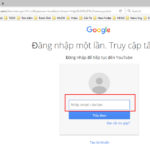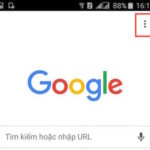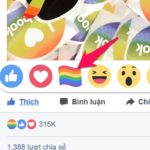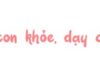Facebook is a popular social network worldwide that allows users to share information, posts, and interact with friends and others through comments. However, there are times when you may want to delete a comment on Facebook, either for privacy reasons or simply to clean up your timeline. In this article, we will learn how to delete comments on Facebook, including editing your own comments and deleting comments from others.
When to Delete Comments on Facebook?
Before we begin, let’s consider some situations when you should delete comments on Facebook:
- Inappropriate content: You may want to delete a comment if it contains inappropriate content or violates Facebook’s community guidelines.
- Privacy reasons: If you have commented on private information and want to keep it more discreet, you can delete that comment.
- Mistake or error: If you have misspelled or sent a comment that is not accurate, you can delete it and rewrite it.
- Change of opinion: You may change your mind after commenting and want to delete it to avoid misunderstanding.
How to Delete Comments on Facebook on Phone and Computer?
How to Delete Comments on Facebook Using Phone
Step 1: Open the Facebook app on your phone.
/fptshop.com.vn/uploads/images/tin-tuc/163000/Originals/cach-xoa-binh-luan-facebook-1.jpg)
Step 2: Navigate to the post containing the comment you want to delete and find that comment.
/fptshop.com.vn/uploads/images/tin-tuc/163000/Originals/cach-xoa-binh-luan-facebook-2.jpg)
Step 3: Tap and hold on the comment you want to delete. A menu of options will appear.
/fptshop.com.vn/uploads/images/tin-tuc/163000/Originals/cach-xoa-binh-luan-facebook-3.jpg)
Step 4: In the options menu, select Delete. Facebook will ask for confirmation to delete the comment.
/fptshop.com.vn/uploads/images/tin-tuc/163000/Originals/cach-xoa-binh-luan-facebook-4.jpg)
Step 5: Choose “Delete” to confirm the deletion. Your comment will disappear from the post.
/fptshop.com.vn/uploads/images/tin-tuc/163000/Originals/cach-xoa-binh-luan-facebook-5.jpg)
How to Delete Comments on Facebook Using Computer
Step 1: Open a browser and go to the Facebook website.
/fptshop.com.vn/uploads/images/tin-tuc/163000/Originals/cach-xoa-binh-luan-facebook-6.jpg)
Step 2: Find the post containing the comment you want to delete and locate that comment.
/fptshop.com.vn/uploads/images/tin-tuc/163000/Originals/cach-xoa-binh-luan-facebook-7.jpg)
Step 3: Hover over the comment you want to delete. A “…” icon will appear on the right side.
/fptshop.com.vn/uploads/images/tin-tuc/163000/Originals/cach-xoa-binh-luan-facebook-8.jpg)
Step 4: Click on the “…” icon and select Delete. Facebook will ask for confirmation to delete the comment.
/fptshop.com.vn/uploads/images/tin-tuc/163000/Originals/cach-xoa-binh-luan-facebook-9.jpg)
Step 5: Confirm the deletion. Your comment will be removed from the post.
/fptshop.com.vn/uploads/images/tin-tuc/163000/Originals/cach-xoa-binh-luan-facebook-10.jpg)
How to Edit Comments on Facebook
In addition to deleting comments, you can also edit your comments on Facebook if needed.
How to Edit Comments on Facebook Using Phone
Step 1: Open the Facebook app on your phone. Find the post containing the comment you want to edit.
/fptshop.com.vn/uploads/images/tin-tuc/163000/Originals/cach-xoa-binh-luan-facebook-12.jpg)
Step 2: Tap on the comment and hold for about 3 seconds, then select Edit. A window will appear allowing you to edit the content.
/fptshop.com.vn/uploads/images/tin-tuc/163000/Originals/cach-xoa-binh-luan-facebook-13.jpg)
Step 3: Edit the comment content as desired, and then choose Update.
/fptshop.com.vn/uploads/images/tin-tuc/163000/Originals/cach-xoa-binh-luan-facebook-14.jpg)
How to Edit Comments on Facebook Using Computer
Step 1: Open a browser and go to the Facebook website.
/fptshop.com.vn/uploads/images/tin-tuc/163000/Originals/cach-xoa-binh-luan-facebook-15.jpg)
Step 2: Find the post containing the comment you want to edit and locate that comment.
/fptshop.com.vn/uploads/images/tin-tuc/163000/Originals/cach-xoa-binh-luan-facebook-16.jpg)
Step 3: Hover over the comment you want to edit. A “…” icon will appear on the right side.
/fptshop.com.vn/uploads/images/tin-tuc/163000/Originals/cach-xoa-binh-luan-facebook-17.jpg)
Step 4: Click on the “…” icon and select Edit. A window will appear allowing you to edit the comment content.
/fptshop.com.vn/uploads/images/tin-tuc/163000/Originals/cach-xoa-binh-luan-facebook-18.jpg)
Step 5: Edit the comment content as desired, and then press Enter to save.
/fptshop.com.vn/uploads/images/tin-tuc/163000/Originals/cach-xoa-binh-luan-<a href='https://meo.tips/featured/how-to-read-facebook-messenger-messages-without-showing-seen/' rel='dofollow' class='onpage-seo' >facebook</a>-19.jpg”></p>
<h2><strong>How to Delete Comments from Others on Facebook</strong></h2>
<p>If you are the admin of a post or group on Facebook, you also have the ability to delete<a href='https://meo.tips/featured/how-to-limit-messages-or-comments-on-instagram-within-a-specific-time-frame-to-avoid-being-disturbed/' rel='dofollow' class='onpage-seo' > comments</a> from others on your post. To do this:</p>
<p><strong>Step 1: </strong>Find the comment from others on your post.</p>
<p><img decoding=)
Step 2: Tap on the “…” icon or hover over the comment. A menu of options will appear.
/fptshop.com.vn/uploads/images/tin-tuc/163000/Originals/cach-xoa-binh-luan-facebook-21.jpg)
Step 3: Select Delete in the options menu. You will be asked to confirm the deletion of the comment from others.
/fptshop.com.vn/uploads/images/tin-tuc/163000/Originals/cach-xoa-binh-luan-facebook-22.jpg)
Step 4: Confirm the deletion of the comment from others. That comment will disappear from the post
/fptshop.com.vn/uploads/images/tin-tuc/163000/Originals/cach-xoa-binh-luan-facebook-23.jpg)
Frequently Asked Questions about Deleting Comments on Facebook
Can I recover a comment after deleting it?
No, once you delete a comment, it will disappear and cannot be restored. Please consider carefully before deleting any content.
Will others receive a notification when I delete their comment?
No, others will not receive a notification when you delete their comment. However, they may notice that the comment has been deleted if they revisit the post.
Can I delete any comment on Facebook?
If you are the admin of a post or group, you have the ability to delete comments from others on your post. However, you cannot delete comments on someone else’s post unless that person has chosen to disable the commenting feature or delete the post entirely.
Conclusion
In different situations, knowing how to delete comments on Facebook can help you maintain your privacy rights and manage your content effectively. Remember to consider carefully before deleting a comment and follow Facebook’s community guidelines to avoid violating ownership rights and causing inconvenience to others.