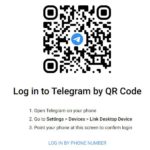The simplest way to log in to Telegram on your computer is to use your phone number, then enter the OTP code or scan the QR code. Just a few steps and you can log in right away. Using Telegram on your laptop or PC brings convenience and enhances your experience.
How to log in to Telegram on your computer
Currently, there are two simple and quick ways to access your Telegram account on your computer:
1. Log in to Telegram on your computer using QR Code
Quick guide:
You open the Telegram Web page on your computer here. Then, open Telegram on your mobile app, go to Settings, select Devices, and click Link Desktop Device. Finally, scan the QR code on the screen.
Detailed instructions:
- Step 1: Open your computer and access the Telegram web link here or open the application if you have downloaded it.
/fptshop.com.vn/uploads/images/tin-tuc/178155/Originals/dang-nhap-telegram-tren-may-tinh%20(1).jpg)
- Step 2: Open the Telegram app on your mobile device, go to Settings (in the lower right corner of the screen) and click Devices.
/fptshop.com.vn/uploads/images/tin-tuc/178155/Originals/dang-nhap-telegram-tren-may-tinh%20(2).jpg)
- Step 3: Select Link Desktop Device or Scan QR Code (this may vary in different app versions).
/fptshop.com.vn/uploads/images/tin-tuc/178155/Originals/dang-nhap-telegram-tren-may-tinh%20(3).jpg)
- Step 4: Then, bring your camera close to the code on the screen, and the system will allow you to log in instantly.
2. Log in to Telegram on your computer using your phone number
Quick guide:
On the Telegram website, click Log in by phone number, select the country as Vietnam, enter your personal phone number, and click Next. Then, you will receive an OTP code on your phone, enter the code and click Next.
Detailed instructions:
- Step 1: Go to the official Telegram website here, or access the application on your computer.
- Step 2: On the screen, click Log in by phone number to log in to your account using your phone number.
/fptshop.com.vn/uploads/images/tin-tuc/178155/Originals/dang-nhap-telegram-tren-may-tinh%20(4).jpg)
- Step 3: When the screen changes, select the country Vietnam, then enter your phone number in the box below. When there is +84 at the beginning of the line, you don’t need to enter the first 0 of your phone number. After entering the number, click Next.
/fptshop.com.vn/uploads/images/tin-tuc/178155/Originals/dang-nhap-telegram-tren-may-tinh%20(5).jpg)
- Step 4: You will receive an OTP code consisting of a series of numbers on your phone, the system can send an SMS or call to notify you automatically.
/fptshop.com.vn/uploads/images/tin-tuc/178155/Originals/dang-nhap-telegram-tren-may-tinh%20(6).jpg)
- Step 5: Enter this code into the box and click Next to log in to Telegram on your computer.
/fptshop.com.vn/uploads/images/tin-tuc/178155/Originals/dang-nhap-telegram-tren-may-tinh%20(7).jpg)
Benefits of logging in to Telegram on your computer
Using a computer to experience Telegram brings many benefits, notably:
- Allows you to easily read and write messages, as well as view large-sized files.
- You can use shortcuts for quick operations on Telegram and have higher text input accuracy.
- No worries about data loss if your phone is damaged, as all information will be stored in the Telegram cloud.
- When logging into your account on a computer, you can use Telegram bots to automate tasks.
/fptshop.com.vn/uploads/images/tin-tuc/178155/Originals/dang-nhap-telegram-tren-may-tinh%20(8).jpg)
Notes when logging in to Telegram on your computer
When logging in to Telegram on your computer, you need to take note of the following to ensure no issues and protect your account:
- When logging in to Telegram on your computer, you must have an existing social media account.
- You should only log in to Telegram from the official website or the application on your laptop/PC, carefully check the links.
- If you log in to Telegram on a public computer, remember to log out and delete the data after you finish using it.
- You can add an additional layer of security to your Telegram account by enabling two-factor authentication.
- You should avoid logging in to Telegram on public Wi-Fi networks, as they are often insecure and may contain malware.
Conclusion
Logging in to Telegram on your computer is not difficult and doesn’t take much time. Hopefully, you will have many interesting experiences using the application on your laptop/PC. If you are looking for a suitable computer for work or entertainment, check out various high-quality laptops at FPT Shop:
How to Create and Manage Telegram Chat Folders Super Easily