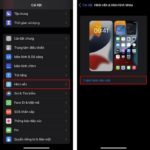If you want to download apps and games on your iPhone without using an Apple ID or if you find it inconvenient and time-consuming to authenticate every time you download an app, there is a solution for you. In this case, the most useful solution is to download apps on your iPhone without an Apple ID. However, not all Apple fans know how to do this trick.
Don’t worry, FPT Shop will guide you through 3 simple ways to download apps and games on your iPhone without an Apple ID!
/fptshop.com.vn/uploads/images/tin-tuc/172336/Originals/cach-tai-ung-dung-tren-iphone-khong-can-ID-Apple-1.jpg)
Benefits of downloading apps on iPhone without an Apple ID
Every time you download any app or game from the App Store, you will be required to authenticate using Touch ID/Face ID or enter your Apple ID password. This is a security feature for iOS users, but many Apple fans find it annoying and time-consuming. In this case, downloading apps on iPhone without an Apple ID is necessary and brings benefits such as:
- Helps you install apps and games quickly without the need to enter your account and password.
- Suitable for those who do not have an Apple ID account, saving time creating a new account.
- Useful for users who want to experience a paid app or game on iPhone before deciding to buy.
/fptshop.com.vn/uploads/images/tin-tuc/172336/Originals/cach-tai-ung-dung-tren-iphone-khong-can-ID-Apple-2.jpg)
Details of how to download apps on iPhone without an Apple ID
Method 1: Disable Apple ID requirement
The simplest way to download apps on iPhone without an Apple ID that any user can perform is to disable the Apple ID requirement.
Step 1: Access the Settings section on your iPhone and tap on your Apple ID account.
Step 2: Tap on Media & Purchases, and a notification will be displayed. Then choose Set Password.
Here, you swipe the button to turn off the Require Password feature > Done. You have successfully disabled the feature that asks for your Apple ID password every time you download an app from the App Store.
Method 2: Disable Touch ID or Face ID requirement
If you use Touch ID or Face ID to confirm when downloading apps from the App Store, you just need to turn off this feature on your iPhone.
Step 1: Access the Settings section on your iPhone. Scroll down and choose Touch ID & Passcode or Face ID & Passcode.
Step 2: Here, press the button to turn off the Touch ID/Face ID confirmation feature in the iTunes & App Store section.
Method 3: Use third-party software
Currently, there are some third-party apps and software that support iOS users to download and use apps as an alternative to the App Store. With the method of downloading apps on iPhone without an Apple ID using third-party software, you will be able to experience many apps and games outside of what the App Store supports. The most notable one is the Tutu Helper app store, which is quite easy to use.
Step 1: Visit the official website of Tutu Helper: https://www.tutuapp.vip/, and click on Install Now to download it to your phone.
Step 2: Search for the app in the Download section on your iPhone, double-click to launch Tutu Helper. At this point, the software will request access to photos, contacts, microphone, etc.
Step 3: Once installed, you just need to open the app, search for the app or game you want to download, and enjoy.
How to download apps on iPhone without using the App Store
iPhone users can easily download other necessary apps to their devices without accessing the App Store by following these instructions.
Step 1: On the main interface of your iPhone, swipe down to open the search bar. Then enter the name of the app you want to download to your device.
/fptshop.com.vn/uploads/images/tin-tuc/172336/Originals/cach-tai-ung-dung-tren-iphone-khong-can-ID-Apple-7.jpg)
Step 2: Your device will suggest apps for you. Just tap on Get to download the app or game to your iPhone without accessing the App Store.
Conclusion
With these methods for downloading apps on iPhone without an Apple ID, we hope this article has provided you with useful information.
Easy and Unique iPhone Decorating Ideas with Multiple Themes
If you want to breathe new life into your iPhone, then try out this trick to install unique and eye-catching themes. Transform your iPhone with these unconventional themes and stand out from the crowd. Get ready to experience a whole new look for your device and unleash your creativity. Don’t wait any longer, give your iPhone a fresh and exciting makeover today!
How to Record Screen on MacBook with Sound? Discover 3+ Easy Steps for Screen Recording
Are you looking for a way to record the screen of your MacBook with sound in order to share information and tutorials with your friends and family on how to use the various tricks and features of the device? This article by FPT Shop will answer your question: How to record the screen of a MacBook. Let’s find out!

























/fptshop.com.vn/uploads/images/tin-tuc/172336/Originals/cach-tai-ung-dung-tren-iphone-khong-can-ID-Apple-3.JPG)
/fptshop.com.vn/uploads/images/tin-tuc/172336/Originals/cach-tai-ung-dung-tren-iphone-khong-can-ID-Apple-4.JPG)
/fptshop.com.vn/uploads/images/tin-tuc/172336/Originals/cach-tai-ung-dung-tren-iphone-khong-can-ID-Apple-5.JPG)
/fptshop.com.vn/uploads/images/tin-tuc/172336/Originals/cach-tai-ung-dung-tren-iphone-khong-can-ID-Apple-6.JPG)