**What is the YouTube App?**
The YouTube app is a widely popular application that allows users to conveniently watch videos, music videos, and movies. This convenience has made it a favorite among many, especially children. However, as the content on YouTube is not rigorously moderated, some videos and movies can have a negative impact on young, impressionable minds. This has caused concern among many parents.
**Benefits of Blocking Inappropriate YouTube Channels**
If you have children at home, blocking inappropriate YouTube channels is essential. Here are some practical benefits of blocking such content:
As a parent, you want your children to be exposed to wholesome information. By blocking inappropriate YouTube channels, you can minimize the presence of harmful and toxic content, especially for children, who are more susceptible to negative influences that can impact their psychology and future behavior. To limit access to inappropriate YouTube channels, follow these steps:
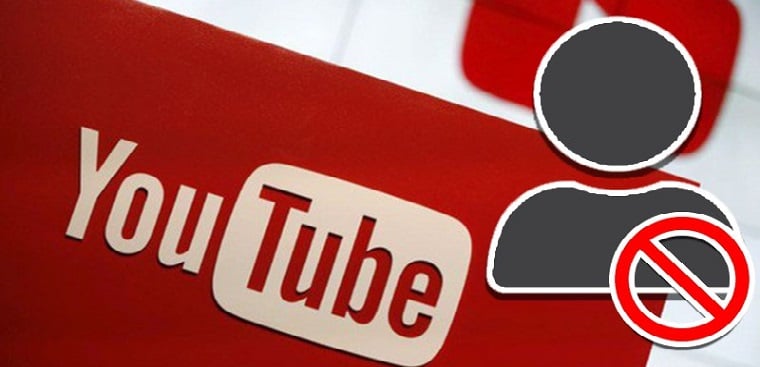
How to Block Inappropriate YouTube Channels
**How to Block Inappropriate YouTube Channels on Your Phone**
Here is a guide on how to block YouTube channels with inappropriate content on your phone:
Step 1: Open the YouTube app on your smartphone. Then, tap on the account icon in the top right corner of the app.
Step 2: Go to “Settings” and select “General”.
Step 3: Under “Restricted Mode,” slide the toggle to the right to enable the feature and block inappropriate videos from appearing when using YouTube.
**How to Block Inappropriate YouTube Channels on Your Computer**
Step 1: Visit the YouTube website on your computer’s web browser using the following link: [YouTube website link]
Step 2: Click on the account icon in the top right corner of the browser.
Step 3: Scroll down and select “Restricted Mode.” If it shows “ON,” the restricted mode is already enabled, and you don’t need to do anything further. If it displays “OFF,” proceed to step 4.
Step 4: For “Active Restricted Mode,” slide the toggle to the right to enable this feature and block inappropriate YouTube channels on your computer.

How to Block Inappropriate YouTube Content
**How to Block Inappropriate YouTube Content on Your TV**
Step 1: Open the YouTube app on your TV and log in to your personal YouTube account.
Step 2: Go to “Settings” in the app and select “Restricted Mode.” Then, click on “Turn On” to activate the feature and block inappropriate YouTube channels.
Step 3: Once this mode is activated, inappropriate content will be automatically hidden. If you attempt to access blocked videos, YouTube will display the following message:































