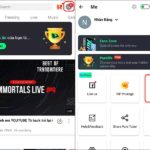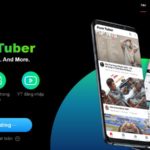Do you know how to listen to YouTube music with the Samsung screen off? Are you “chilling” listening to your favorite tunes on your phone when suddenly it goes silent? Don’t worry because FPT Shop will reveal the secret to immersing yourself in YouTube’s endless world of music without interruption.
Using a browser
One way to listen to YouTube music with the Samsung screen off is to use the Google Chrome or Coc Coc browser. Here are the specific steps:
Google Chrome browser
With Samsung phones that have the Google Chrome browser pre-installed, you can follow these steps to listen to continuous music on YouTube:
- Step 1: First, open the Google Chrome browser on your Samsung phone. Access the YouTube website by entering m.youtube.com in the address bar or by typing the keyword YouTube in the search bar.
/fptshop.com.vn/uploads/images/tin-tuc/183726/Originals/cach-nghe-nhac-tren-youtube-khi-tat-man-hinh-samsung-1.jpg)
- Step 2: Search for the YouTube video you want to listen to. Then, tap the three-dot icon in the lower-right corner of the screen. In the menu that appears, tap the Request desktop site option.
/fptshop.com.vn/uploads/images/tin-tuc/183726/Originals/cach-nghe-nhac-tren-youtube-khi-tat-man-hinh-samsung-2.jpg)
- Step 3: Return to the phone’s home screen, swipe down the notification bar, and tap the Play button to start playing background music. Now, you can turn off the screen or use other apps and still listen to music.
/fptshop.com.vn/uploads/images/tin-tuc/183726/Originals/cach-nghe-nhac-tren-youtube-khi-tat-man-hinh-samsung-3.jpg)
Coc Coc browser
If your phone is using the Coc Coc browser, you can refer to the following steps on how to listen to YouTube music with the Samsung screen off:
- Step 1: Open the Coc Coc browser and access the YouTube website.
/fptshop.com.vn/uploads/images/tin-tuc/183726/Originals/cach-nghe-nhac-tren-youtube-khi-tat-man-hinh-samsung-4.jpg)
- Step 2: Search for and play the YouTube video you want to hear the audio from.
![]()
Installing an application
Besides using a browser, are there any other ways to listen to YouTube music with the Samsung screen off? Of course, there are! Check out Pure Tuber and Float Tube, the top-searched apps when users want to enjoy YouTube music without interruption.
Pure Tuber app
Pure Tuber is a great app for those who love YouTube music, with the following outstanding features:
- Allows you to play YouTube videos even when your phone’s screen is off.
- Allows you to listen to YouTube music and use other apps simultaneously, thanks to the convenient floating player mode.
- Removes all ads inserted in YouTube videos.
- Improves video quality with resolutions up to 4K, delivering sharp and vivid images.
- Provides smart filters for fast and accurate video searching.
You can download the Pure Tuber app to listen to YouTube music uninterruptedly by following these steps:
Step 1: Download Pure Tuber for free from the CH Play store on your Samsung phone or tap the link below:
/fptshop.com.vn/uploads/images/tin-tuc/183726/Originals/cach-nghe-nhac-tren-youtube-khi-tat-man-hinh-samsung-7.jpg)
Step 2: Use your existing YouTube account to log in to the Pure Tuber app.
/fptshop.com.vn/uploads/images/tin-tuc/183726/Originals/cach-nghe-nhac-tren-youtube-khi-tat-man-hinh-samsung-8.jpg)
Step 3: After logging in, you can freely experience the huge YouTube music library on Pure Tuber. The app’s interface is identical to YouTube’s, so it’s easy to use; try exploring it!
/fptshop.com.vn/uploads/images/tin-tuc/183726/Originals/cach-nghe-nhac-tren-youtube-khi-tat-man-hinh-samsung-9.jpg)
Float Tube app
Float Tube is a popular app that lets you listen to YouTube music smoothly and conveniently without interruption. This app offers many exciting features, such as:
- Play YouTube videos even when you turn your screen off.
- Enables multitasking, allowing you to listen to music while performing other tasks.
- Allows you to create custom playlists based on your music preferences.
- Completely blocks ads on YouTube.
- Flexibly switch video quality to suit your needs and network speed.
You can download Float Tube to your Samsung phone as follows:
Step 1: Search for Float Tube on CH Play or click the link below to download the app to your phone.
/fptshop.com.vn/uploads/images/tin-tuc/183726/Originals/cach-nghe-nhac-tren-youtube-khi-tat-man-hinh-samsung-10.jpg)
Step 2: Open the YouTube app and select the music video you want to listen to.
/fptshop.com.vn/uploads/images/tin-tuc/183726/Originals/cach-nghe-nhac-tren-youtube-khi-tat-man-hinh-samsung-11.jpg)
Step 3: Tap the Share video button on YouTube and select Floating Tube from the share list, and you’re done.