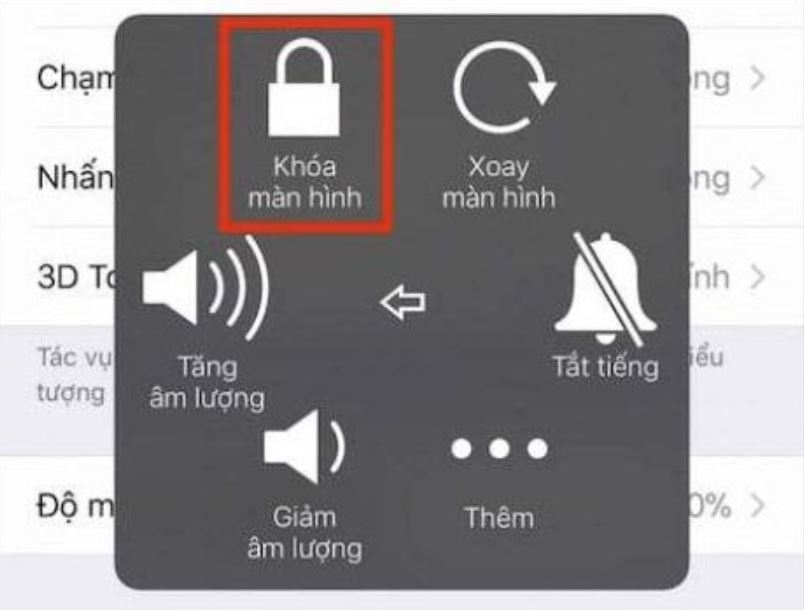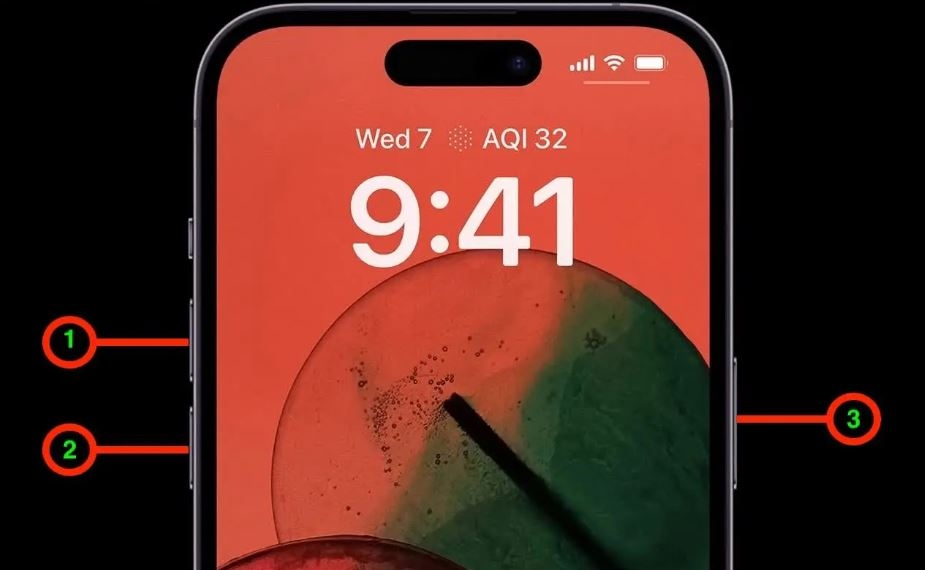While long-time iPhone users may be familiar with the standard way of powering off their devices, there are actually several convenient and quick ways to turn off your iPhone 14. Apart from the well-known method of holding down the Power Button and Volume Up Button, you can also try alternative methods such as using the Settings app, the virtual Home Button, or even third-party applications in case your phone freezes or the hardware buttons become unresponsive.
Let’s explore these 5 easy ways to power off your iPhone 14 series!
Method 1: Using the Physical Buttons to Turn Off iPhone 14
The most common way to turn off your iPhone is by using the power button. This method applies to all models of the iPhone 14, including the iPhone 14, iPhone 14 Plus, iPhone 14 Pro, and iPhone 14 Pro Max.

To do this, simply press and hold the Power Button and either of the Volume Buttons simultaneously for a few seconds. When you see the Slide to Power Off option appear, swipe from left to right to turn off your iPhone.
Method 2: Turning Off iPhone 14 Pro Max Without Using the Power Button
In case the physical buttons are not working properly, are unresponsive, or are temporarily damaged, you can turn off your iPhone through the Settings app. Note that this method applies to iPhones running iOS 11 and above.
Go to your iPhone’s Settings, then select General Settings. Scroll down and choose Shut Down. You will see the Slide to Power Off bar appear. Simply swipe from left to right to turn off your iPhone.
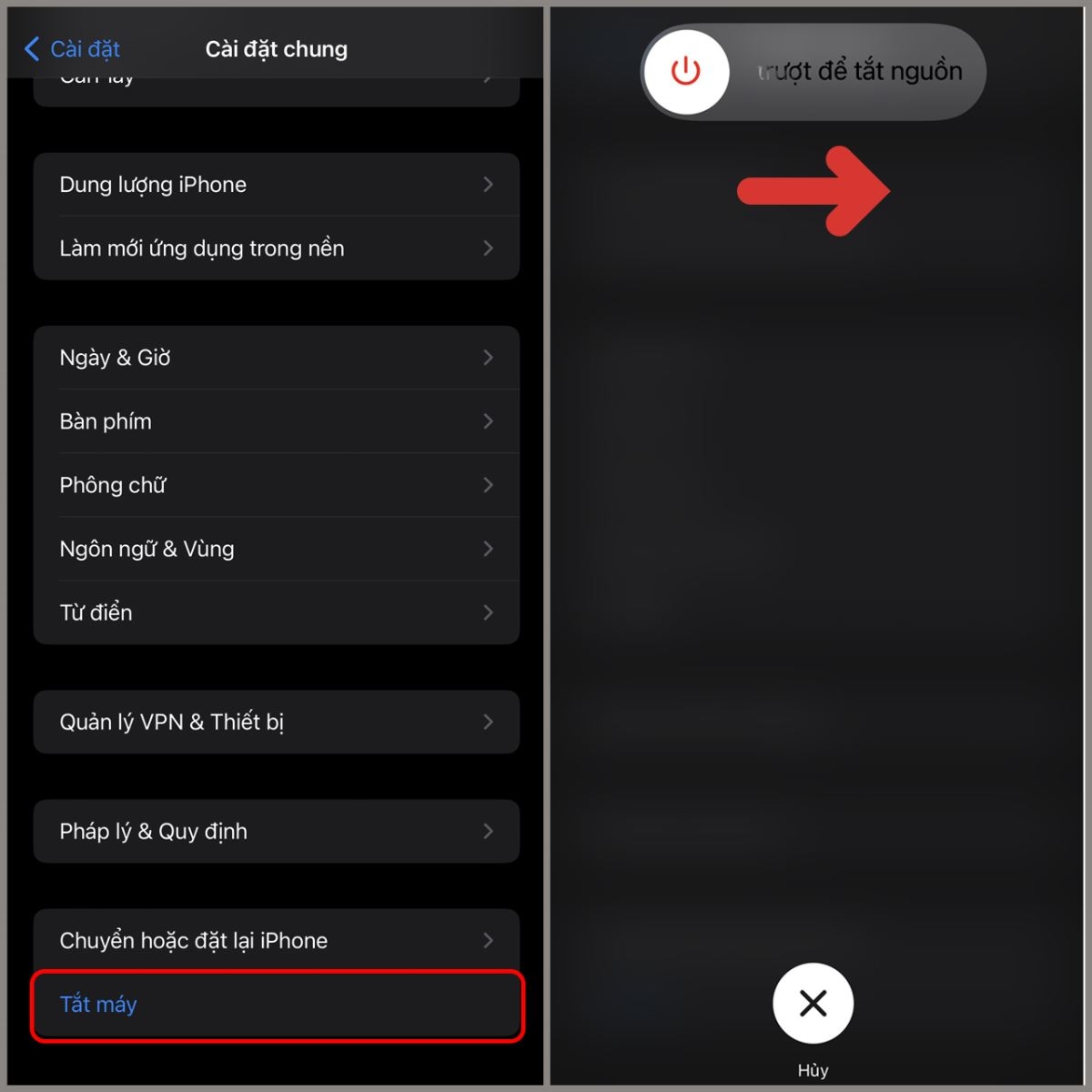
Method 3: Using the Virtual Home Button to Power Off iPhone 14
All Apple smartphones come with a built-in feature called Assistive Touch, which allows users to perform various tasks such as adjusting volume, taking screenshots, and turning off the device. Here’s how you can turn off your iPhone 14 using the virtual Home Button.
Step 1: On your iPhone’s home screen, go to Settings > Accessibility > Touch. Turn on the Assistive Touch feature, and a virtual button will appear on your screen.
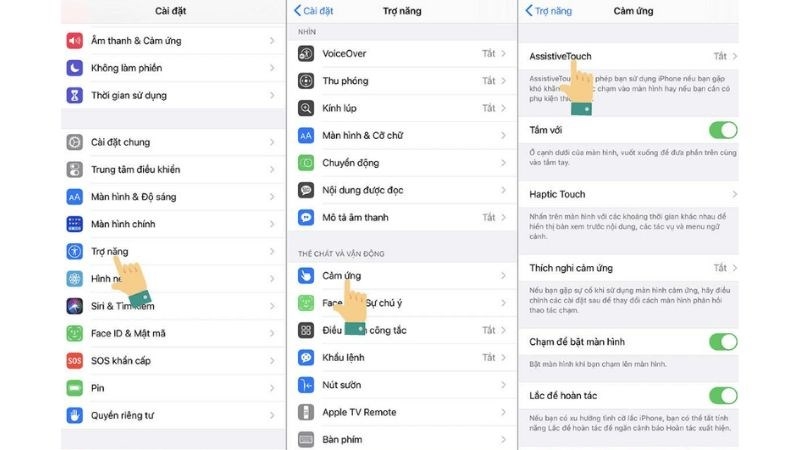
Step 2: To turn off your iPhone, tap on the virtual Home Button, select Device, and then press and hold the Lock Screen option until you see the Slide to Power Off bar. Swipe from left to right to turn off your device.
Method 4: What to Do When Your iPhone 14 Freezes or Lags
It’s not uncommon for iPhones to freeze or lag during usage. This could be due to various reasons such as memory overload, prolonged usage, physical damage, or software glitches.
In such cases, you may not be able to interact with the screen normally. Here’s what you can do to power off your iPhone 14 when it’s frozen or unresponsive.
Step 1: Quickly press and release the Volume Up Button.
Step 2: Quickly press and release the Volume Down Button.
Step 3: Press and hold the Power Button until the screen turns off and you see the Apple logo appear. This should take around 10 seconds. Your iPhone will now power off. To turn it back on, simply press and hold the power button until the Apple logo appears again.
Method 5: Using Third-Party Software to Turn Off iPhone 14
There are several third-party applications available that can help you turn off your iPhone if it’s frozen or unresponsive, and the methods above didn’t work.
Step 1: Download and install one of the recommended third-party applications such as 3uTools, Tongbu, or iTools. Make sure you also have iTunes installed on your computer for these applications to function properly.
Step 2: Connect your iPhone 14 to your computer and open the chosen application.
Step 3: In the main menu of the application, look for options such as Turn Off or Shut Down and follow the instructions to easily power off your iPhone 14 without having to interact with the device itself.
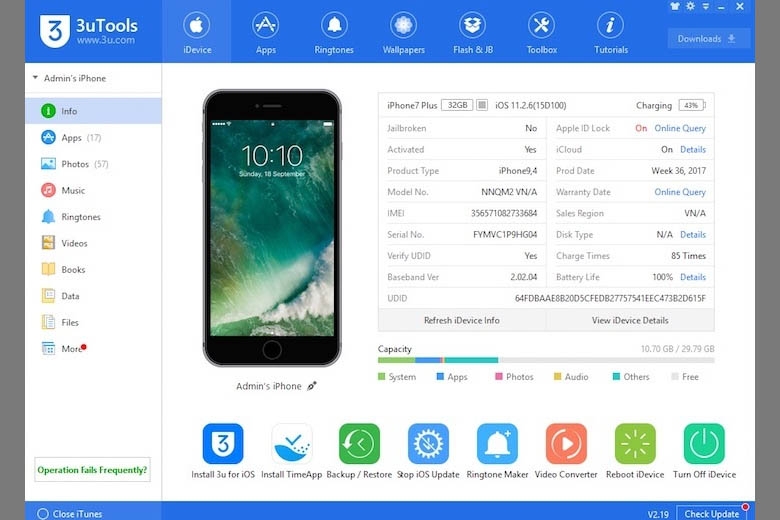
To turn on your iPhone 14, simply press and hold the power button until the Apple logo appears, just like with other iPhone models.
Conclusion
Now you know 5 effective and quick ways to turn off your iPhone 14 in various scenarios. We hope you found this guide useful!
Frequently asked questions