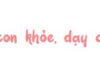Most file formats can be converted back and forth depending on the purpose and usage needs. Converting PowerPoint to PDF brings many benefits and you can do it on both a computer and a phone. If you don’t know how to convert PowerPoint to PDF, you can follow the guide below.
Benefits of converting PowerPoint to PDF
Before exploring the detailed ways to convert PowerPoint to PDF, let’s briefly go over the benefits of doing this. As you may know, PDF is a file format for viewing only and cannot be edited or supplemented. At the same time, sending a PDF file will preserve the original formatting of the original file without worrying about font or text errors. This conversion is often applied when sharing or printing PowerPoint files without using any additional software.
/fptshop.com.vn/uploads/images/tin-tuc/138232/Originals/chuyen-powerpoint-sang-pdf-1.jpg)
Some benefits of converting PowerPoint files to PDF include:
- Copyright protection: When you convert a PowerPoint file to PDF and share or send it to others, even if they download it, they cannot directly edit or copy the content on the file. This is an effective way to protect the ownership rights of your presentation design.
- Preserving the formatting: As mentioned above, sharing, sending, and receiving PDF files will not change the formatting of the content in the file. You won’t have to worry about font or text issues no matter which device or operating system you open it on.
- Reducing file size: Converting PowerPoint files to PDF also helps to effectively reduce the file size, thereby saving storage space and speeding up loading, sharing, etc.
- Easy sharing: The PDF format is supported on every operating system and device. You can view it on a laptop, computer, tablet, or even a phone without having to download additional software.