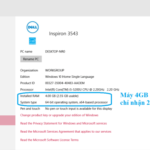Notification Error Handling on Social Networks
Messenger notification errors can cause significant discomfort and hinder the overall experience of users on social networks. It is crucial to address and resolve these issues promptly to prevent any inconvenience and ensure the smooth functioning of communication. By effectively handling message notification errors, you can avoid missing important messages and promptly respond to the senders. Prioritizing error resolution demonstrates a commitment to providing a seamless user experience.
What Could be Causing Messenger to Not Send Notifications?
There are a few reasons why users may not see message notifications, such as:
- Please update your Messenger to the latest version as it seems that you are currently using an outdated version.
- Any messages received from individuals who are not Facebook friends will be automatically sorted into either the waiting folder or the spam folder.
- The Facebook application is currently not compatible with Messenger as it has not been updated to a compatible version.
-
It appears that you may have inadvertently disabled Messenger notifications on your device or activated the “do not disturb” mode.
- If your phone experiences software conflicts, it can result in various issues.
Solution for Messenger Message Notifications Error
To resolve the notification error in the Facebook messaging app, there are several methods you can try for quick resolution.
Install the Latest Version of Messenger App
To ensure optimal functionality and experience, we highly recommend updating the Messenger application to its latest version. This update addresses any notification errors encountered while messaging and enhances the overall smoothness of the application. Moreover, it introduces improved interaction capabilities, further enhancing your user experience. Simply navigate to your device’s respective app store, such as the App Store for iOS or CH Play for Android, and search for the Messenger app. Updating it will only take a few minutes.
/fptshop.com.vn/uploads/images/tin-tuc/162426/Originals/mess-khong-thong-bao-tin-nhan-1.jpg)
See If You Have Any Unread Messages in Messenger App
To view messages from unknown senders in Messenger, please follow these steps:
-
Step 1:
To begin, open the Messenger app on your mobile device. Next, locate and tap the three dashes icon located in the top left-hand corner of the screen.
/fptshop.com.vn/uploads/images/tin-tuc/162426/Originals/mess-khong-thong-bao-tin-nhan-2.png)
-
Step 2:
Open the “Message requests” section to review the messages you have received.
/fptshop.com.vn/uploads/images/tin-tuc/162426/Originals/mess-khong-thong-bao-tin-nhan-3.jpg)
-
Step 3:
To view other messages, tap on the Spam section.
/fptshop.com.vn/uploads/images/tin-tuc/162426/Originals/mess-khong-thong-bao-tin-nhan-4.jpg)
Fix Glitch Instantly – Restart Your Phone
If you’re experiencing interruptions in notifications on your phone, it’s possible that too many applications are running simultaneously. To address this issue, you can try closing all applications, powering off your device, and then restarting it. This simple troubleshooting step may resolve any Messenger errors you’re encountering.
How to Manage Messenger App Message Notification Settings
If you’re experiencing an issue with Messenger not notifying you of messages, you can attempt to resolve it by toggling the app’s notification settings. Here’s a guided process to reestablish Messenger notifications:
- Step 1: Navigate to the Settings section of your device and tap on Notifications.
/fptshop.com.vn/uploads/images/tin-tuc/162426/Originals/mess-khong-thong-bao-tin-nhan-5.jpg)
- Step 2: From the list of displayed apps, select Messenger.
/fptshop.com.vn/uploads/images/tin-tuc/162426/Originals/mess-khong-thong-bao-tin-nhan-6.jpg)
-
Step 3: Slide the toggle button in the Allow notifications section and verify the received message notifications of the application.
/fptshop.com.vn/uploads/images/tin-tuc/162426/Originals/mess-khong-thong-bao-tin-nhan-7.jpg)
Reinstalling Messenger App After Uninstalling
If you have exhausted all troubleshooting methods and are still experiencing the Messenger error, we recommend uninstalling the application and then reinstalling it on your device. This process will reset the app’s features and rectify any existing errors.
- Step 1: To begin, press and hold the Messenger icon on your phone. Next, tap Delete App to remove it.
/fptshop.com.vn/uploads/images/tin-tuc/162426/Originals/mess-khong-thong-bao-tin-nhan-8.jpg)
- Step 2: Visit the App Store or CH Play to download the Messenger app for your mobile device.
Step 3: Sign in to the application and utilize its features as you typically would. Verify that the notification preferences are enabled.
/fptshop.com.vn/uploads/images/tin-tuc/162426/Originals/mess-khong-thong-bao-tin-nhan-10.jpg)
Logging In and Out of Your Facebook Account
If you encounter a situation where Facebook displays message notifications but Messenger shows none, it is possible that the two apps’ updated versions are incompatible. To resolve this issue, simply log out of your Facebook account and log back in. Additionally, always ensure that you have updated both apps to the latest version to avoid any compatibility issues.
How to Disable the Do Not Disturb Function on Your Phone
To resolve the issue of not receiving notifications for Messenger messages, it is recommended to verify the “do not disturb” setting on your phone. When this mode is enabled, notifications from various apps, including SMS and voice calls, may be blocked.
/fptshop.com.vn/uploads/images/tin-tuc/162426/Originals/mess-khong-thong-bao-tin-nhan-11.jpg)
Outcome of Syria Peace Negotiations Announced
The article above provides comprehensive coverage of the causes and solutions for Messenger not notifying messages. With these insights, users can effectively address app errors and enjoy a seamless experience while utilizing the Facebook social network.
This post continues on our blog page. Please click here to read more about it.
- Causes and Solutions for Messenger Notification without Sound Error
- Fix Messenger call not showing on the screen error