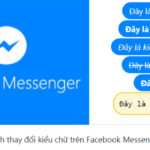Facebook is now the world’s largest social network with nearly 3 billion users and is the most popular social network in the Vietnamese market. Facebook provides diverse content to help connect and share everyday moments. Let’s take a look at the 7 most popular ways to change the font on Facebook!
Benefits of changing the font on Facebook
Developed as a social network for sharing and connecting users worldwide. Facebook originally only had features like chat, voice calling, and posting images with statuses. However, after many years of technological breakthroughs, the increasing user needs, Facebook now has additional features like livestream, board games, posting stories and creating avatars, advertising, creating reels,…
That’s why this social network has never been left behind compared to other competitors like Instagram, Twitter (X), and even TikTok. With a large number of Facebook users, it becomes extremely easy to reach potential customers to promote your products. And among countless other competitors, the way to make your brand stand out is to have an outstanding image and message. These unique ways to change the font on Facebook will help you achieve that.
How to write bold/italics text in Facebook groups
Facebook regularly updates its software while users use different formats with Unikey. This can lead to conflicts in the Facebook font due to the incompatibility of the two software. Or in some cases, you are using another app to change the interface for your phone’s keyboard and this software is also compatible with the Facebook App.
/fptshop.com.vn/uploads/images/tin-tuc/137734/Originals/doi-font-chu-facebook.png)
Currently, Facebook only has some simple font formats such as red text for “Congratulations” comments or blue text for links, gray text in parentheses for quotes… Some simple bold/italic styles can also be applied when users want to post articles in Facebook groups. The shortcut keys are as follows:
Step 1: Highlight the text you want to bold/italicize
Step 2: Choose one of the 3 commands below to change text format
- Ctrl + B: Bold
- Ctrl + I: Italic
- Ctrl + U: Underline
In addition, to publish a post with unique text format outside the group, users have to use a third-party software like websites that help change font format.
Guide to 7 simple ways to change fonts on Facebook online
1. Change Facebook font with Yaytext
When it comes to websites that provide unique fonts, Yaytext is definitely the first name that comes to mind for any content writer. The user-friendly interface allows you to type or copy-paste the text into the box to quickly change the format. Yaytext has all the formats from simple ones like bold, italic, sans serif, serif to complex formats like underline, balloon, insert icon,…
To change the font with Yaytext, you just need to follow these steps:
Step 1: Access the website yaytext.com/en/.
Step 2: Type the text you want to change the format into the “Your text” empty box.
Step 3: After typing, you will see below displaying all the converted font options. You click to choose copy to copy the entire content and then switch to the Facebook interface and press paste.
/fptshop.com.vn/uploads/images/tin-tuc/137734/Originals/doi-font-chu-<a href='https://meo.tips/featured/quick-and-easy-ways-to-hide-your-birthdate-on-facebook-in-2024-for-yourself-and-friends/' rel='dofollow' class='onpage-seo' >facebook</a>-1(1).jpg”></p>
<h3 style=) 2. Change Facebook font with Symbols & Emoticons
2. Change Facebook font with Symbols & Emoticons
Different from Yaytext that specializes in providing formats for posts, Symbols & Emoticons is famous for its unique icons. The font on this website is also quite diverse, especially with Special, Antrophobia, and strikethrough. Symbols and Emoticons also contain all the icons on Facebook and provide Text Art forms (text using repeated symbols to create a large picture).
Step 1: Access symbols-n-emoticons.com.
Step 2: At the top, there is a horizontal menu bar where you select “fonts”.
Step 3: Enter the text you want to convert in the “Your text here” empty box and click Convert.
Step 4: Hold the left mouse button to select the desired font and right-click to choose copy.
/fptshop.com.vn/uploads/images/tin-tuc/137734/Originals/doi-font-chu-facebook-2(1).jpg)
3. Change Facebook font with Slothsoft
Similar to Yaytext, Slothsoft has a relatively user-friendly interface with popular fonts.
Step 1: Access slothsoft.net/UnicodeMapper/.
Step 2: Type the text you want to convert into the “Input your text here” box at the top left.
Step 3: Scroll down to choose the desired template and highlight to copy.
/fptshop.com.vn/uploads/images/tin-tuc/137734/Originals/doi-font-chu-facebook-3(1).jpg)
4. Change Facebook font with Fontvilla
Fontvilla has many different font styles from specialized fonts for posting content to trendy fonts for Gen Y and Gen Z and even fonts with icons. The only downside of this website is that it takes quite a long time to load and the fonts displayed below stack on top of each other, making it difficult to read.
Step 1: Access the website fontvilla.com.
Step 2: Type the text you want to convert into the “Paste/Type your text here” box.
Step 3: Scroll down and highlight the desired font, then right-click to copy.
/fptshop.com.vn/uploads/images/tin-tuc/137734/Originals/doi-font-chu-facebook-4(1).jpg)
5. Change Facebook font with Font Changer
Use Font Changer as a simple trick to change the font on Facebook. This website was developed by Lingo Jam and offers more than 50 different font styles for you to choose from. Font Changer is constantly refreshed, so there are often new fonts compared to other websites.
Step 1: Access fontchanger.net.
Step 2: Enter the text you want to convert in the “Normal text” box.
Step 3: The font options will appear below, you just need to click on the desired option and the website will automatically copy to the clipboard. Then you switch to Facebook and press paste.
/fptshop.com.vn/uploads/images/tin-tuc/137734/Originals/doi-font-chu-facebook-5(1).jpg)
6. Change Facebook font with AhaChat
AhaChat is a website specializing in providing chatbot solutions and increasing marketing interaction for businesses. Besides, this website also has more than 80 unique beautifully designed fonts for you to use on Facebook.
Step 1: Access the website ahachat.com/facebook-text.
Step 2: Enter the text you want to convert in the “some preview text” box.
Step 3: Below will display 80 popular Facebook fonts. Click on the red copy icon to copy your favorite font and paste it into Facebook.
/fptshop.com.vn/uploads/images/tin-tuc/137734/Originals/doi-font-chu-facebook-6(1).jpg)
7. Use LingoJam to change Facebook fonts
With the slogan “no limits”, LingoJam is a website specializing in providing unique fonts, almost a compilation from different websites. At LingoJam, you can find simple fonts like bold, italic, underline suitable for important content. To fonts with icons, stylized fonts according to the language of Gen Y, Gen Z,…
In addition to pre-existing fonts, you can also create your own font by clicking on the “Design your own font” box on the right side of the screen. Here you can choose to change different fonts of the 26 letters at will to create a complete text.
Step 1: Access lingojam.com/FancyTextGenerator.
Step 2: Enter the text you want to convert in the “Normal text goes here…” box on the left side of the screen.
Step 3: The font changes will appear in the box on the right side of the screen, you can scroll up and down to see all. If you are satisfied with any font, click and hold the left mouse button to select and then choose copy and paste it into Facebook.
/fptshop.com.vn/uploads/images/tin-tuc/137734/Originals/doi-font-chu-facebook-7(1).jpg)
Conclusion
Above are 7 unique and beautiful ways to change the font on Facebook that the FPT Shop Tips team has collected and shared with you. All of these websites can be used on both phone platforms and PCs simply without having to download an app. Remember to save them for your upcoming Facebook posts to make them more prominent and attractive!
3 Ways to Change Fonts on OPPO Phones to Enhance User Visual Experience
 Fonts on OPPO Phones to Enhance User Visual Experience’>
Fonts on OPPO Phones to Enhance User Visual Experience’>Discover how to change fonts on OPPO phones effortlessly, opening up a world of personalized and stylish interfaces. Our comprehensive guide walks you through the steps, empowering you to transform your phone’s typography and unleash your creativity.