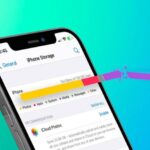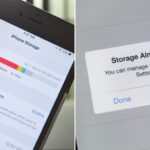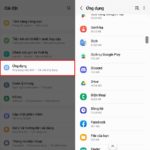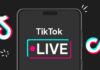Keeping your Samsung phone clean is essential to maintaining its performance and stability. It also ensures that the battery life is prolonged. Join FPT Shop as we explore some quick and easy tips to clear junk files in just a few moments.
Why You Should Clear Junk Files on Your Samsung Phone
Over time, if you install too many applications and don’t manage them effectively, your phone’s memory can become full. The optimal solution at this point is to clear junk files to:
- Free up storage space on your phone.
- Improve device performance and save battery power.

Reasons for Junk Files Accumulation on Samsung Phones
- Downloading and installing too many applications can take up a lot of storage space, leading to a full memory. This reduces the efficiency and operating speed of your device.
- Junk files are automatically created during the usage of your phone, and over time, they accumulate and take up storage space.
8 Simple Ways to Clear Junk Files on Your Samsung Phone
1. Clear Phone Memory
Step 1: Go to Settings on your Samsung phone > select Battery and Device Care > then choose Storage.
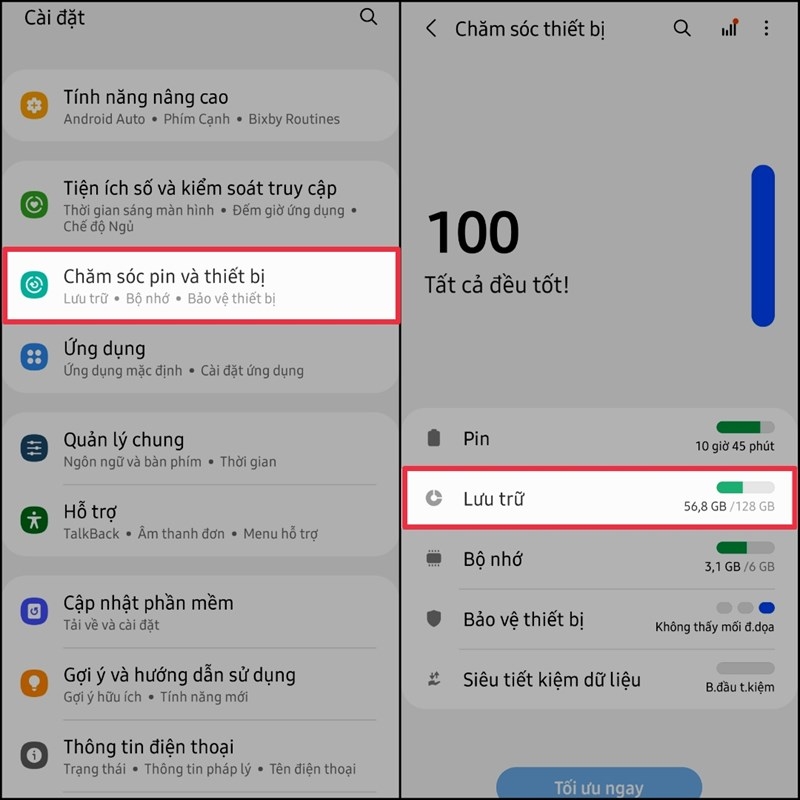
Step 2: A list of applications consuming the most storage space will be displayed on the screen, along with specific storage information. Choose a few applications you want to clear > then select the content you want to delete.
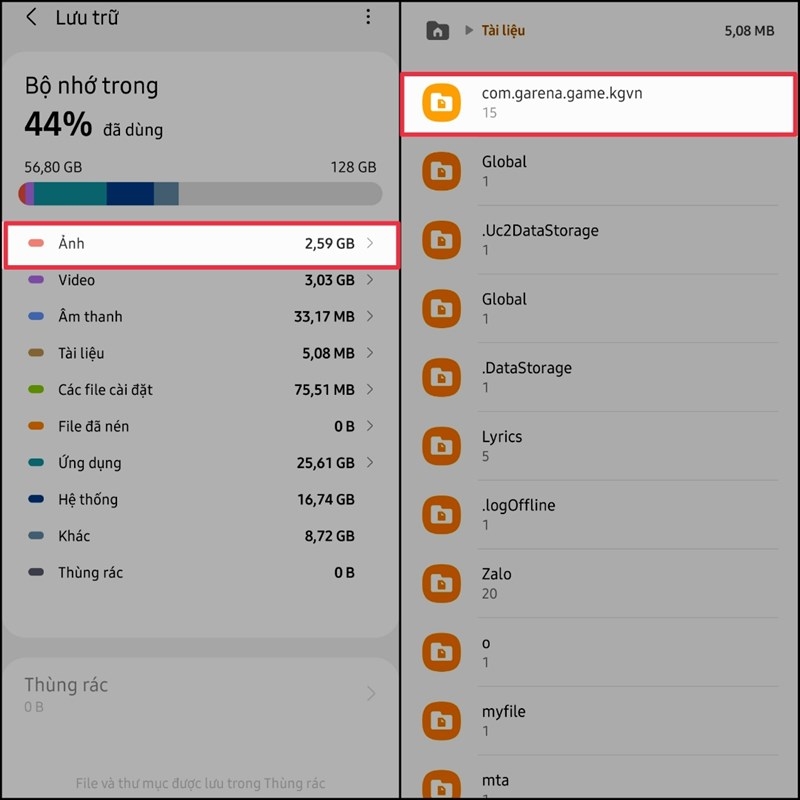
Step 3: If you want to delete multiple items at once, choose Delete All.
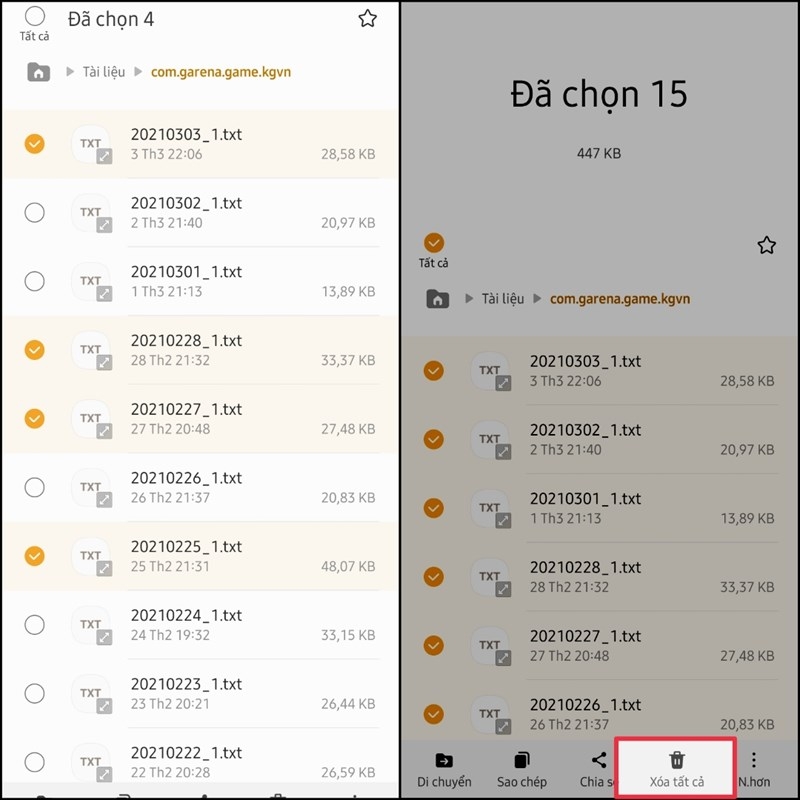
2. Clear App Memory
Step 1: Open the Settings app > tap on Apps > select the app you want to clear.
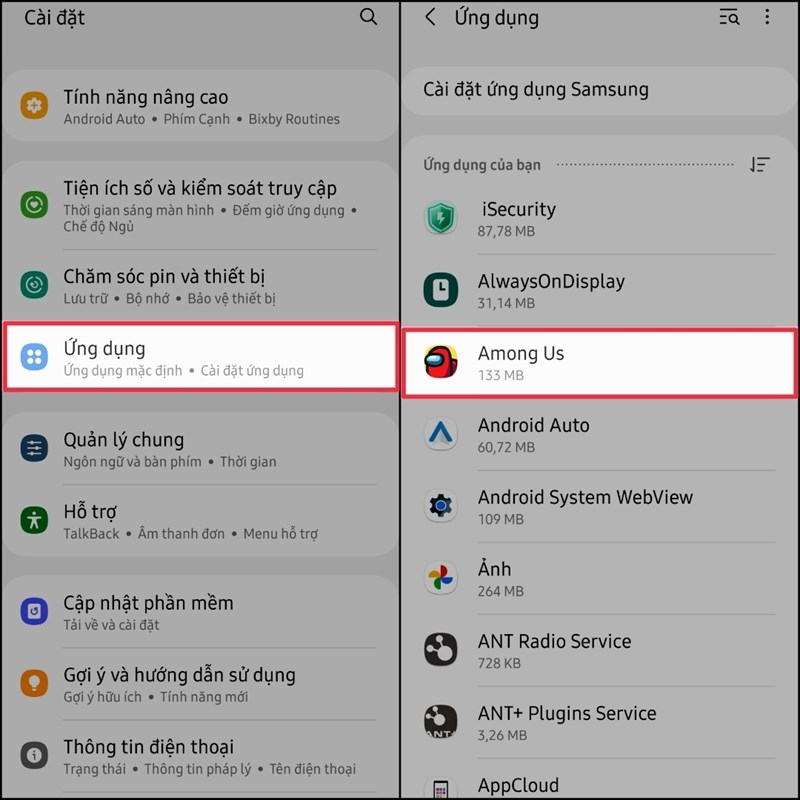
Step 2: Choose Storage within the app you want to clear. There are two cases here:
- If you want to delete temporary files, choose Clear Cache.
- If you want to delete all data that the app has downloaded, choose Clear Data.
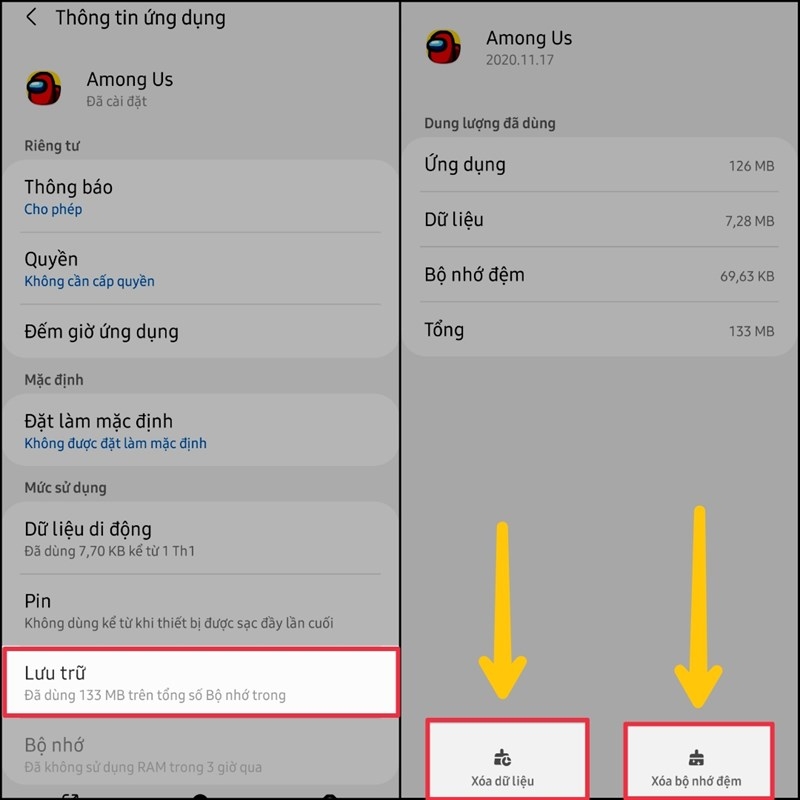
3. Update Software
This is also an effective way to clear junk files on your Samsung phone. Software updates can fix bugs and improve features, providing a better user experience. Regular updates will help reduce potential issues.
Step 1: Go to Settings > select Software Update.
Step 2: Download and install the latest version.
4. Manage Photos in the Cloud
Syncing and storing your data on cloud services like Samsung Cloud or OneDrive (Microsoft) is a useful solution to manage your storage efficiently.
Step 1: Access Samsung Cloud > tap on the three-dot icon.
Step 2: Choose Open OneDrive > integrate the service and start using it.
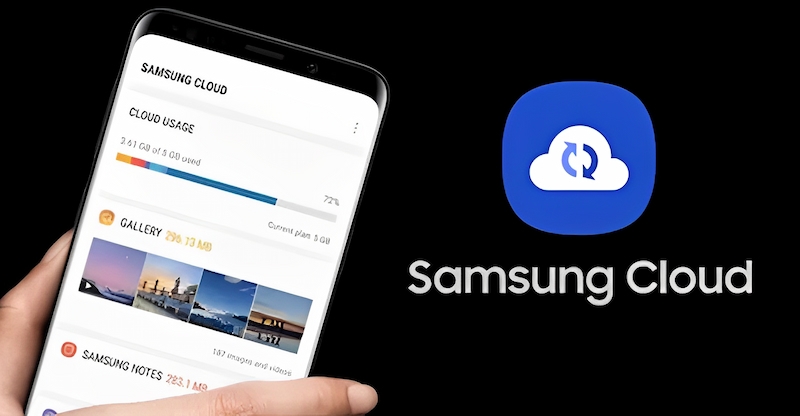
5. Uninstall Updates
You can clear junk files on your Samsung phone by uninstalling updates. Here’s how:
Step 1: Open Settings > select Apps.
Step 2: Click on the app for which you want to uninstall updates > scroll down and choose App Info in the Google Play Store.
Step 3: Tap on the three-dot icon in the upper right corner > disable Auto-update.
6. Clear Cache
Clearing the cache is considered an effective way to clear junk files on your Samsung phone. It also improves the operating speed and enhances the device’s ability to process information.
Step 1: Choose Settings > tap on Memory.
Step 2: Select Storage > then choose Cached Data.
Step 3: Finally, tap on Clear Cache.
For older Samsung phones that may not have a cache partition, if you want to clear the cache, go to Settings > select Device Maintenance > choose Memory > then select Clean Now.
7. Use Phone Cleaning Apps
In addition to the above methods, you can install Android phone cleaning apps to free up space and remove large files quickly. Some useful scanning and cleaning apps include Phone Cleaner, Clean Master, Nox Cleaner, CCleaner, and Norton Clean.
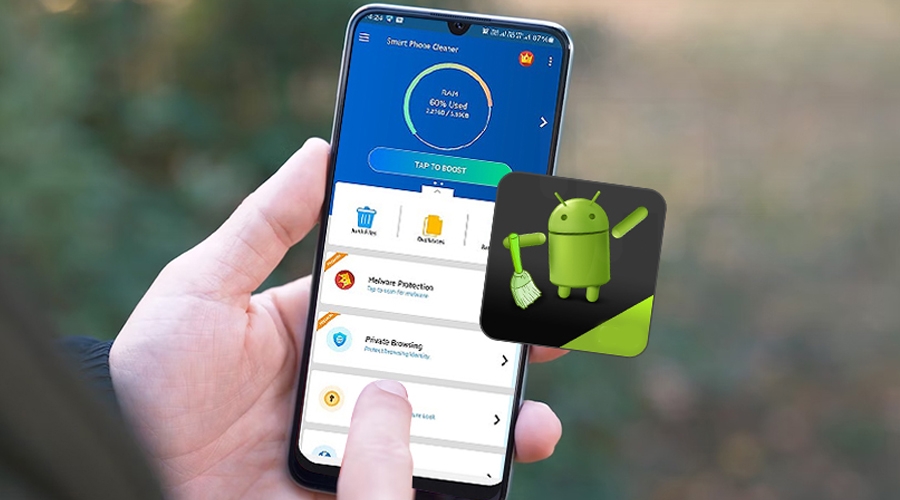
8. Disable Automatic Downloads
Enabling automatic downloads may unintentionally cause your phone to download unwanted images, videos, or files, gradually taking up storage space. It’s best to disable this feature by following these steps:
Step 1: Open Messenger > tap on your profile picture > choose Settings.
Step 2: Click on Photos & Media.
Step 3: Scroll down and disable Save to Gallery.
In Conclusion
We’ve shared some simple ways to clear junk files on your Samsung phone, and anyone can use these methods to free up storage space quickly. Additionally, improving performance will provide you with a smoother and more impressive experience. Don’t forget to follow FPT Shop’s News page to stay updated with the latest tech news and tips.
- Top 3 Ways to Handle a Full Samsung Phone Memory Efficiently
- Tips to Turn Off Ads on Your Samsung Phone in Just a Few Seconds
Experience the super-smooth performance of a genuine Samsung smartphone today by purchasing from the FPT Shop homepage or visiting one of our stores nationwide. With us, you’ll receive irresistible offers, including fantastic after-sales service, competitive prices, and free consulting services. Don’t miss out on the chance to own the latest Samsung smartphone models, only at FPT Shop!
Check out some Samsung phone models at great prices here: