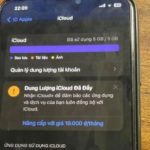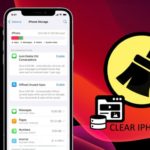There are several reasons why an iPhone can become hot when not in use, often related to battery issues, high ambient temperatures, or software glitches. You need to address this issue as soon as possible to avoid affecting the battery and your overall phone experience.
Why does an iPhone get hot when not in use?
An iPhone can get hot even when not in use due to the following reasons:
- Leaving the iPhone in a high-temperature environment (under direct sunlight, in a car, near a heater, etc.)
- Software glitches that cause the iPhone to continuously run in the background even when it’s not being used.
- Multiple background applications consuming power, causing the iPhone to overheat.
- Depleted battery or a battery with less than 80% capacity, which can cause the phone to become hot.
- Weak internet connection can cause the iPhone to continuously search for a signal, leading to overheating.
/fptshop.com.vn/uploads/images/tin-tuc/177698/Originals/iphone-bi-nong-may%20(1).jpg)
9 Ways to Handle an iPhone Getting Hot When Not in Use
Understanding the reasons behind an iPhone getting hot when not in use, you can easily handle it with the following simple steps:
1. Turn Off and Restart the Phone
Restarting the phone will help cool it down as it closes all background apps and eliminates the heat-causing factors.
Additionally, restarting the phone helps free up memory, allowing the iPhone to operate with optimal performance, smoothly, and without overload.
/fptshop.com.vn/uploads/images/tin-tuc/177698/Originals/iphone-bi-nong-may%20(2).jpg)
2. Avoid High-Temperature Environments
If you leave your phone in a high-temperature environment, isolate it immediately to minimize overheating and reduce the risk of battery damage. Also, avoid using your phone in dusty outdoor areas as it can affect the hardware system.
3. Remove the Phone Case
Some phone cases can make it harder for the phone to dissipate heat. So, if you notice signs of the iPhone getting hot when not in use, temporarily remove the phone case to improve the situation.
After removing the phone case, place the phone in a cool and ventilated area with the screen facing down for better heat dissipation.
/fptshop.com.vn/uploads/images/tin-tuc/177698/Originals/iphone-bi-nong-may%20(3).jpg)
4. Check Internet Connectivity
Check the stability of your 3G, 4G, or Wi-Fi connection. If you don’t need to use the internet, temporarily turn it off to prevent continuous signal search.
/fptshop.com.vn/uploads/images/tin-tuc/177698/Originals/iphone-bi-nong-may%20(4).jpg)
Additionally, turning off cellular data or Bluetooth when not in use can significantly save energy and reduce the phone’s temperature.
5. Close Background Apps
A simple and effective way to reduce heat on the iPhone is to close all running background apps. Just double-click the home button to view the apps, and then swipe up to completely close each app.
/fptshop.com.vn/uploads/images/tin-tuc/177698/Originals/iphone-bi-nong-may%20(5).jpg)
6. Remove Unnecessary Apps
Some apps continue to run in the background and consume significant power even when not used. Removing unnecessary apps will free up storage space and reduce the system’s burden, ensuring your iPhone stays cooler.
- Step 1: Go to the Settings on your iPhone and select General.
/fptshop.com.vn/uploads/images/tin-tuc/177698/Originals/iphone-bi-nong-may%20(6).jpg)
- Step 2: In the General settings, tap on iPhone Storage. Here, you will see the current storage structure and all the apps installed on your phone.
/fptshop.com.vn/uploads/images/tin-tuc/177698/Originals/iphone-bi-nong-may%20(7).jpg)
- Step 3: Review and tap on any unwanted app, then select Offload App.
/fptshop.com.vn/uploads/images/tin-tuc/177698/Originals/iphone-bi-nong-may%20(8).jpg)
7. Update Apps
Many app updates fix bugs and improve performance, minimizing resource consumption and overheating issues. That’s why you should regularly check for and update your apps to ensure the best user experience.
8. Update iOS
Apple regularly releases iOS updates to fix bugs and improve the overall performance of your phone. Therefore, check for any available iOS updates and install them if necessary.
/fptshop.com.vn/uploads/images/tin-tuc/177698/Originals/iphone-bi-nong-may%20(9).jpg)
9. Get Your iPhone Repaired at a Trusted Address
If you have tried various solutions at home but your iPhone still frequently overheats, take it to a trusted phone repair service.
Currently, all FPT Shop stores nationwide offer iPhone repair services at an affordable price, allowing you to thoroughly address any phone issues in the shortest time possible.
/fptshop.com.vn/uploads/images/tin-tuc/177698/Originals/iphone-bi-nong-may%20(10).jpg)
Conclusion
- Simple Solutions for Fixing the iPhone Flashing Apple Logo
- 7 Common iPhone Problems and Their Solutions
2. Avoid leaving your phone in hot environments, and remove it immediately if it’s in a hot car or near a heater.
3. Take off your phone case temporarily to improve heat dissipation.
4. Check your internet connection and turn it off if not needed to prevent continuous signal searching.
5. Close all background apps by double-clicking the home button and swiping up.
6. Remove unnecessary apps to free up storage and reduce system burden.
7. Update your apps regularly to fix bugs and improve performance.
8. Keep your iOS up to date with the latest releases to ensure optimal phone performance.
9. If issues persist, take your iPhone to a trusted repair service.
Learn How to Check Available Storage Capacity on iPhone
Do you ever find that your iPhone is running slow or struggling to store any new content due to a lack of space? If so, then it may be time to find out how much free space you have left on your device. Discovering how much available memory your iPhone, iPad, etc. has is an important step in maintaining peak performance.
Press this button to instantly clear the cache on your iPhone, making your phone run smoothly and enabling you to store more comfortably.
By regularly clearing the cache on your phone, you can ensure that it remains fast and efficient, with optimal storage space for your important files and apps. Give it a try and experience the difference!