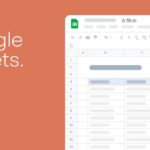In today’s digital age, sharing information and collaborating online is becoming increasingly popular. In the field of data management and spreadsheets, Google Sheet has become a powerful and flexible tool. For many people, sharing a Google Sheet link is not just a convenient way to communicate information, but also opens up a range of efficient collaboration and teamwork possibilities. Let’s explore how to share a Google Sheet link and the benefits it brings in daily work.
1. Benefits of sharing a Google Sheet link
Sharing a Google Sheet link brings many benefits to users, including:
- Enhanced collaboration: Google Sheet allows users to share a spreadsheet link with multiple people, enabling them to work together and edit on a single file. This saves time and effort, while ensuring that data is updated accurately and timely.
- Increased work efficiency: Google Sheet can be used for project management, task tracking, planning, etc. Sharing a spreadsheet link helps users easily share information and update task progress with relevant parties. This improves the team’s work efficiency.
- Enhanced security: Google Sheet provides multiple access control options, allowing users to control who can view, edit or download the spreadsheet. This helps protect data from unauthorized access.
/fptshop.com.vn/uploads/images/tin-tuc/168915/Originals/cach-chia-se-link-google-sheet-7.jpg)
2. How to share a Google Sheet link
2.1. Share with specific Gmail users
Step 1: Access the Sheets File you want to share → Click on the Share option at the top left corner of the screen.
/fptshop.com.vn/uploads/images/tin-tuc/168915/Originals/cach-chia-se-link-google-sheet-1.jpg)
Step 2: Enter the Email of the user you want to share with → Optionally add a Message → Click the mouse on Send to complete your sharing.
/fptshop.com.vn/uploads/images/tin-tuc/168915/Originals/cach-chia-se-link-google-sheet-2.jpg)
2.2. Share with anyone with the link
Step 1: Access the Sheets File you want to share → Click on the Share option at the top left corner.
/fptshop.com.vn/uploads/images/tin-tuc/168915/Originals/cach-chia-se-link-google-sheet-1.jpg)
Step 2: Click on the Change option to expand more choices → Select the Anyone with the link option.
/fptshop.com.vn/uploads/images/tin-tuc/168915/Originals/cach-chia-se-link-google-sheet-6.jpg)
Step 3: The link sender can be authorized with one of the following three options:
- Viewer: This is the most secure option, helping users protect data from unauthorized edits. The recipient can only view the spreadsheet and cannot take any other actions.
- Commenter: This option allows the recipient to interact with the spreadsheet without the need for edit permissions. The recipient can add comments to express opinions or suggest changes. The owner of the spreadsheet will review the comments and decide whether to edit or not.
- Editor: This option allows the recipient to edit any information in the spreadsheet. This option is suitable when users want to collaborate with multiple people to edit the spreadsheet. However, users should carefully consider before choosing this option, as it can lead to incorrect or inaccurate data edits.
/fptshop.com.vn/uploads/images/tin-tuc/168915/Originals/cach-chia-se-link-google-sheet-4.jpg)
Step 4: Finally, you click on Copy link → Select Done → Send the link to your friends to complete the operation.
/fptshop.com.vn/uploads/images/tin-tuc/168915/Originals/cach-chia-se-link-google-sheet-5.jpg)
So you have completed 2 ways to share Google Sheets links quickly.
3. Conclusion
In summary, sharing a Google Sheet link not only makes it easy to communicate information, but also brings many important benefits. From simplicity and convenience to synchronized updates, flexible access control, and integration with other applications, this supports optimizing team workflows. By combining real-time collaboration and flexible access, sharing a Google Sheet link is not only an effective tool, but also a solid step towards improving work efficiency and collaboration in today’s work environment.
This article has just guided you on how to share Google Sheets links quickly and easily. If you find it helpful, you can share this article with your loved ones and friends to let them know! Wishing you successful implementation!
- Guide on how to quickly and simply download Google Sheets to a phone
- How to create Google Sheet – Introduction to its features and how to use it most effectively
Do you need a laptop for studying, working, or entertainment? Do you want a smooth and lag-free experience? Then come to FPT Shop! FPT Shop is the leading reputable laptop retailer in Vietnam, with a variety of models, configurations, and meeting all users’ needs.